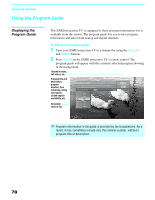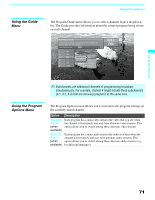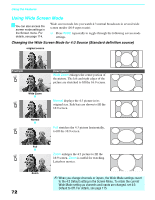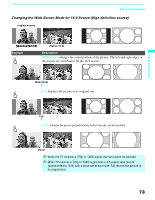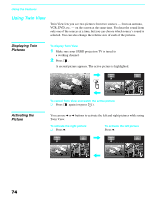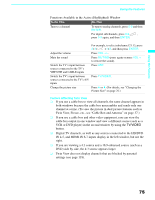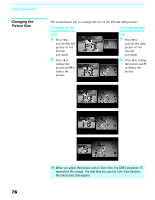Sony KDS-70Q006 Owners Guide - Page 77
Twin View, Freeze, etc., see Cable Box and Antenna
 |
View all Sony KDS-70Q006 manuals
Add to My Manuals
Save this manual to your list of manuals |
Page 77 highlights
Using the Features Using the Features Functions Available in the Active (Highlighted) Window To Do This ... Do This ... Tune to a channel To tune to analog channels, press 0-9 and then ENTER. For digital subchannels, press 0-9, , press 0-9 again, and then ENTER. For example, to select subchannel 21.13, press 2+1+ +1+3, and then press ENTER. Adjust the volume Press VOL +/-. Mute the sound Press MUTING (press again or press VOL + to restore the sound). Switch the TV's input between sources connected to the TV's VHF/UHF and CABLE inputs Press ANT. Switch the TV's input between Press TV/VIDEO. sources connected to the TV's A/V inputs Change the picture size Press V or v. (For details, see "Changing the Picture Size" on page 76.) Factors Affecting Twin View ❑ If you use a cable box to view all channels, the same channel appears in both windows because the cable box unscrambles and sends only one channel at a time. (To view the picture in dual picture features such as Twin View, Freeze, etc., see "Cable Box and Antenna" on page 37.) ❑ If you use a cable box and other video equipment, you can view the cable box output in one window and view a different source (such as a VCR or DVD player) in the second window by using the TV/VIDEO button. ❑ Digital TV channels, as well as any sources connected to the HD/DVD IN 4-5, and HDMI IN 6-7 inputs display in the left window, but not the right. ❑ If you are viewing a 4:3 source and a 16:9 enhanced source (such as a DVD) side by side, the 4:3 source appears larger. ❑ Twin View does not display channels that are blocked by parental settings (see page 118). 75