Sony KDS-70Q006 Owners Guide - Page 113
Twin View, Freeze or Memory Stick., BN Smoother may not be able to correct image quality
 |
View all Sony KDS-70Q006 manuals
Add to My Manuals
Save this manual to your list of manuals |
Page 113 highlights
Using the Menus z BN Smoother may not be effective for some connected equipment. Option Using the Menus Description BN Select to reduce noise caused by digital video Smoother encoding and decoding process. It is especially effective for watching a DVD or digital TV picture. Select from High, Medium, Low and Off. ✍ BN Smoother may not be able to correct image quality from some connected equipment. ✍ BN Smoother is not available when watching 480p, 720p, and 1080i sources, or when using multi-picture functions (Twin View, Freeze or Memory Stick). Cinema Emphasizes the black color. Black Pro On Select to enhance the black by emphasizing the contrast. Off Normal contrast. Color Space Use to select the range of color reproduction from Normal or Wide. Color Select to make the colors more vivid. Select from Corrector High, Low, and Off. DTE Select to enhance the texture of the picture. Select from High, Medium, Low, and Off. Clear White Select to emphasize the white colors. Select from On or Off. Detail Select to sharpen picture definition. Select from High, Enhancer Medium, Low, and Off. Black Corrector Select to enhance the black colors to give the picture strong contrast. Select from High, Medium, Low, and Off. Gamma Corrector Select to adjust the balance between bright and dark areas of the picture. Select from High, Medium, Low, and Off. White Balance Select to fine-adjust the white color intensity by changing the red, green and blue levels. Select Adjust to choose among the R-Gain, G-Gain, B-Gain, RBias, G-Bias, and B-Bias options. To restore the factory default setting of White Balance, select Initial set. 111