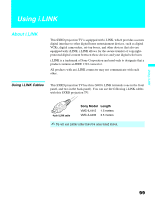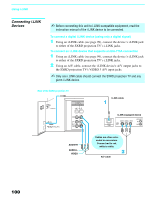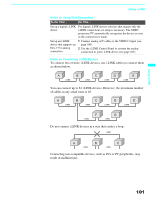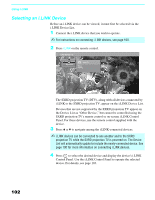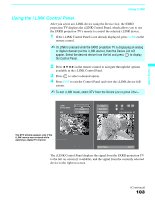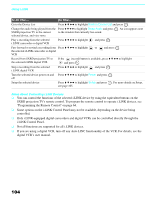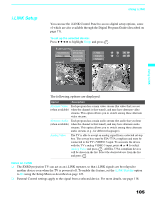Sony KDS-70Q006 Owners Guide - Page 106
Using i.LINK, Notes About Controlling i.LINK Devices, i.LINK Control Panel. - user manual
 |
View all Sony KDS-70Q006 manuals
Add to My Manuals
Save this manual to your list of manuals |
Page 106 highlights
Using i.LINK To Do This ... Do This ... Go to the Device List Change the audio being played from the SXRD projection TV to the current selected device, and vice versa Press V v B b to highlight Back to Device List and press . Press V v B b to highlight Swap Audio and press . An icon appears next to the window that currently has sound. Play a recording from the selected i.LINK camcorder or digital VCR Press V v B b to highlight and press . Fast-forward or rewind a recording from Press V v B b to highlight or and press . the selected i.LINK camcorder or digital VCR Record from SXRD projection TV to the selected i.LINK digital VCR If the (record) button is available, press V v B b to highlight and press . Stop a recording from the selected i.LINK digital VCR Press V v B b to highlight and press . Turn the selected device power on and Press V v B b to highlight Power and press . off Setup the selected device Press V v B b to highlight Setup and press . For more details on Setup, see page 105. Notes About Controlling i.LINK Devices ❑ You can control the functions of the selected i.LINK device by using the equivalent buttons on the SXRD projection TV's remote control. To program the remote control to operate i.LINK devices, see "Programming the Remote Control" on page 64. ❑ Some options on the i.LINK Control Panel may not be available, depending on the device being controlled. ❑ Only i.LINK-equipped digital camcorders and digital VCRs can be controlled directly through the i.LINK Control Panel. ❑ Not all functions are supported for all i.LINK devices. ❑ If you are using a digital VCR, turn off any Auto LINC functionality of the VCR. For details, see the digital VCR's user manual. 104