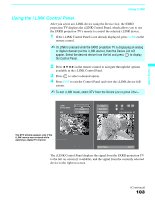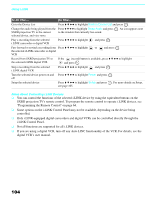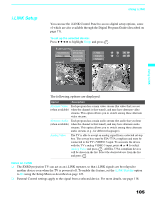Sony KDS-70Q006 Owners Guide - Page 110
Using the Video Menu, Selecting Video Options, Selecting Video, Options
 |
View all Sony KDS-70Q006 manuals
Add to My Manuals
Save this manual to your list of manuals |
Page 110 highlights
Using the Menus Using the Video Menu To select the Video menu 1 Press MENU. 2 Press V or v to highlight the Video icon and press . 3 Use the arrow buttons to scroll through the features. 4 Press to select a feature. Antenna Video Picture Mode Pro Picture Max Brightness 31 Color 31 Hue 0 Sharpness 31 Color Temp. Cool Noise Reduction Off Direct Mode Off 5 Use the arrow buttons to make the desired adjustments. 6 Press to select/set. 7 Press MENU to exit the menu screen. To restore the factory default settings for the Video settings: ❑ Press RESET on the remote control when in the Video menu. Selecting Video Options z To quickly and easily change from one Picture Mode to another, use PICTURE on the remote control. The Video menu includes the following options. Option Description Picture Mode Vivid Select for enhanced picture contrast and sharpness. Customized Standard Select for standard picture settings. Recommended for picture home entertainment. viewing Pro Select to display a picture with minimum enhancements. ✍ You can alter the Video menu settings (Picture, Brightness, Color, etc.) for each Mode and each video input. ✍ You can set up a Picture Mode (Vivid, Standard or Pro) independently for each Video input (Video 1- Video 7, including the Antenna input). Your Picture Mode settings are automatically saved after each selection. This allows you to customize the Mode setting for each type of signal source. Picture Adjust to increase picture contrast and deepen the color or decrease picture contrast and soften the color. Brightness Adjust to brighten or darken the picture. Color Adjust to increase or decrease color intensity. Hue Adjust to increase or decrease the green tones. Sharpness Adjust to sharpen or soften the picture. 108