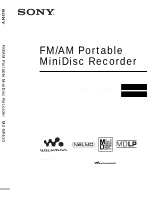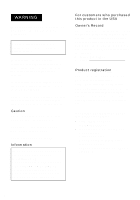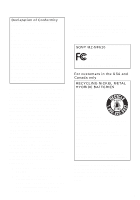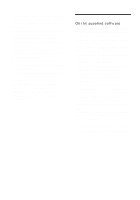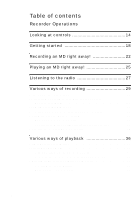Sony MZ-NF610 Operating Instructions
Sony MZ-NF610 Manual
 |
View all Sony MZ-NF610 manuals
Add to My Manuals
Save this manual to your list of manuals |
Sony MZ-NF610 manual content summary:
- Sony MZ-NF610 | Operating Instructions - Page 1
FM/AM Portable MiniDisc Recorder MZ-NF610 3-255-343-11(1) FM/AM Portable MiniDisc Recorder Operating Instructions Recorder Operation p_a_g_e_1_3______ Software Operation p_a_g_e_8_4______ "WALKMAN" is a registered trademark of Sony Corporation to represent Headphone Stereo products. is a - Sony MZ-NF610 | Operating Instructions - Page 2
this product. Model No. MZ-NF610 Serial No. Product registration Please register this product on line at www.sony.com/walkmanreg Proper registration will enable us to send you periodic mailings about software upgrades, new products, services and other important - Sony MZ-NF610 | Operating Instructions - Page 3
uses, and can radiate radio frequency energy and, if not installed and used in accordance with the instructions equipment off and on, the user is encouraged to try to manual could void your authority to operate this equipment. SONY MZ-NF610 Tested To Comply With FCC Standards FOR HOME OR OFFICE USE - Sony MZ-NF610 | Operating Instructions - Page 4
out of the use of the software supplied with this recorder. • In the event a problem occurs with this software as a result of defective manufacturing, SONY will replace it. However, SONY bears no other responsibility. • The software provided with this recorder cannot be used with equipment other - Sony MZ-NF610 | Operating Instructions - Page 5
5 - Sony MZ-NF610 | Operating Instructions - Page 6
various information 29 To start/stop recording in sync with the sound source (Synchro-recording 30 Long-time recording (MDLP 31 Recording from a TV or a radio (Analog Recording 32 Adding track marks while recording 33 Adding track marks manually 33 Adding track marks automatically (Auto - Sony MZ-NF610 | Operating Instructions - Page 7
a track directly 43 Combining tracks (Combine 43 Erasing tracks and a whole disc contents (Erase 44 To erase a track 44 To erase the whole disc 45 Using the group function 46 What is the group function 46 Recording tracks using the group function 46 Recording a track to a new group 46 - Sony MZ-NF610 | Operating Instructions - Page 8
60 Moving recorded tracks 60 Erasing tracks, the entire disc or groups (Erase 61 Assigning tracks or groups as a new group (Group Setting) ..........62 Releasing a group setting 62 Various way to use the radio 65 Presetting radio stations automatically 65 Presetting radio manually - Sony MZ-NF610 | Operating Instructions - Page 9
Troubleshooting and explanations 72 Troubles and solutions 72 While charging 72 While recording 72 While playing 74 While Editing 75 While using group function 76 While using the radio 76 Others 77 Messages 78 Explanations 81 9 - Sony MZ-NF610 | Operating Instructions - Page 10
onto your computer 88 Before installing the software 88 Installing SonicStage Ver.1.5 89 Connecting the Net MD to your computer 91 Storing audio data to your computer 92 Starting SonicStage 92 Recording audio CDs to the hard disk drive 93 Labeling audio data 95 Transferring audio data - Sony MZ-NF610 | Operating Instructions - Page 11
up the audio data 105 Uninstalling the SonicStage software 106 For Windows XP users 106 For Windows Millennium Edition/Windows 98 Second Edition users 106 For Windows 2000 users 107 Troubleshooting 108 If your computer does not recognize the Net MD 110 If the installation was not successful - Sony MZ-NF610 | Operating Instructions - Page 12
Net MD as an ordinary MiniDisc Walkman. Troubleshooting and explanations (page 72) This section shows the troubles you may find while using the recorder, and their solutions. FM/AM Portable MiniDisc Recorder MZ-NF610 3-255-343-11(1) FM/AM Portable MiniDisc Recorder Operating Instructions Recorder - Sony MZ-NF610 | Operating Instructions - Page 13
Checking the supplied accessories AC power adaptor (1) NH-7WMAA Nickel metal Headphones with a remote hydride rechargeable control (1) battery (1) (for USA model) Recorder Operation Earphones with a remote control (1) (for Canadian model) Dedicated USB cable (1) Battery carrying case (1) - Sony MZ-NF610 | Operating Instructions - Page 14
Looking at controls The recorder A Display window B GROUP button C X (pause) button D END SEARCH button E MENU button F OPEN / charge) * N has a tactile dot. 14 I REC (record) • T MARK button J USB connecting jack K Handstrap hole Use the hole to attach your own strap. L Battery compartment (at - Sony MZ-NF610 | Operating Instructions - Page 15
The display window of the recorder 1 2 3 45 6 78 LP2.4 1 2 SOUND 9 q; qa A MONO (monaural) indication B LP mode indication C Sound indications D Disc indication Shows that the disc is rotating for recording or playing an MD. E Level meter Shows the volume of the MD being played or recorded. F - Sony MZ-NF610 | Operating Instructions - Page 16
The headphones/earphones with a remote control F G A H B I C J D K E A VOL +, - buttons Press to adjust the volume. B TUNE - (to slide towards): tune backward TUNE + (to slide towards): tune forward C Display window D x (stop) button E (group) +, - buttons F RADIO ON/OFF button Press to - Sony MZ-NF610 | Operating Instructions - Page 17
The display window of the remote control A B C D E FG A Disc indication B PRESET indication C Character information display D Play mode indication E SOUND indication H F Battery level indication G Track number/Band/Preset number display H Group indication 17 - Sony MZ-NF610 | Operating Instructions - Page 18
Getting started Charge the rechargeable battery before using. Even if the rechargeable battery is not charged, you can use the recorder as long as the AC power adaptor is connected. 1 Insert the rechargeable battery Slide OPEN to open the battery compartment lid. Insert the NH-7WMAA - Sony MZ-NF610 | Operating Instructions - Page 19
AC power adaptor to DC IN 3V. 2 Press x • CANCEL/CHG while the recorder is stopped. "Charge" flashes, e appears in the display, and charging starts. the AC plug adaptor If the AC power adaptor does not fit the wall outlet, use the AC plug adaptor. Note Charge the battery at a temperature of +5°C (+41 - Sony MZ-NF610 | Operating Instructions - Page 20
controls. Connect firmly HOLD Battery life For details, refer to "Battery life" (page 67) When recording Batteries SP Stereo NH-7WMAA nickel metal hydride 5.5 rechargeable battery LR6 (SG) 9 Sony alkaline dry battery To i Connect firmly LP2 Stereo 8 12 (Unit: Approx. hours) LP4 Stereo - Sony MZ-NF610 | Operating Instructions - Page 21
When playing Batteries NH-7WMAA nickel metal hydride rechargeable battery LR6 (SG) Sony alkaline dry battery When using the radio SP Stereo 14.5 36 Batteries NH-7WMAA nickel metal hydride rechargeable battery LR6 (SG) Sony alkaline dry battery FM/AM 7.5 18.5 LP2 Stereo 15.5 42.5 (Unit: Approx. - Sony MZ-NF610 | Operating Instructions - Page 22
digital recordings using an optical cable connected to a CD player, Digital TV or other digital equipment. For other recording operations, see "Various ways of recording" (page 29). Note that you cannot record a radio broadcast that is being received on the remote control. 1 Insert an MD. 1 Press - Sony MZ-NF610 | Operating Instructions - Page 23
.) CD player, MD player, DVD video player, etc. Portable CD player, etc. AC power adaptor Optical plug to a digital (optical) out jack Optical mini-plug Optical cable* to DC IN 3V to LINE IN (OPTICAL) ∗ For using the optical cable, see "Optional accessories" (page 71). 3 Record an MD. END - Sony MZ-NF610 | Operating Instructions - Page 24
players, optical output may not be possible when using an anti-skip function (e.g., ESP* or GPROTECTION). If this is the case, turn off the anti-skip function. ∗ Electronic Shock Protection z • The recording level is adjusted automatically. To adjust the level manually, see "Adjusting the recording - Sony MZ-NF610 | Operating Instructions - Page 25
Play an MD. 4-way control key (N, ., >, x) VOL +, - X VOL +, - Jog lever (NX, x ., >) 1 Press N on the recorder. (Press the jog lever (NX) on the remote control.) the recorder, the recorder will automatically turn off in about 10 seconds (when using batteries) or about 3 minutes (when using an AC - Sony MZ-NF610 | Operating Instructions - Page 26
a elapsed time (Time Search) Search for a specific track while viewing track names and numbers (Index Search) Cue to the beginning of the every 10th track (only during playback of the disc with no group settings1)) Remove the MD Operation on the recorder Press X. Press X again to resume play. Press - Sony MZ-NF610 | Operating Instructions - Page 27
control. With the USA model, you can also listen to TV and weather broadcasts. You cannot use the recorder to record a radio broadcast that is being received on the remote control. 1 Turn on the radio. VOL +, - Jog lever (BAND, TUNE -, TUNE +) x RADIO ON/OFF P-MODE/ SOUND 1 Press RADIO ON/OFF - Sony MZ-NF610 | Operating Instructions - Page 28
, it is recommended that you use a fully charged rechargeable battery or a new dry battery since more power is consumed by the radio than by MD playback. • The radio will not operate if the remote control is not connected to the recorder. • Do not place the remote control close to another electronic - Sony MZ-NF610 | Operating Instructions - Page 29
changes the display as follows: LapTim t RecRem t GP Rem t AllRem Display window on the recorder A B When you press ENTER, A and B appear in the display. Display location Disc name Note Depending on whether the group function is used or not, the operating conditions, and the disc settings, you - Sony MZ-NF610 | Operating Instructions - Page 30
Display window on the remote control C player), you can omit operating both the recorder and the sound source, and easily make digital recording. You can make synchrorecording only when the optical cable is connected. MENU REC • T MARK 4-way control key (ENTER • N, ., >, x) 1 Make connections. Use - Sony MZ-NF610 | Operating Instructions - Page 31
at 2 times (LP2) or 4 times (LP4) the normal (stereo) recording time. Monaural recording at 2 times normal recording time is also possible. MDs recorded in monaural, LP2, or LP4 mode can be played back only on MD players or recorders with monaural, LP2, or LP4 playback mode. MENU REC • T MARK - Sony MZ-NF610 | Operating Instructions - Page 32
mixed. 3) When using an 80-minute recordable MD 5 Press N while pressing REC • T MARK. The recording starts. 6 Play the source you want to record. To stop recording Press x. The recorder keeps the setting of the recording mode when you record the next time. z Audio components that support the LP2 - Sony MZ-NF610 | Operating Instructions - Page 33
. MENU X T MARK 4-way control key (ENTER • N, ., >, x) Adding track marks manually 1 While the recorder is recording, press T MARK (press P-MODE/ on the remote control). Adding track marks automatically (Auto Time Mark) Use this feature to add track marks automatically at specified intervals when - Sony MZ-NF610 | Operating Instructions - Page 34
• The setting will be lost when the recording stopped. Adjusting the recording level manually The sound level is adjusted automatically while recording. If necessary, you can set the recording level manually during both analog and digital recording. MENU X REC • T MARK 4-way control key (ENTER - Sony MZ-NF610 | Operating Instructions - Page 35
the left and right channel levels separately. • Once you stop recording, the recorder will revert to automatic recording level adjustment mode the next time you start a recording operation. • To adjust the recording level manually during synchro-recording, do steps 1 to 7 of the procedure in this - Sony MZ-NF610 | Operating Instructions - Page 36
recorder operation, see page 59. 1 While playing, press DISPLAY. Each time you press DISPLAY, the display changes as follows: Display window on the remote control A B Selecting the play mode You can select from the various play modes using the P-MODE/ - Sony MZ-NF610 | Operating Instructions - Page 37
repeat play, you can change the play mode to be used with repeat play. For the recorder operation, see page 56. Listening to selected tracks only (Bookmark with the smallest track number. To erase a bookmark While playing the track for which you want to erase the bookmark, press and hold the - Sony MZ-NF610 | Operating Instructions - Page 38
can adjust the treble and bass to suit your taste. The player can store two sets of treble-bass adjustments, which can then playback, press SOUND for 2 seconds or more. The recorder changes to B (bass) setting mode. Pressing jog lever changes the recorder to T (treble) setting mode. When you select - Sony MZ-NF610 | Operating Instructions - Page 39
can also be changed while playback is momentarily paused (X). • If the recorder is not operated approximately for 3 minutes, the current setting is stored and the display automatically switches to normal playback. Notes • When you use the Digital Sound Preset, the sound may break or become distorted - Sony MZ-NF610 | Operating Instructions - Page 40
. For details on operations done on the remote control, see the pages indicated for each operation. Before editing You can edit your recordings by adding/ erasing track marks or labeling tracks and MDs. Notes • Premastered MDs cannot be edited. • Close the record-protect tab on the side of the - Sony MZ-NF610 | Operating Instructions - Page 41
moves to the next input position. The buttons used for character input and their functions are listed the recording is stopped while labeling a track or a disc during recording, or when the recording recordings Follow the procedure of the "Labeling" (page 40) to relabel a name. Note The recorder - Sony MZ-NF610 | Operating Instructions - Page 42
> repeatedly until "EDIT" appears in the display, and then press ENTER. The recorder plays the selected track repeatedly. 3 Press . or > repeatedly until "Move" x. To cancel moving Press x for 2 seconds or more. For the remote control operation, see page 60. Dividing a track (Divide) You can divide - Sony MZ-NF610 | Operating Instructions - Page 43
mark. You can use Auto Time Mark to add track marks automatically at specified intervals (except while digital recording) (page 34). Combining tracks (Combine) When you record with analog (line) input, unnecessary track marks may be recorded where recording level is low. You can erase a track mark - Sony MZ-NF610 | Operating Instructions - Page 44
an entire disc if it contains a checked-out track. In this case, check in the track or tracks to the computer. • When you erase groups, see page 52. MENU 4-way control key (., >, x) To erase a track Note that once a recording has been erased, you cannot retrieve it. Make sure of the track you are - Sony MZ-NF610 | Operating Instructions - Page 45
whole disc You can quickly erase all the tracks and data of the MD at the same time. Note that once a recording has been erased, you cannot retrieve it. Be sure to check the contents of the disc before you erase it. 1 Play the disc you want to erase to check the contents. 2 Press x to stop - Sony MZ-NF610 | Operating Instructions - Page 46
Using the group function What is the group function? The group function is provided to allow playback of discs with group settings. The group function is convenient for playback of MDs on which several albums or CD singles have been recorded in MDLP (LP2/LP4) mode. What is a disc with group - Sony MZ-NF610 | Operating Instructions - Page 47
This section explains the operations that are done on the remote control. For details on operations on the recorder, see page 57 P-MODE/ Jog lever +, - (Group Play Mode) The shuffle play and repeat play function can be used during group play mode. 1 Press P-MODE/ repeatedly. After normal playback - Sony MZ-NF610 | Operating Instructions - Page 48
play of tracks within a group Repeat shuffle play of tracks within a group Editing groups This section explains the operations that are done on the recorder. Assigning tracks or groups as a new group (Group Setting) With this function, you can assign existing tracks or groups to a new group, and - Sony MZ-NF610 | Operating Instructions - Page 49
the last track of the new group. 6 Label a group (see "Labeling recorded groups" (page 50)). To return the preceding settings Press x. To cancel the existing group or a track that does not belong to a group. For the remote control operation, see page 62. Releasing a group setting MENU STR:01 4 - Sony MZ-NF610 | Operating Instructions - Page 50
return the preceding settings Press x. To cancel the operation Press x for 2 seconds or more. For the remote control operation, see page 62. Labeling recorded groups You can label a group while the recorder is recording or playing a track in the group. You can also label a group while a track in the - Sony MZ-NF610 | Operating Instructions - Page 51
. The selected track number appears in the display. To return the preceding settings Press x. To cancel moving Press x for 2 seconds or more. For the remote control operation, see page 60. Changing the order of a group on a disc (Group Move) MENU pGP04- The destination group -001 The number of the - Sony MZ-NF610 | Operating Instructions - Page 52
preceding settings Press x. To cancel moving Press x for 2 seconds or more. For the remote control operation, see page 61. To erase a group You can erase tracks in a selected group. Note that once a recording has been erased, you cannot retrieve it. Be sure to check the contents of the group before - Sony MZ-NF610 | Operating Instructions - Page 53
Useful settings The recorder has many menus with useful functions for recording, playback, editing, etc. The following table shows the menu items that you can select. Some items can be set with both the recorder and the remote control, and some can be set with either the recorder or the remote - Sony MZ-NF610 | Operating Instructions - Page 54
. in the display window. Operation recorder remote control Labels tracks, groups, or recorder the disc. Moving Erasing Changes the order of tracks or groups. remote control recorder Erases tracks, groups, or the entire disc contents. remote control recorder remote control Assigning Assigns - Sony MZ-NF610 | Operating Instructions - Page 55
How to use the menu items To set the menu items, do the following procedure. On the recorder: 1 Press MENU to enter the menu. 2 Press while setting Press and hold x for 2 seconds or more. 4-way control key On the remote control: 1 Press and hold DISPLAY for 2 seconds or more to enter the menu 2 - Sony MZ-NF610 | Operating Instructions - Page 56
the beep sound on the recorder and the remote control. 1 Enter the menu and select "OPTION" - "BEEP". 2 Select "OFF". To turn on the beep sound Select "ON". Recording without overwriting existing material If you wish to avoid recording over the current contents of an MD, do the following procedure - Sony MZ-NF610 | Operating Instructions - Page 57
). 2 Select "RepON" or "RepOFF". To erase bookmarks While playing the track for which you want to erase the bookmark, press N for 2 seconds or button again cues to the first track of the previous group. For the remote control operation, see page 47. Selecting the play mode for group play (Group - Sony MZ-NF610 | Operating Instructions - Page 58
to the track, the playback can start quickly. 1 Enter the menu and select "OPTION" - "Power". 2 Select "QUICK". Display window on the recorder QUICK Display window on the remote control The sound can be adjusted in 8 steps (-4, -3, ...±0, ...+2, +3). 4 Press ENTER. "BASS" is set and the display - Sony MZ-NF610 | Operating Instructions - Page 59
no recorder operation (including opening or closing of the lid) occurs for an hour, the power in the recorder automatically "AVLS". 2 Select "ON". When you try to turn the volume too high, "AVLS" appears in the display. The volume is kept to a moderate remote control operation, see page 29. 59 - Sony MZ-NF610 | Operating Instructions - Page 60
all characters of the label name. 5 Press and hold the jog lever for 2 seconds or more. 60 For the details and the recorder operation, see page 40. Labeling recorded groups 1 Select " : Name" in step 2 of "Labeling (Name)" (page 60) and do steps 3 to 5 to label a group. For the details and the - Sony MZ-NF610 | Operating Instructions - Page 61
While playing the track you want to erase, enter the menu and select "EDIT" - "Erase" - " : Erase". "Erase OK?" and "PushENTER" appear alternately in the display. 2 Press the jog lever to erase a track. For details and the recorder operation, see page 44. To erase the whole disc 1 Play the disc you - Sony MZ-NF610 | Operating Instructions - Page 62
(page 47)). 2 Press x to stop. 3 Enter the menu and select "EDIT" - "Erase" - " : Erase". "GP Erase?" and "PushENTER" appear alternately in the display. 4 Press the jog lever to enter the selection. For details and the recorder operation, see page 52. Assigning tracks or groups as a new group (Group - Sony MZ-NF610 | Operating Instructions - Page 63
may be displayed depending on the operating conditions and settings. Menu 1 EDIT DISP P-MODE SOUND Menu 2 Name G : Set G : Rls Move Erase LapTim RecRem (while recording and stopped)/1 Rem (while playing) GP Rem AllRem Normal 1 Trk TrPLAY Shuff Normal Shuff OFF SOUND1 SOUND2 SET Menu 3 T : Name - Sony MZ-NF610 | Operating Instructions - Page 64
setting) y LP2 y LP4 y MONO Auto (factory setting) y Manual MK OFF (factory setting) y MK ON G-OFF (factory setting remote control Menu 1 Menu 2 Functions EDIT Name : Set : Name y : Name y - : Name : Release - OPTION Move Erase AVLS BEEP PowerMode : Move y : Move : Erase y : Erase y : Erase - Sony MZ-NF610 | Operating Instructions - Page 65
to use in the display. 4 Press the jog lever. Scanning starts. Presetting radio manually If the automatic presetting function fails to find the station that you want The station frequencies are stored in memory in order of low to high, starting with preset number 1. When storing finishes, "A" stops - Sony MZ-NF610 | Operating Instructions - Page 66
6 Press the jog lever to enter the selection. A long beep sounds in the headphones/earphones. "PRESET", "M", and preset number disappear in the display. Listening to the preset radio stations You can simply tune the station by selecting the preset number. RADIO ON/OFF P-MODE/ Jog lever (BAND, TUNE - Sony MZ-NF610 | Operating Instructions - Page 67
use the recorder on house current when recording for a long time. When using LR6 Sony 36 alkaline dry battery 42.5 48 When using the radio use the radio, it is recommended that you use a fully charged rechargeable battery or a new dry battery since more power is consumed by the radio than by MD - Sony MZ-NF610 | Operating Instructions - Page 68
level. This will allow you to hear outside sounds and to be considerate of the people around you. On the remote control The supplied remote control is designated for this recorder only. You cannot use the recorder with a remote control supplied with other equipment. Note on charging • Be sure to - Sony MZ-NF610 | Operating Instructions - Page 69
of the MD Recorded material is protected. Recorded material is not protected. Note on maintenance Clean the terminals periodically with a cotton swab or a soft cloth. If you have any questions or problems concerning your recorder, please consult your nearest Sony dealer. (If a trouble occurred - Sony MZ-NF610 | Operating Instructions - Page 70
Specifications MD recorder Audio playing system MiniDisc pick-up block with 7 mm aperture.) Recording and playback time (when using MDW-80) Maximum 160 min. in monaural cord antenna AM: Built-in ferrite bar antenna General Power requirements Sony AC Power Adaptor connected at the DC IN 3V jack: 120 - Sony MZ-NF610 | Operating Instructions - Page 71
headphones/earphones* SRS-series active speakers Your dealer may not handle some of the above listed accessories. Please ask the dealer for detailed information about the accessories in your country. ∗ When using optional headphones, use only headphones/earphones with stereo mini plugs. You cannot - Sony MZ-NF610 | Operating Instructions - Page 72
any troubles operating the recorder, follow the steps below. 1 Check this section, "Troubles and solutions" (page 72). You may find the solution of your trouble on "Messages" (page 78) as well. Check the information. 2 If you cannot solve the problem after you made checks, consult your nearest Sony - Sony MZ-NF610 | Operating Instructions - Page 73
on the CD player (page 23). • The analog recording was made using a connecting cord with an attenuator. , Use a connecting cord without an attenuator. • Recording level is too small to record (when adjusting the recording level manually). , Pause the recorder and adjust the recording level (page 34 - Sony MZ-NF610 | Operating Instructions - Page 74
to the MiniDisc system limitation. Tracks of under 12 seconds (in SP stereo), 24 seconds (in LP2 stereo mode or monaural), or 48 seconds (in LP4 stereo mode) in length are not counted and so erasing them may not lead to an increase in the recording time. While playing Symptom An MD is not - Sony MZ-NF610 | Operating Instructions - Page 75
while editing. , Editing result up to that point is not recorded on the disc. Do the editing operation again • This is due to the MiniDisc system limitations. To erase a track that has been checked out from your computer, check it back in first, and then erase it using the SonicStage software. 75 - Sony MZ-NF610 | Operating Instructions - Page 76
LP4 stereo. edited on another component. , Edit on other component that support LP2 stereo or LP4 stereo. "TrFULL" appears • This is due to the MiniDisc system limitation. Repeated recording even before the and erasing may cause fragmentation and scattering of data. disc has reached Although - Sony MZ-NF610 | Operating Instructions - Page 77
remote control and the radio does not operate. • The rechargeable battery or the alkaline dry battery is used up. - Charge the battery or replace the battery with new LR6 (size AA) alkaline dry battery (page 18). Others Symptom The recorder the recorder. , Take the MD out and leave the recorder in - Sony MZ-NF610 | Operating Instructions - Page 78
tried to charge at a place where the temperature is too high. , Charge the battery at a temperature of 5°C (+41°F) to +40°C (+104°F). Edit • The MD player is recording information (track start and end position) from the memory to the disk. , Wait until this process is completed. Do not expose - Sony MZ-NF610 | Operating Instructions - Page 79
connected source which was itself recorded using digital connection. , Use analog connection instead (page 32). • You tried to play or record with no disc in the recorder. , Insert an MD. • You selected "G : Ers" with a disc without group setting. , You cannot erase groups with a disc with no - Sony MZ-NF610 | Operating Instructions - Page 80
to edit, and then do the editing operation again. • Heat has built up in the recorder. , Let the recorder cool down. • The recorder cannot read the disc information correctly. , Insert another disc. , If it is no problem to erase the entire disc, do so (page 44). • Track number 254 has been reached - Sony MZ-NF610 | Operating Instructions - Page 81
the the recording level manually", recording level manually", page 34). page 34). 1) You can erase unnecessary marks after recording. ("Combining tracks (Combine)", page 43). Note Track marks may be copied incorrectly: • when you record from some CD players or multi disc players using digital - Sony MZ-NF610 | Operating Instructions - Page 82
This recorder supports DSP TYPE-S, a specification for high-level Sony MiniDisc decks equipped with digital signal processors (DSP). This specification allows the recorder to produce high-quality sound from tracks recorded in MDLP mode. Since it retains DSP TYPE-R support, the recorder produces - Sony MZ-NF610 | Operating Instructions - Page 83
83 - Sony MZ-NF610 | Operating Instructions - Page 84
your computer You can record audio data to your computer from sources such as audio CDs and the Internet (page 92). Audio CDs Internet On the computer Listening You can listen to an audio CD in the CDROM drive of your computer, or audio data in the hard disk drive (page 99 - Sony MZ-NF610 | Operating Instructions - Page 85
is a standard that enables the transfer of audio data from a computer to a MiniDisc device. To use this Net MD with your computer requires a software application called "SonicStage". SonicStage software provides a database for managing audio data in the computer and functions for playing the audio - Sony MZ-NF610 | Operating Instructions - Page 86
. 1 Providing the required system environment. (page 87) 2 Installing the software onto your computer. (page 88) 3 Connecting the Net MD to your computer. (page 91) 4 Storing audio data to your computer. In this manual, recording from an audio CD is explained. (page 92) 5 Transferring audio - Sony MZ-NF610 | Operating Instructions - Page 87
Internet access: for Web registration and EMD services • Windows Media Player (version 7.0 or higher) installed for playing WMA files 1) See page 105 for details. This software is not supported by the following environments: • Macintosh • Windows XP versions other than Home Edition or Professional - Sony MZ-NF610 | Operating Instructions - Page 88
, refer to the reference pages before installing the software. Windows XP • To install this software, you must log on with a , page 102 user name with "Computer Administrator". • If you perform the "System Restore" function in the Windows "System Tools" menu, the tracks managed by SonicStage - Sony MZ-NF610 | Operating Instructions - Page 89
setup program starts up automatically and the SonicStage Ver.1.5 installation window appears. 3 Click to select [SonicStage 1.5]. To use this software with the Net MD, you must install SonicStage Ver.1.5 and the Net MD driver. Click [SonicStage 1.5] • When installing SonicStage for the first time - Sony MZ-NF610 | Operating Instructions - Page 90
4 Follow the displayed instructions. Read the instructions carefully. The installation may take 20 to 30 minutes, depending ? If any trouble occurs during the installation, see "Troubleshooting" (page 108). Notes • Do not delete, move, or edit any of the installed folders using Explorer or any - Sony MZ-NF610 | Operating Instructions - Page 91
the Net MD to your computer After the software installation is completed, connect the Net MD to your computer. Refer to the operating instructions of the Net MD as well. 1 Insert a recordable disc into the Net MD. 2 Make the power source and the dedicated USB cable connections with the Net MD and - Sony MZ-NF610 | Operating Instructions - Page 92
specific tracks from a CD, or from other sound sources, see the online help for details (page 100). Note The system may malfunction if your computer changes to system suspend or hibernation mode while the software is playing, recording, or connecting to an external device or media* such as a Net MD - Sony MZ-NF610 | Operating Instructions - Page 93
audio CDs to the hard disk drive In SonicStage Ver.1.5, the hard disk drive is called the "Music Drive". The Music Drive manages all audio data stored by SonicStage. 1 Insert the audio CD that you want to record into the CD-ROM drive of your computer. The CD window appears in the display. Note - Sony MZ-NF610 | Operating Instructions - Page 94
appear under the recording window. The contents of the audio CD appear in the left list panel. 6 Click [Record All]. Recording starts. Upon completion, recorded tracks appear in the right list panel. To stop recording Click ([Stop]). To resume recording, click . When recording is resumed, it - Sony MZ-NF610 | Operating Instructions - Page 95
with the audio data, allowing you to view the data on your Net MD. 1 Start up SonicStage (page 92) and click (Music Drive). "All Playlists" appears and all the albums stored on the Music Drive appear in the Music Drive window. 2 Double click the desired album name. A list of the audio files in - Sony MZ-NF610 | Operating Instructions - Page 96
audio files to the Net MD This section explains how to check out all audio files in a playlist*. ∗ A playlist is a container that allows the stored audio files in the Music Drive to be classified by genre, artist, etc. 1 Click to display the recording navigation window. 2 Select (Music Drive) for - Sony MZ-NF610 | Operating Instructions - Page 97
of the display and select the recording mode (page 94). Standard transfer Select this mode if you listen to checked-out data on equipment that does not support MDLP mode. 4 If the list panel is not displayed, click . A playlist the connected Net MD. To cancel a check-out Click ([Stop]). 97 - Sony MZ-NF610 | Operating Instructions - Page 98
, do not disconnect the dedicated USB cable or power source until the check-out operation has completed. These actions may damage the data or cause the system to malfunction. • Make sure not to bump the Net MD after check-out has started. If you do, the contents of the recording may not be stored - Sony MZ-NF610 | Operating Instructions - Page 99
When disconnected from your computer, the Net MD can be used as an ordinary MiniDisc device. For details on Net MD operations, refer to the "Recorder Operations" section. Listening to an MD with the Net MD connected to the computer If you listen to an MD with the Net MD connected to the computer, be - Sony MZ-NF610 | Operating Instructions - Page 100
Using other functions! Using the SonicStage online help This manual explains only the basic operations of the SonicStage software. However, the software online help. To display online help Click (help) while the SonicStage software is running. z You can display the online help by selecting the - Sony MZ-NF610 | Operating Instructions - Page 101
frame The right side frame Let's find out how to use the online help first. An explanation on the use of the online help can also be found in the online devices such as Net MDs, Network Walkmans (i.e., portable IC audio players or portable "Memory Stick" audio players), and MusicClips. Device/Media - Sony MZ-NF610 | Operating Instructions - Page 102
user name "Administrators" or "Power Users" to use the SonicStage software. • Both edition of Windows XP (Home/Professional) can be used. • The NTFS format of Windows XP Home Edition or Windows XP Professional (factory installed) can be used . If this occurs, do as instructed by the message. 102 - Sony MZ-NF610 | Operating Instructions - Page 103
occurs, do as instructed by the message. For Windows 2000 users Restrictions when running the SonicStage software under Windows 2000 • You must log on as "Administrator" to install the SonicStage software. • You must log on with the user name "Administrators" or "Power Users" to use the SonicStage - Sony MZ-NF610 | Operating Instructions - Page 104
procedure will vary depending on the software installed on your computer. Users with OpenMG Jukebox installed Installed Version will be automatically upgraded to the latest version. 1) Audio files recorded with OpenMG Jukebox Ver.1.0-2.1 are automatically converted to SonicStage Ver.1.5 files - Sony MZ-NF610 | Operating Instructions - Page 105
the OpenMG Jukebox Ver.2.2 icon is not displayed in the task tray. If it is, the Net MD may not be recognized by your computer. • Audio data recorded on the computer are stored in a common file and used by both applications. Therefore, if you delete an audio file (e.g., one album) in one application - Sony MZ-NF610 | Operating Instructions - Page 106
Uninstalling the SonicStage software To uninstall the SonicStage software, follow the procedures below. For Windows XP users Log on with a user name with "Computer Administrator" as an attribute. Refer to the operating instructions of your computer for details on logging on as an administrator. 1 - Sony MZ-NF610 | Operating Instructions - Page 107
the uninstallation will be completed. For Windows 2000 users Log on as "Administrator", and then follow the instructions below. Refer to the operating instructions of your computer for details on Secure Module 3.1] is not uninstalled since it is commonly used with both software applications. 107 - Sony MZ-NF610 | Operating Instructions - Page 108
Please do the following steps if you encounter a problem while using the SonicStage software. In case a message appears, it is recommended that you write it down. Step 1: Check the symptoms in this "Troubleshooting" section. A variety of information can also be found in the operating procedures - Sony MZ-NF610 | Operating Instructions - Page 109
/ DVD-ROM / Other ( ) • Type of connection to the computer: PC card / USB / IEEE1394 / Other ( ) If another device with USB connection is used • Name of the device (or devices): 1) If you do not specify the destination, the software is installed at C:\Program Files\Sony\SonicStage. 2) To check - Sony MZ-NF610 | Operating Instructions - Page 110
Net MD? Check if an MD is inserted in the Net MD. • If your computer does not recognize your Net MD even when the Net MD is connected and a disc is inserted, the Net MD driver may not be correctly installed. Go to the [USB Controller] in the Windows Device Manager window to verify that your Net MD - Sony MZ-NF610 | Operating Instructions - Page 111
the occurrence of any of the following problems. Problem Cause/Remedy The installation appears to have disk and double-click [setup.exe]. 8 When the installation window appears, follow the displayed instructions to install [SonicStage 1.5]. - The installation may be done by installing the software - Sony MZ-NF610 | Operating Instructions - Page 112
frequently asked questions and answers on the Net MD. On the Net MD What is a "Net MD"? Net MD is a specification that allows audio data in a computer to be transferred to a MiniDisc through a USB cable. Till now, MiniDiscs could be used to record only analog sources (through a microphone or analog - Sony MZ-NF610 | Operating Instructions - Page 113
On Editing Can checked-out tracks be edited on the Net MD? • Things you can do on the Net MD: - Label contents. - Assign or release groups - Move tracks or groups. • Things you cannot do on the Net MD: - Add track marks (divide)/erase track marks (combine). - Delete tracks, groups, or the entire - Sony MZ-NF610 | Operating Instructions - Page 114
and stores them on the hard disk of your computer to prevent unauthorized distribution. * The copyright protection technology of this software conforms to SDMI (Secure Digital Music Initiative) specifications. This software places some restrictions on recording and playback to protect copyrights - Sony MZ-NF610 | Operating Instructions - Page 115
protection technology developed by Sony to protect music copyrights. OpenMG uses high-level cryptographic technology to protect music contents with computers. Users should be aware of the restrictions described below. • Music recorded on the hard disk using the SonicStage software cannot be played - Sony MZ-NF610 | Operating Instructions - Page 116
demand for high sound quality and high compression rates to an external device/media (such as a Network Walkman). Returning checked-out music files to the same computer is services or CDs. By using software that are compliant with OpenMG, audio contents can be encrypted before storage on a hard disk - Sony MZ-NF610 | Operating Instructions - Page 117
recording used worldwide. SDMI is working to create a framework for preventing the improper usage of audio files and to promote legal music distribution services. The copyright protection technology OpenMG is based on the SDMI standard. Windows supporting Windows Media Technologies (WMT) downloaded - Sony MZ-NF610 | Operating Instructions - Page 118
93 I Installing 89 L Labeling a disc 40 tracks 40 labeling 95 M Manual recording 34 MDLP 31 Menus 63 Move groups 50 tracks 42 MP3 116 Music Drive 93, 116 N Name a disc 40 groups 50 Net MtrDac8ks2,4805, 112 Net MD driver 110 No sound 82 O Online help 100 OpenMG 116 OpenMG Jukebox software 88, 104 - Sony MZ-NF610 | Operating Instructions - Page 119
start (software) 92 Synchro-recording 30 System environment 87 System limitations 87 T Track mark Add (Divide) 42 Erase (Combine) 43 Transferring to the computer 92 to the Net MD 96 U Uninstalling Windows 2000 107 Windows 98 Second Edition 106 Windows Millennium Edition 106 Windows XP 106 USB cable - Sony MZ-NF610 | Operating Instructions - Page 120
- Sony MZ-NF610 | Operating Instructions - Page 121
- Sony MZ-NF610 | Operating Instructions - Page 122
- Sony MZ-NF610 | Operating Instructions - Page 123
This warranty is valid only in Canada. - Sony MZ-NF610 | Operating Instructions - Page 124
This warranty is valid only in the United States. Printed in Malaysia
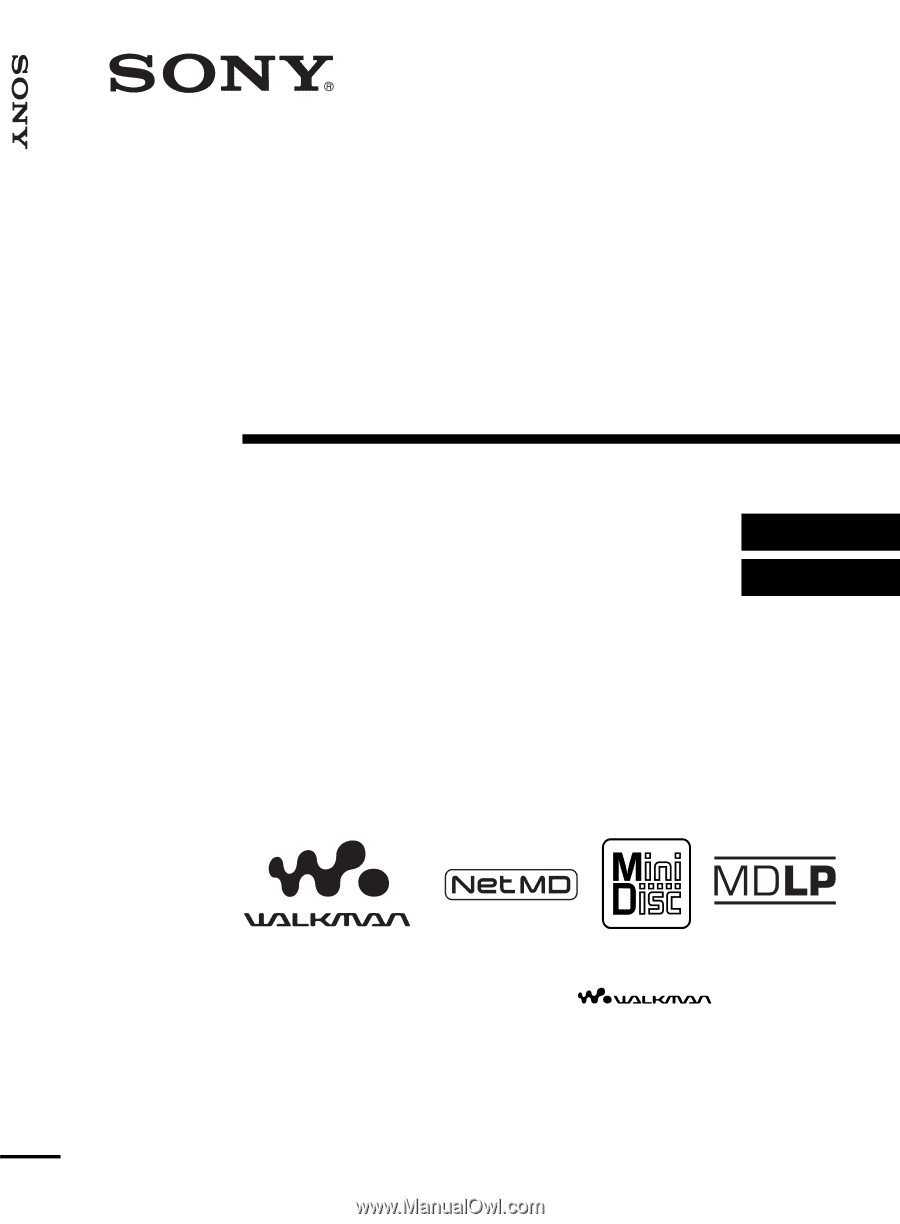
3-255-343-
11
(1)
FM/AM Portable
MiniDisc Recorder
Operating Instructions
Recorder Operation ______________________________
Software Operation ______________________________
page 13
page 84
©2003 Sony Corporation
MZ-NF610
“WALKMAN” is a registered trademark of Sony Corporation to
represent Headphone Stereo products.
is a
trademark of Sony Corporation.
FM/AM Portable MiniDisc Recorder
MZ-NF610