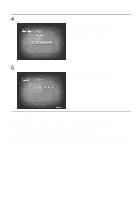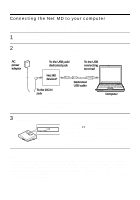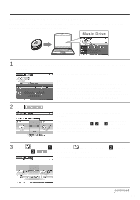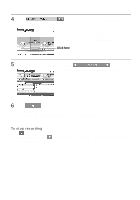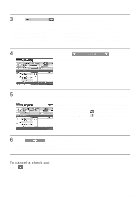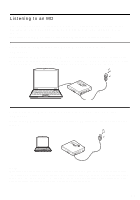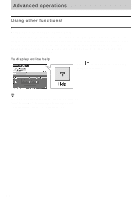Sony MZ-NF610 Operating Instructions - Page 95
Labeling audio data, Music Drive
 |
View all Sony MZ-NF610 manuals
Add to My Manuals
Save this manual to your list of manuals |
Page 95 highlights
Labeling audio data After recording has completed, you can label the audio data in the Music Drive. Once audio data in the Music Drive is labeled, the label information will be transferred to a disc along with the audio data, allowing you to view the data on your Net MD. 1 Start up SonicStage (page 92) and click (Music Drive). "All Playlists" appears and all the albums stored on the Music Drive appear in the Music Drive window. 2 Double click the desired album name. A list of the audio files in that album appears. 3 Click in the lower right part of the display. The editing panel appears in the display. 4 Select an item by clicking [Title], [Album], [Artist], or [Genre], and then right-click and select [Rename]. You can also click [V] at [Album] or [Artist] to display a dropdown list, and then select an item from the list. 5 When the track title is highlighted, enter the text data from the keyboard. z You can also import names from a database with the albums. See the online help for details (page 100). ([CD Info]) button for use in labeling tracks or 95