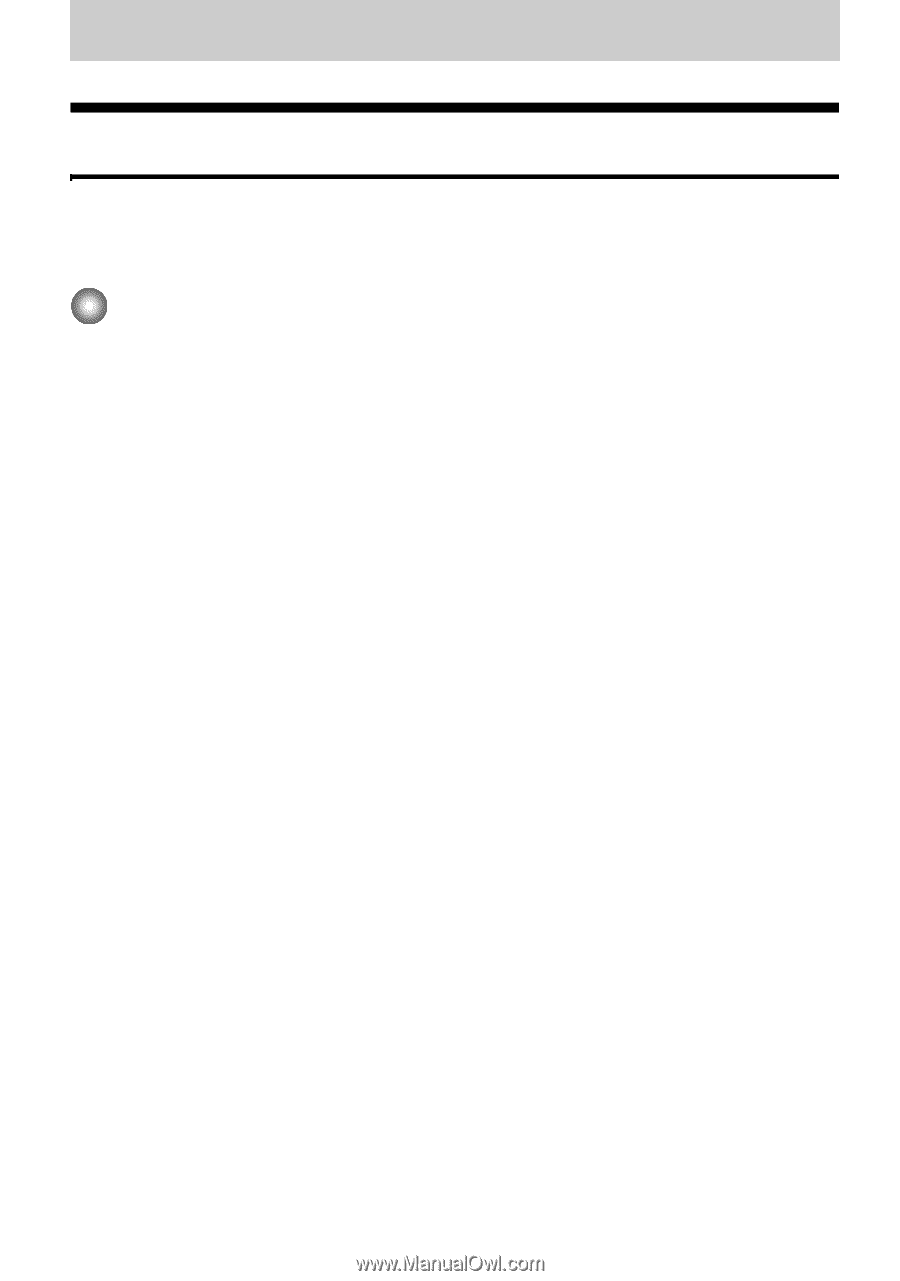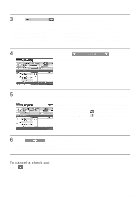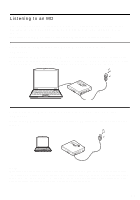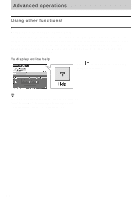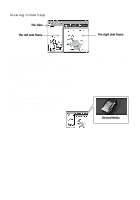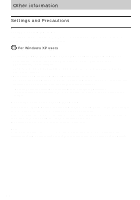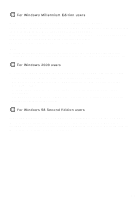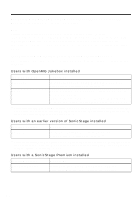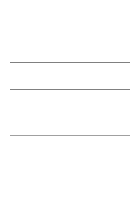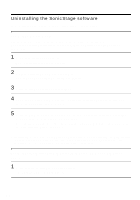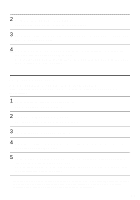Sony MZ-NF610 Operating Instructions - Page 102
Other information, Settings and Precautions, Settings according to OS
 |
View all Sony MZ-NF610 manuals
Add to My Manuals
Save this manual to your list of manuals |
Page 102 highlights
Other information Settings and Precautions Settings according to OS The settings and precautions will differ according to the operating system being used. Check the items that apply to your system. For Windows XP users Restrictions when running the SonicStage software under Windows XP • To install this software, you must log on with a user name with "Computer Administrator"* as an attribute. • You must log on with the user name "Administrators" or "Power Users" to use the SonicStage software. • Both edition of Windows XP (Home/Professional) can be used. • The NTFS format of Windows XP Home Edition or Windows XP Professional (factory installed) can be used only with the standard (factory) settings. ∗ To check whether the user name has the attribute of "Computer Administrator" Go to [Start]- [Control Panel]-[User Account], and then check the user name displayed on the window. When using SonicStage under Windows XP If you use the "System Restore" function in Windows "System Tools", audio data managed by SonicStage may become corrupted and rendered unplayable. Before executing the system restoration procedure, you should first back up all audio files and restore them after doing the system restoration procedure. For details about backup procedures, refer to online help. Note Restoring backup data requires access to the Internet. If an audio file becomes unplayable after restoring the system, an error dialog box may appear. If this occurs, do as instructed by the message. 102