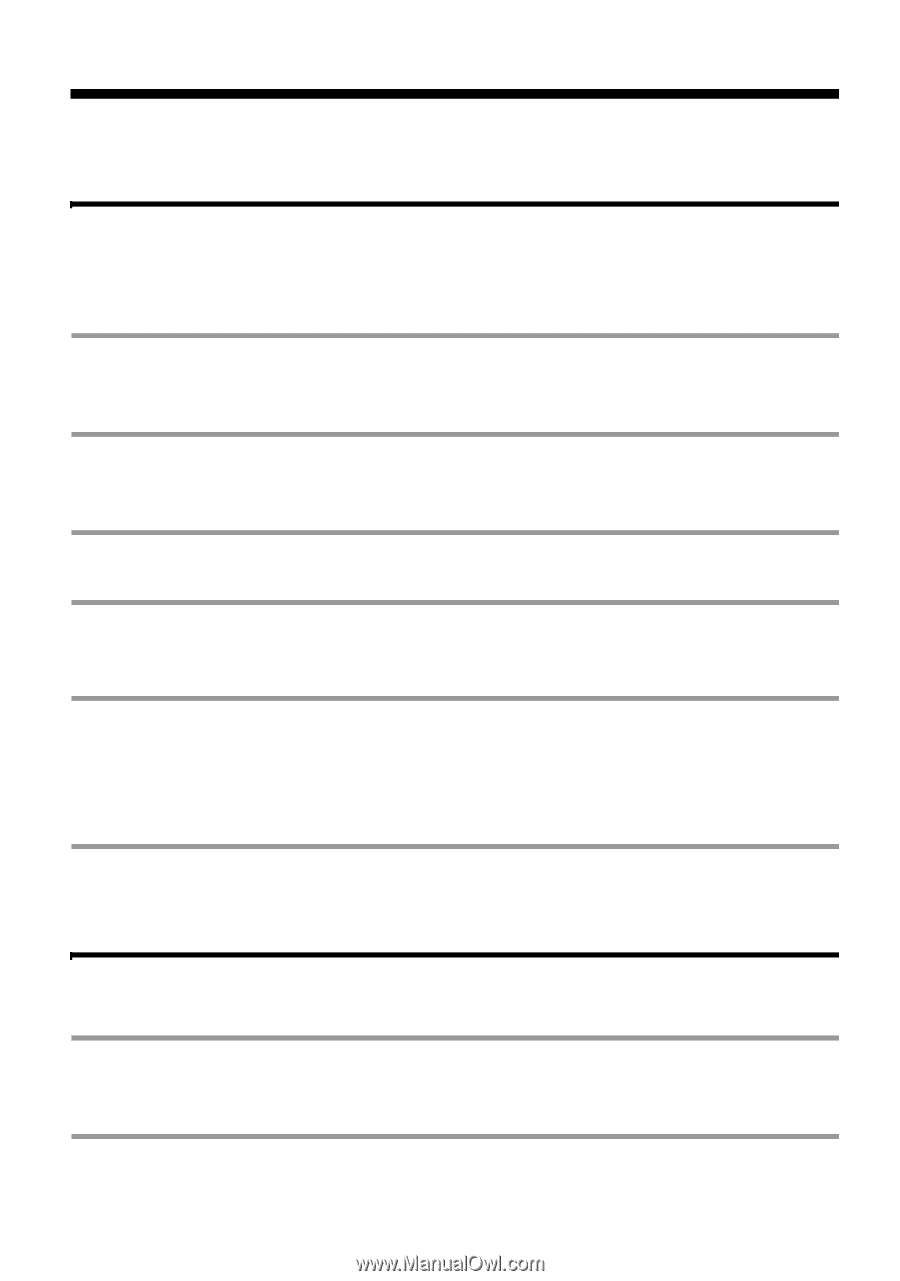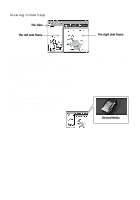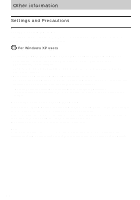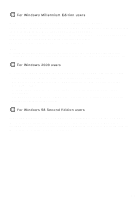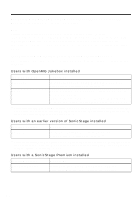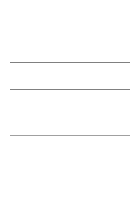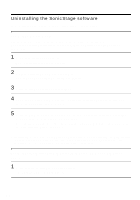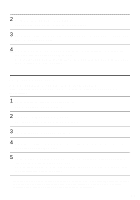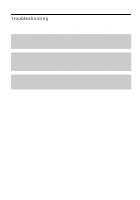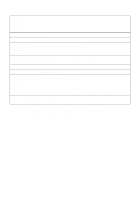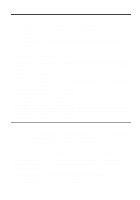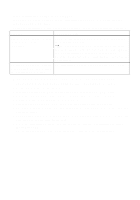Sony MZ-NF610 Operating Instructions - Page 106
Uninstalling the SonicStage software, For Windows XP users
 |
View all Sony MZ-NF610 manuals
Add to My Manuals
Save this manual to your list of manuals |
Page 106 highlights
Uninstalling the SonicStage software To uninstall the SonicStage software, follow the procedures below. For Windows XP users Log on with a user name with "Computer Administrator" as an attribute. Refer to the operating instructions of your computer for details on logging on as an administrator. 1 Click [Start]-[Control Panel]. The "Control Panel" window appears. 2 Double-click [Add/Remove Programs]. The "Add/Remove Programs" dialog box appears. 3 Click [Change or Remove Programs]. 4 Click [SonicStage 1.5.XX] in the "Currently Installed Programs" list, and then click [Change and Remove]. 5 Click [OpenMG Secure Module 3.1]* in the "Currently Installed Programs" list, and then click [Change and Remove]. Do as instructed by the message and restart the computer. When the computer restarts, the uninstallation will be completed. * If SonicStage Ver.1.5 is co-existing with OpenMG Jukebox Ver.2.2 or SonicStage Premium on your computer, and you uninstall one or the other, make sure [OpenMG Secure Module 3.1] is not uninstalled since it is commonly used with both software applications. For Windows Millennium Edition/Windows 98 Second Edition users 1 Click [Start]-[Settings]-[Control Panel]. The "Control Panel" window appears. 106