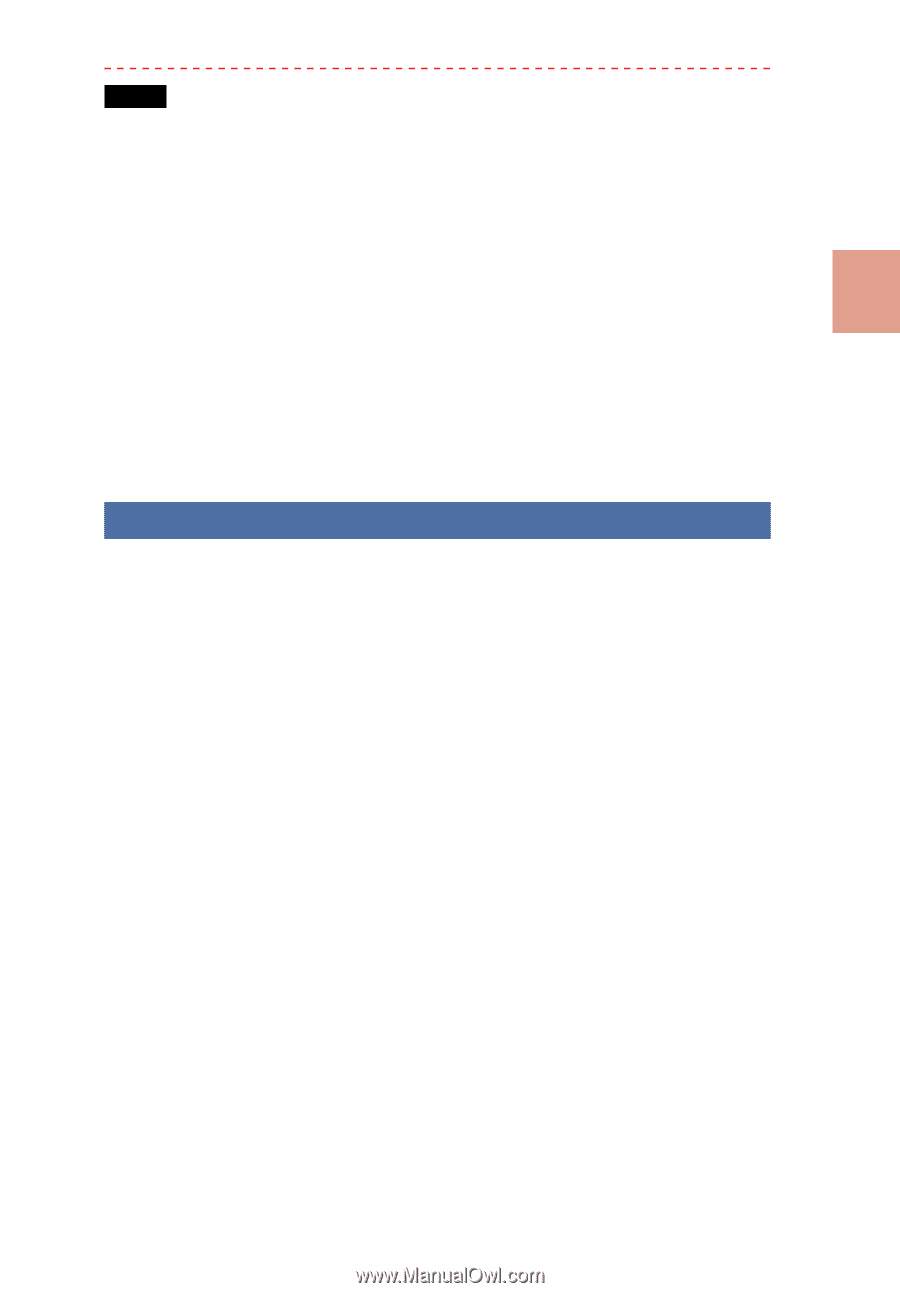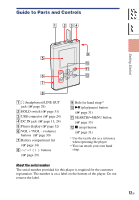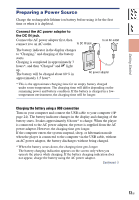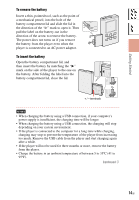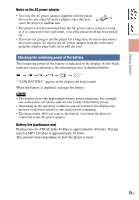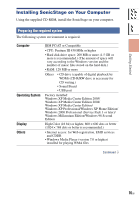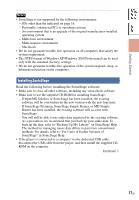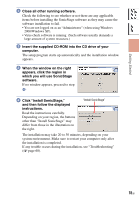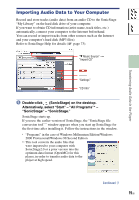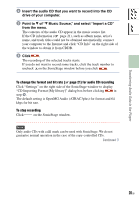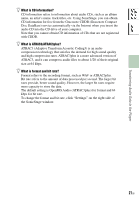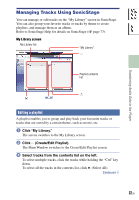Sony NW-HD5 Operating Instructions (English) - Page 17
Installing SonicStage - software windows 7
 |
View all Sony NW-HD5 manuals
Add to My Manuals
Save this manual to your list of manuals |
Page 17 highlights
Table of Contents Index Getting Started Notes • SonicStage is not supported by the following environments: - OSs other than the indicated on page 16. - Personally constructed PCs or operating systems - An environment that is an upgrade of the original manufacturer-installed operating system - Multi-boot environment - Multi-monitor environment - Macintosh • We do not guarantee trouble-free operation on all computers that satisfy the system requirement. • The NTFS format of Windows XP/Windows 2000 Professional can be used only with the standard (factory) settings. • We do not guarantee trouble-free operation of the system suspend, sleep, or hibernation function on the computers. Installing SonicStage Read the following before installing the SonicStage software. • Make sure to close all other software, including any virus-check software. • Make sure to use the supplied CD-ROM for installing SonicStage. - If OpenMG Jukebox or SonicStage has been installed, the existing software will be overwritten by the new version with the new functions. - If SonicStage Premium, SonicStage Simple Burner, or MD Simple Burner has been installed, the existing software will co-exist with SonicStage. - You will still be able to use audio data registered by the existing software. As a precaution, we recommend that you back up your audio data. To back up the data, refer to "Backing Up My Library" on SonicStage Help. The method for managing music data differs in part from conventional methods. For details, refer to "For Users of Earlier Versions of SonicStage" in SonicStage Help. • If the player is connected to a computer via the dedicated USB cable, disconnect the USB cable from the player, and then install the supplied CDROM on the computer. Continued 17 GB