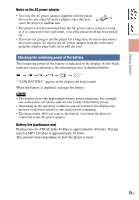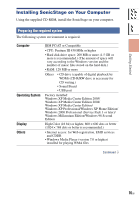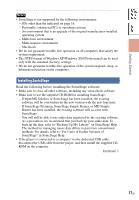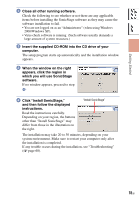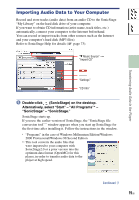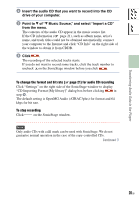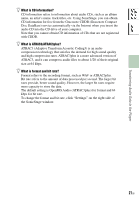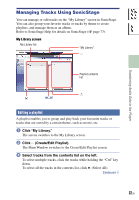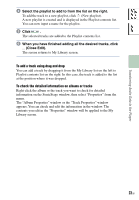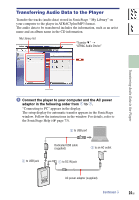Sony NW-HD5 Operating Instructions (English) - Page 20
Transferring Audio Data to the Player
 |
View all Sony NW-HD5 manuals
Add to My Manuals
Save this manual to your list of manuals |
Page 20 highlights
Table of Contents Index Transferring Audio Data to the Player Insert the audio CD that you want to record into the CD drive of your computer. Point to of " Music Source," and select "Import a CD" from the menu. The contents of the audio CD appear in the music source list. If the CD information ( page 21), such as album name, artist's name, and track titles could not be obtained automatically, connect your computer to the Internet and click "CD Info" on the right side of the window to obtain it from CDDB. Click . The recording of the selected tracks starts. If you do not want to record some tracks, click the track number to uncheck on the SonicStage window before you click . To change the format and bit rate ( page 21) for audio CD recording Click "Settings" on the right side of the SonicStage window to display "CD Importing Format [My library]" dialog box before clicking in step . The default setting is OpenMG Audio (ATRAC3plus) for format and 64 kbps for bit rate. To stop recording Click on the SonicStage window. Note Only audio CDs with a mark can be used with SonicStage. We do not guarantee normal operation in the case of the copy-controlled CDs. Continued 20 GB