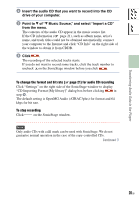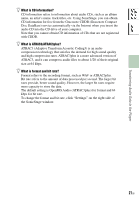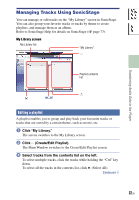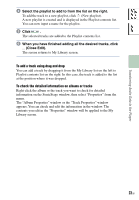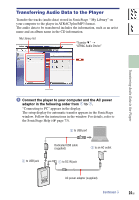Sony NW-HD5 Operating Instructions (English) - Page 25
and select ATRAC Audio
 |
View all Sony NW-HD5 manuals
Add to My Manuals
Save this manual to your list of manuals |
Page 25 highlights
Table of Contents Index Transferring Audio Data to the Player Point to of "Transfer ," and select "ATRAC Audio Device" from the list. The screen is switched to the window on which tracks are transferred from SonicStage to the player. Click the album you want to transfer from the My Library list on the left side of the SonicStage window. When you want to transfer only selected tracks, click the tracks you want to transfer. To transfer multiple tracks or albums, click the tracks or albums while holding the "Ctrl" key down. You can also transfer playlists to the player (up to 8,187 playlists and 999 tracks per playlist). When you try to transfer a playlist that contains a track transferred to the player already, only the playlist data of that track is transferred. Click . Transfer of the selected tracks or albums starts. You can check the transferring status on the SonicStage window. To stop transferring Click on the SonicStage window. Notes • Do not use the player where it will be subjected to vibration when transferring audio data. Also, do not place the player near magnetic objects. • Do not disconnect the USB cable, or remove the battery from the player while the data is being transferred. If you do, the data being transferred may be destroyed. • Use of the player with a USB hub or a USB extension cable is not guaranteed. Always connect the player to the computer directly using the supplied USB cable. • Some USB devices connected to the computer may interfere with the proper operation of the player. • The control buttons on the player are all disabled while it is connected to a computer. If you connect the player to the computer during playback, playback stops and "Connecting to PC" appears in the player display. Continued 25 GB