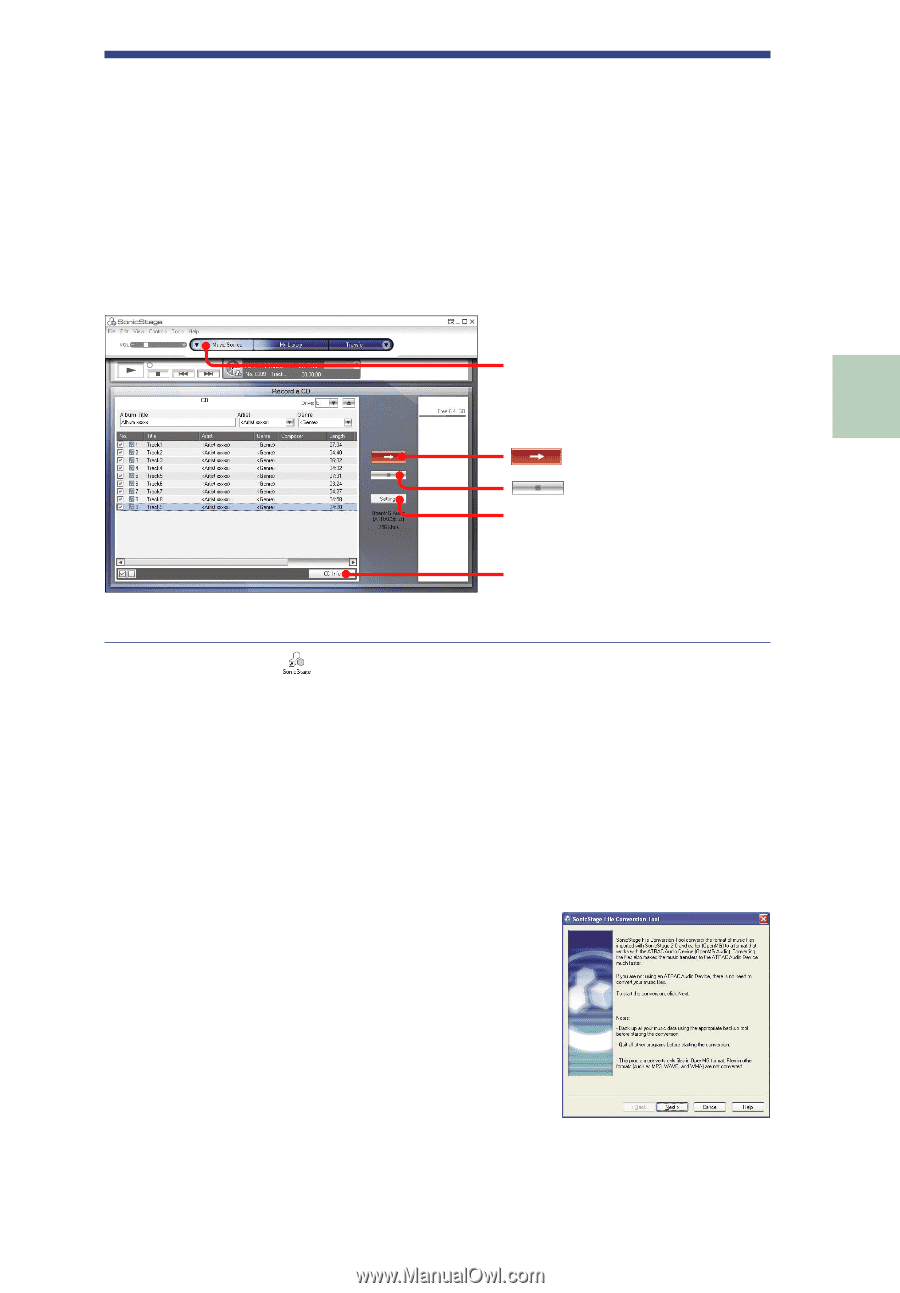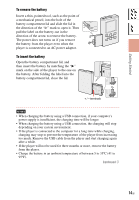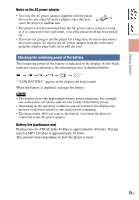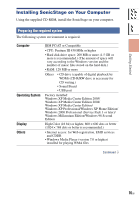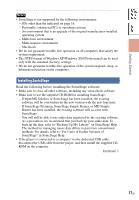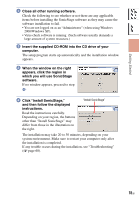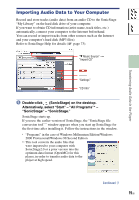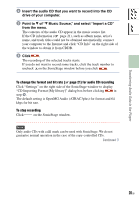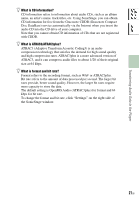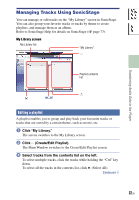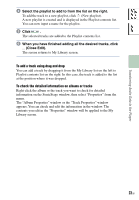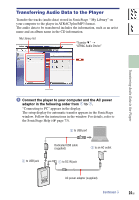Sony NW-HD5 Operating Instructions (English) - Page 19
Importing Audio Data to Your Computer - mp3 player
 |
View all Sony NW-HD5 manuals
Add to My Manuals
Save this manual to your list of manuals |
Page 19 highlights
Table of Contents Index Transferring Audio Data to the Player Importing Audio Data to Your Computer Record and store tracks (audio data) from an audio CD to the SonicStage "My Library" on the hard disk drive of your computer. If you want to obtain CD information (artist name, track titles, etc.) automatically, connect your computer to the Internet beforehand. You can record or import tracks from other sources such as the Internet and your computer's hard disk (MP3 files). Refer to SonicStage Help for details ( page 73). " Music Source" "Import CD" "Settings" "CD Info" Double-click (SonicStage) on the desktop. Alternatively, select "Start" - "All Programs"* - "SonicStage" - "SonicStage." SonicStage starts up. If you use the earlier version of SonicStage, the "SonicStage file conversion tool"** window appears when you start up SonicStage for the first time after installing it. Follow the instructions in the window. * "Programs" in the case of Windows Millennium Edition/Windows 2000 Professional/Windows 98 Second Edition ** This tool converts the audio files that were imported to your computer with SonicStage2.0 or a prior version into the optimum data format (OpenMG) for this player, in order to transfer audio data to the player at high speed. Continued 19 GB