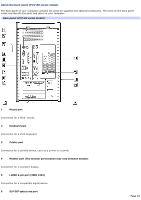Sony PCV-RX891 Online Help Center (VAIO User Guide) - Page 19
Press to launch Giga Pocket Video Recorder. Press again to exit Giga Pocket Video Recorder.
 |
View all Sony PCV-RX891 manuals
Add to My Manuals
Save this manual to your list of manuals |
Page 19 highlights
Press to view available sound mode options on the monitor/display. 4 TV/VIDEO button Press to change the on-screen image from the TV/Recording deck to external video equipment, such as your VCR. 5 DVD angle button Not available for Giga Pocket functions. See the DVD player software instructions for more information. DVD Subtitle button Not available for Giga Pocket functions. See the DVD player software instructions for more information. SIZE button Press to view Giga Video Recorder in full-screen size. Press again to return the view to its original size. DISPLAY button Press to display the TV/Recording deck and playback deck screens. Press again to hide these views. 6 REW and FF buttons Press to rewind or fast-forward video content, during Video Capsules playback. PREV and NEXT buttons Not available for Giga Pocket functions. 7 DVD TITLE button Not available for Giga Pocket functions. See the DVD player software instructions for more information. 8 CANCEL button Press to close any error message dialog box. The window returns to its original size when displayed in full-screen mode. 9 STANDBY button Press to place the system into Stand by mode. 10 GIGA POCKET button Press to launch Giga Pocket Video Recorder. Press again to exit Giga Pocket Video Recorder. DVD button Page 19