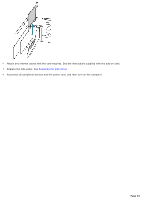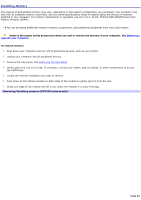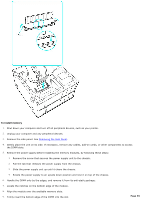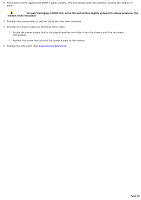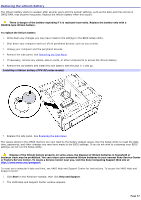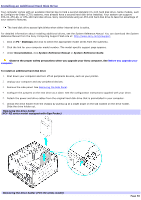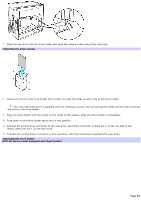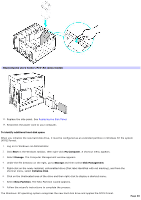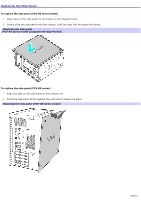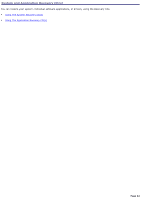Sony PCV-RX891 Online Help Center (VAIO User Guide) - Page 57
Replacing the Lithium Battery, or Factory Service Center. To locate a Service Center near - bios
 |
View all Sony PCV-RX891 manuals
Add to My Manuals
Save this manual to your list of manuals |
Page 57 highlights
Replacing the Lithium Battery The lithium battery starts to weaken after several years and the system settings, such as the date and time stored in CMOS RAM, may become inaccurate. Replace the lithium battery when this occurs. There is danger of the battery exploding if it is replaced incorrectly. Replace the battery only with a CR2032-type lithium battery. To replace the lithium battery 1. Write down any changes you may have made to the settings in the BIOS Setup utility. 2. Shut down your computer and turn off all peripheral devices, such as your printer. 3. Unplug your computer and the peripheral devices. 4. Remove the side panel. See Removing the Side Panel. 5. If necessary, remove any cables, add-on cards, or other components to access the lithium battery. 6. Remove the old battery and install the new battery with the plus (+) side up. Installing a lithium battery (PCV- RZ series m odel) 7. Replace the side panel. See Replacing the Side Panel. The values stored in the CMOS memory are now reset to the factory default values. Run the Setup utility to reset the date, time, passwords, and other changes you may have made to the BIOS settings. If you do not wish to customize your BIOS settings, do not run the Setup utility. Dispose of the lithium battery properly. In some areas, the disposal of lithium batteries in household or business trash may be prohibited. You can return your unwanted lithium batteries to your nearest Sony Service Center or Factory Service Center. To locate a Service Center near you, visit the Sony Computing Support Web site at http://www.sony.com/pcsupport. To reset your computer's date and time, see VAIO Help and Support Center for instructions. To access the VAIO Help and Support Center: 1. Click Start in the Windows® taskbar, then click Help and Support. 2. The VAIO Help and Support Center window appears. Page 57