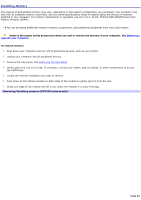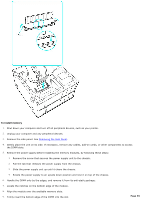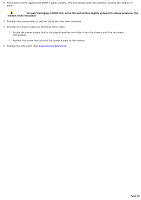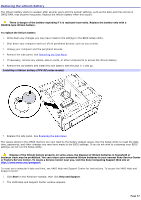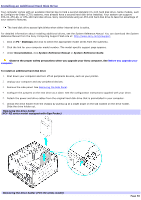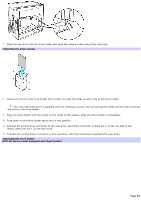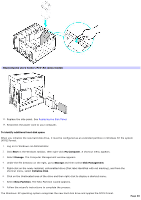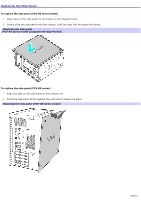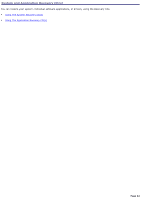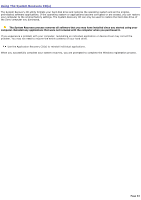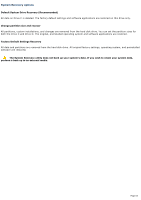Sony PCV-RX891 Online Help Center (VAIO User Guide) - Page 59
Attaching the drive screws, Replacing the drive holder, PCV-RZ series model equipped with Giga Pocket
 |
View all Sony PCV-RX891 manuals
Add to My Manuals
Save this manual to your list of manuals |
Page 59 highlights
7. Slide the new drive into the drive holder and align the holes on each side of the drive bay. Attaching the driv e screws 8. Secure the drive to the drive holder with screws, through the holes on each side of the drive holder. Your new hard disk drive is supplied with the necessary screws. Do not overtighten these screws when securing the drive to the drive holder. 9. Align the drive holder with the tracks on the inside of the chassis. Slide the drive holder in completely. 10. Push down on the drive holder tab to lock it into position. 11. Connect the second drive connector to the new drive. Orient the connector to align pin 1 on the red side of the ribbon cable with pin 1 on the new drive. 12. Connect the second power connector to the new drive. See the instructions supplied with your drive. Replacing the driv e holder (PCV- RZ series m odel equipped with Giga Pocket) Page 59