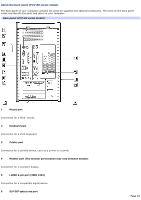Sony PCV-RX891 Online Help Center (VAIO User Guide) - Page 20
VIDEO CAPSULE SEL/DVD MENU button, PLAY STOP, PLAY and PAUSE buttons
 |
View all Sony PCV-RX891 manuals
Add to My Manuals
Save this manual to your list of manuals |
Page 20 highlights
Press to launch the DVD player software. Press again to exit the DVD player software. 11 CHANNEL button Press to switch channels automatically (no number input required). 12 VOLUME button Press to raise or lower the volume. 13 REC Mode button Press to select the recording mode. REC and REC STOP buttons Press the REC button to record TV programs being viewed on the TV/Recording deck. Press REC STOP to stop recording. DECK SEL button Press to select the TV/Recording deck or playback deck. 14 PLAY STOP, PLAY and PAUSE buttons Press to stop playback, play, and pause playback of Video Capsules on the playback deck. 15 VIDEO CAPSULE SEL/DVD MENU button Press to display the "Select Video Capsules" window. Press again to minimize the window. 16 Direction and ENTER buttons Press a direction arrow to select a cabinet or Video Capsule in the "Select Video Capsule" window. Press ENTER or the right direction arrow to select a cabinet or Video Capsule. 17 DVD RETURN button Not available for Giga Pocket functions. See the DVD player software instructions for more information. For more details about the function buttons on your remote control, see the Giga Pocket Help. 1 T he remote c ontrol is s upplied with models that are equipped with Giga P oc ket features . For more information, s ee the Giga P oc ket Help. Page 20