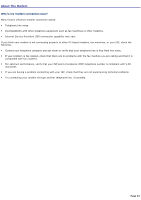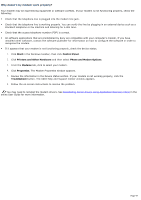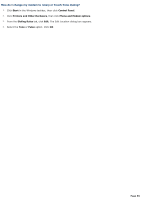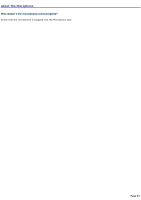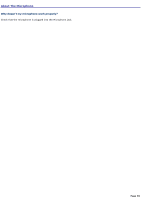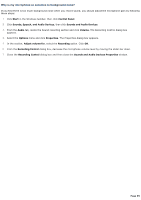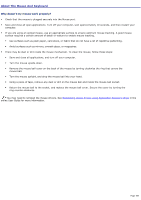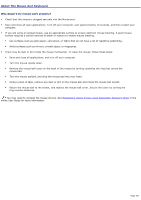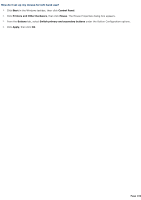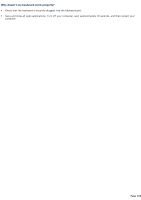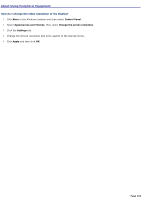Sony PCV-RX891 Online Help Center (VAIO User Guide) - Page 99
Why is my microphone so sensitive to background noise?, Sounds, Speech, and Audio Devices
 |
View all Sony PCV-RX891 manuals
Add to My Manuals
Save this manual to your list of manuals |
Page 99 highlights
Why is my microphone so sensitive to background noise? If you find there is too much background noise when you record sound, you should adjust the microphone gain by following these steps: 1. Click Start in the Windows taskbar, then click Control Panel. 2. Click Sounds, Speech, and Audio Devices, then click Sounds and Audio Devices. 3. From the Audio tab, locate the Sound recording section and click Volume. The Recording Control dialog box appears. 4. Select the Options menu and click Properties. The Properties dialog box appears. 5. In the section, Adjust volume for, select the Recording option. Click OK. 6. From the Recording Control dialog box, decrease the microphone volume level by moving the slider bar down. 7. Close the Recording Control dialog box and then close the Sounds and Audio Devices Properties window. Page 99