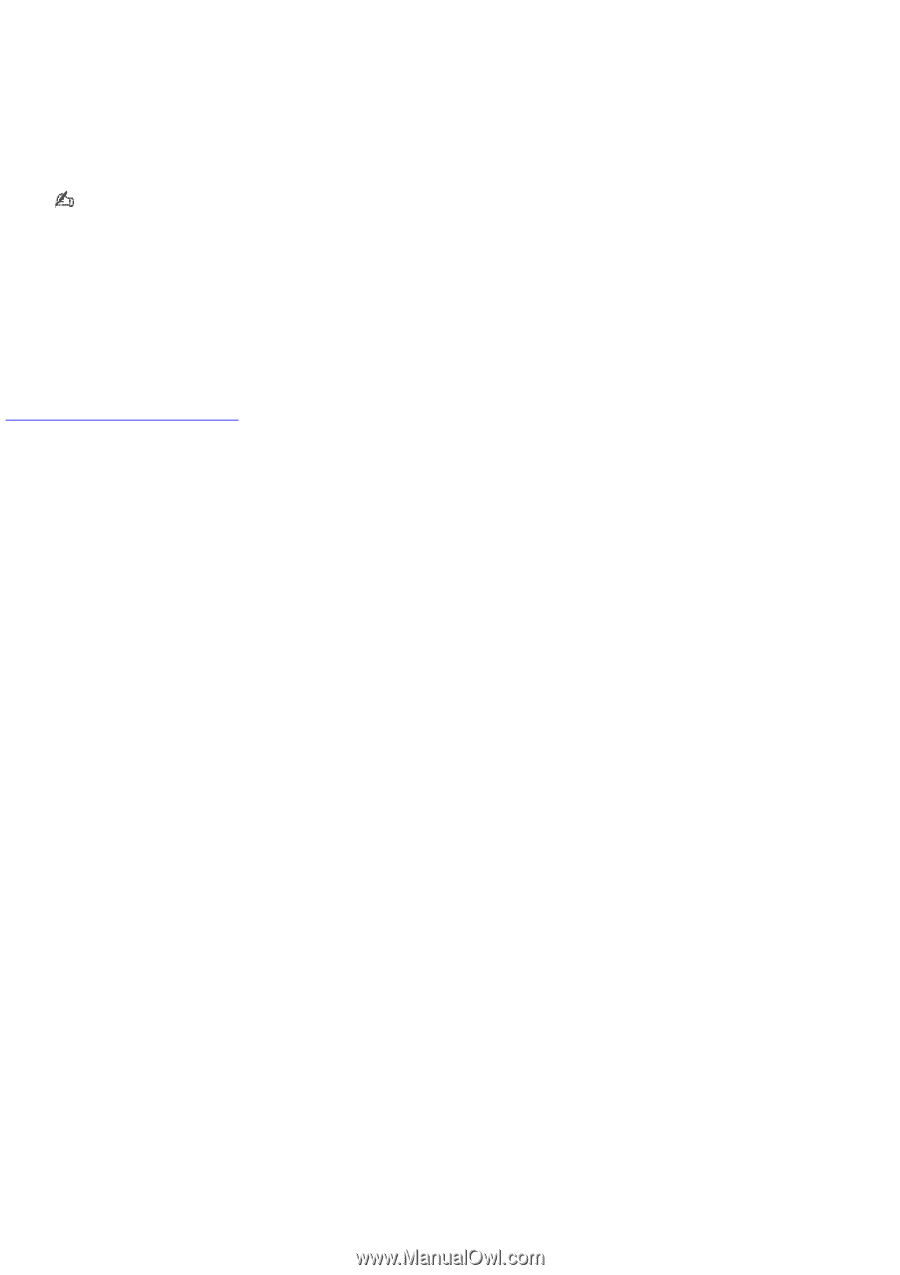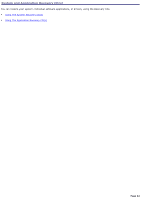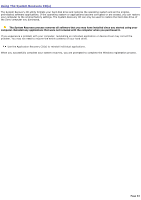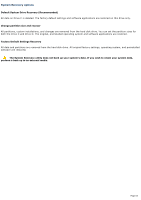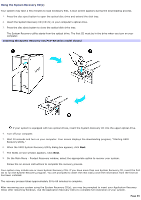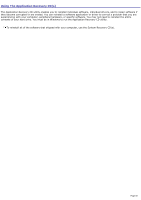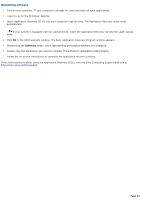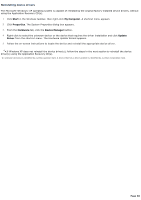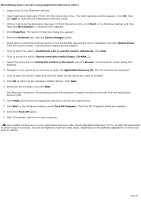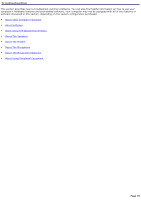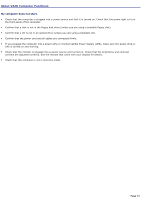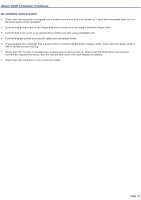Sony PCV-RX891 Online Help Center (VAIO User Guide) - Page 67
Reinstalling software, Software
 |
View all Sony PCV-RX891 manuals
Add to My Manuals
Save this manual to your list of manuals |
Page 67 highlights
Reinstalling software 1. Turn on your computer. If your computer is already on, save and close all open applications. 2. Logon to go to the Windows® desktop. 3. Insert Application Recovery CD #1 into your computer's optical drive. The Application Recovery utility loads automatically. If your system is equipped with two optical drives, insert the Application Recovery CD into the upper optical drive. 4. Click OK in the VAIO welcome window. The Sony Application Recovery Program window appears. 5. Double-click the Software folder. Icons representing preinstalled software are displayed. 6. Double-click the application you want to reinstall. The software's installation wizard begins. 7. Follow the on-screen instructions to complete the application recovery process. If you have questions about using the Application Recovery CD(s), visit the Sony Computing Support Web site at http://www.sony.com/pcsupport. Page 67