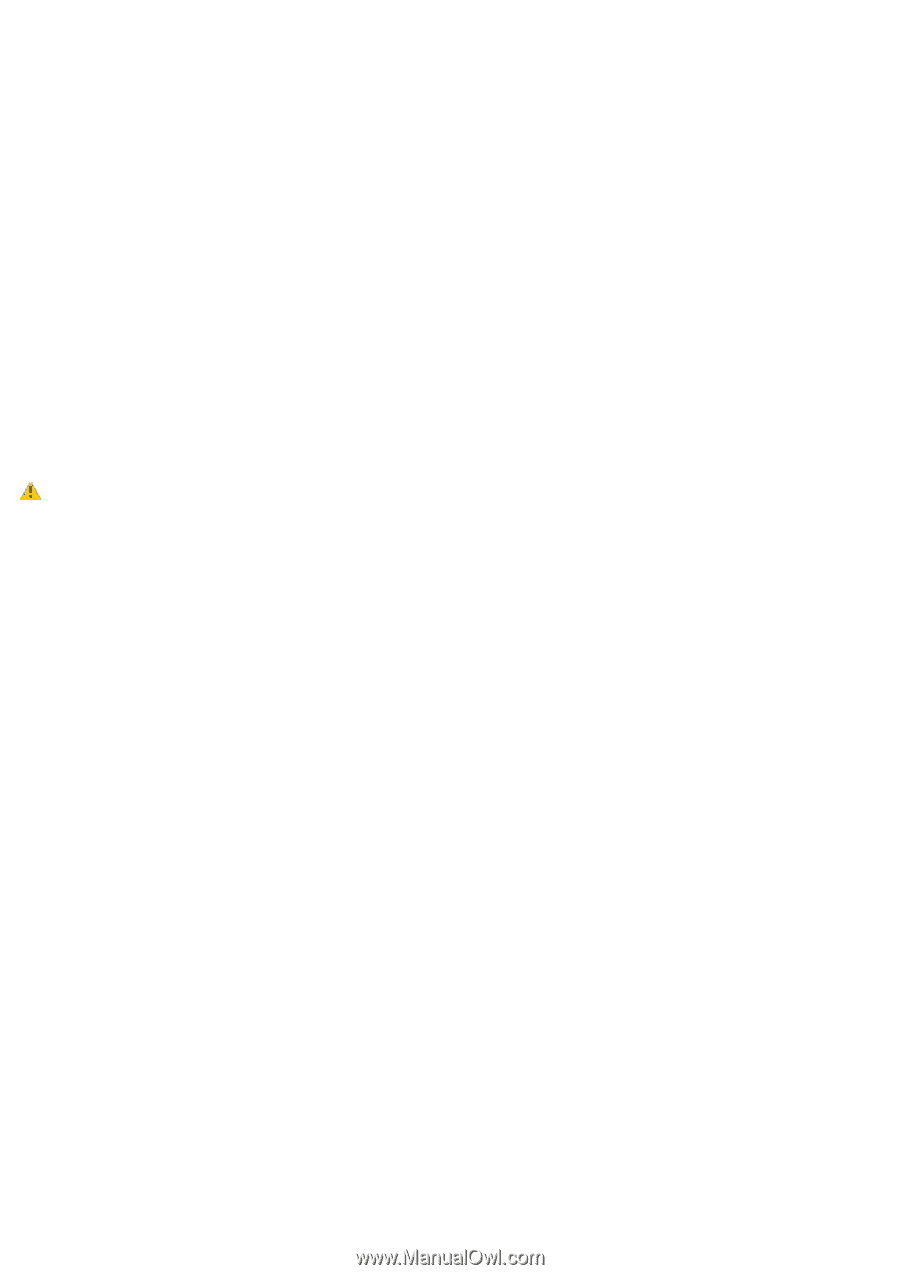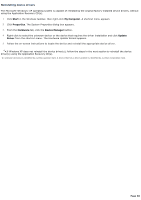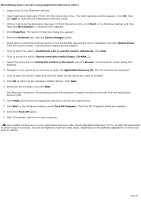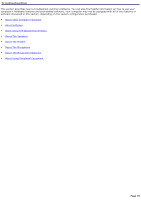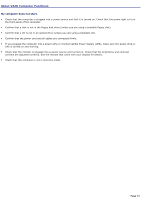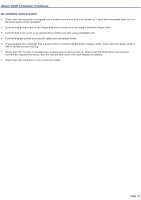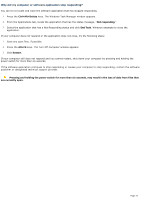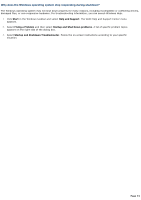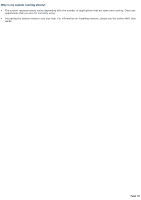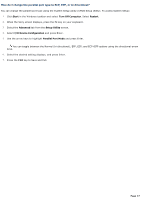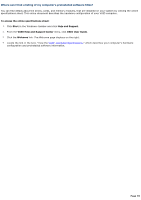Sony PCV-RX891 Online Help Center (VAIO User Guide) - Page 73
Why did my computer or software application stop responding?, Ctrl+Alt+Delete
 |
View all Sony PCV-RX891 manuals
Add to My Manuals
Save this manual to your list of manuals |
Page 73 highlights
Why did my computer or software application stop responding? You can try to locate and close the software application that has stopped responding. 1. Press the Ctrl+Alt+Delete keys. The Windows Task Manager window appears. 2. From the Applications tab, locate the application that has the status message, "Not responding." 3. Select the application that has a Not Responding status and click End Task. Windows attempts to close the application. If your computer does not respond or the application does not close, try the following steps: 1. Save any open files, if possible. 2. Press the Alt+F4 keys. The Turn Off Computer window appears. 3. Click Restart. If your computer still does not respond and you cannot restart, shut down your computer by pressing and holding the power switch for more than six seconds. If the software application continues to stop responding or causes your computer to stop responding, contact the software publisher or designated technical support provider. Pressing and holding the power switch for more than six seconds, may result in the loss of data from files that are currently open. Page 73