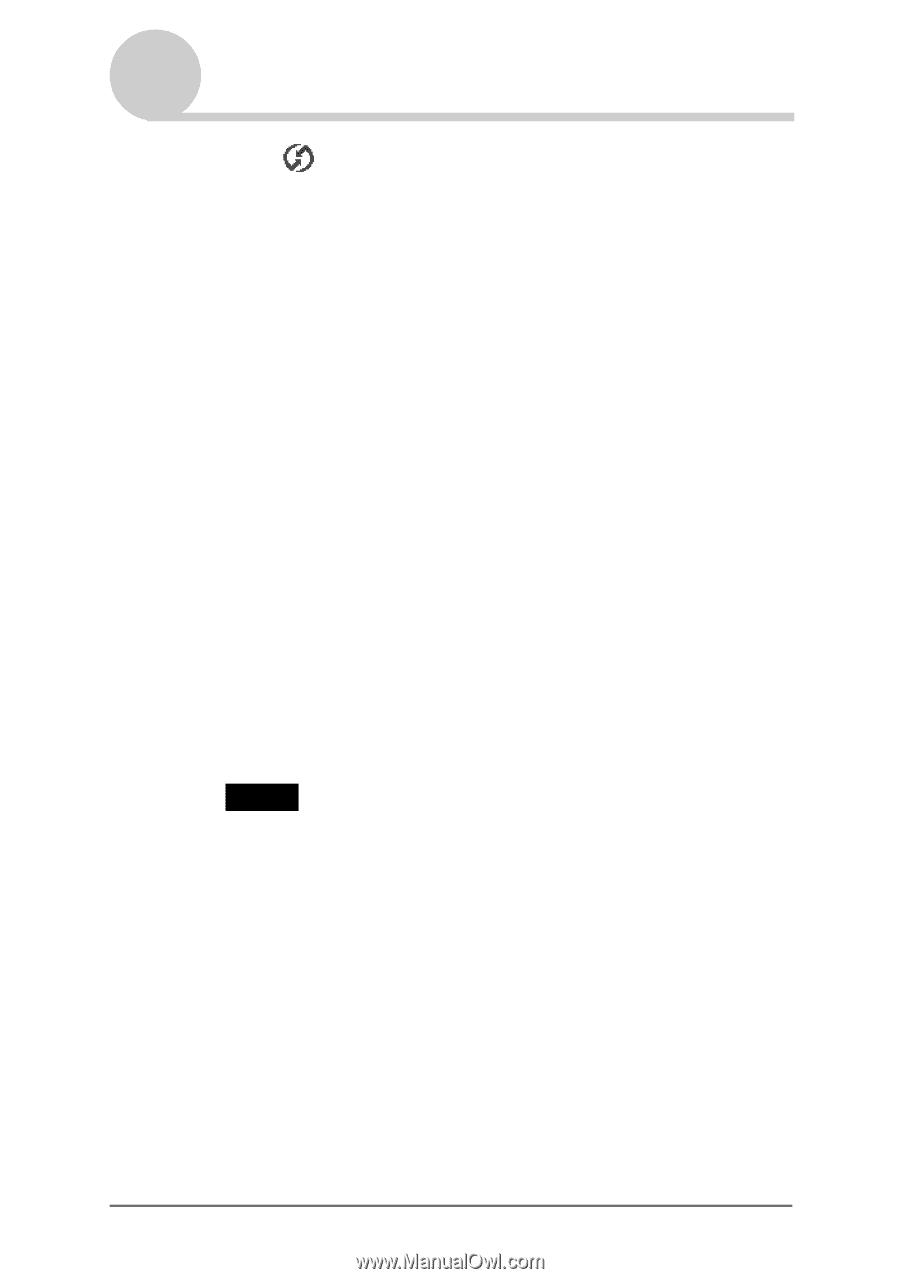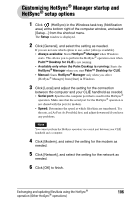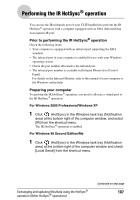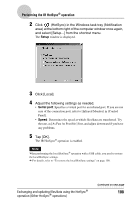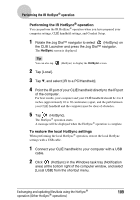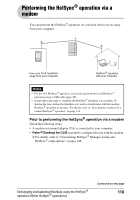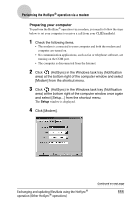Sony PEG-TJ35 CLIE Handbook (primary manual) - Page 106
Customizing HotSync® Manager startup and HotSync® setup options, Setup, Always available, HotSync
 |
UPC - 027242636811
View all Sony PEG-TJ35 manuals
Add to My Manuals
Save this manual to your list of manuals |
Page 106 highlights
Customizing HotSync® Manager startup and HotSync® setup options 1 Click (HotSync) in the Windows task tray (Notification area) at the bottom right of the computer window, and select [Setup...] from the shortcut menu. The Setup window is displayed. 2 Click [General], and select the setting as needed. If you are not sure which option to use, select [Always available]. • Always available: Starts HotSync® Manager when Windows starts. This allows you to perform the HotSync® operation even when Palm™ Desktop for CLIÉ is not running. • Available only when the Palm Desktop is running: Starts the HotSync® Manager when you start Palm™ Desktop for CLIÉ. • Manual: Starts HotSync® Manager only when you select [HotSync® Manager] from [Start] in Windows. 3 Click [Local] and adjust the setting for the connection between the computer and your CLIÉ handheld as needed. • Serial port: Specifies the computer port that is used for the HotSync® operation. Make sure that the serial port for the HotSync® operation is not shared with the port for modem. • Speed: Determines the speed at which files/data are transferred. Try the rate, as [As Fast As Possible] first, and adjust downward if you have any problems. Note You cannot perform the HotSync operation via a serial port between your CLIÉ handheld and a computer. 4 Click [Modem], and select the setting for the modem as needed. 5 Click [Network], and select the setting for the network as needed. 6 Click [OK] to finish. Exchanging and updating files/data using the HotSync® 106 operation (Other HotSync® operations)