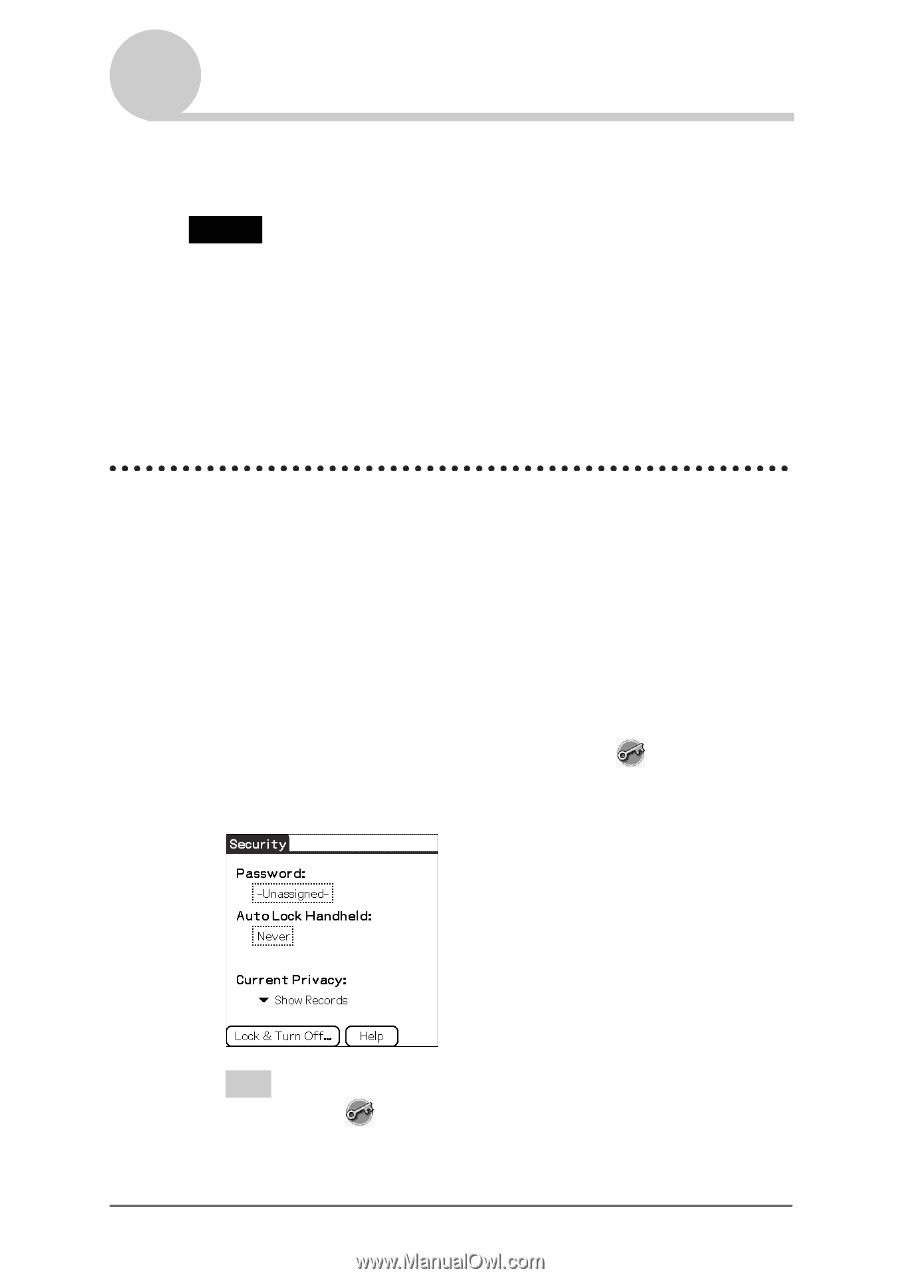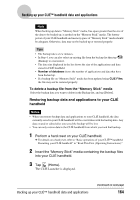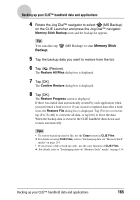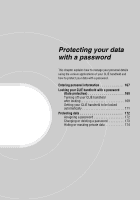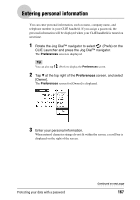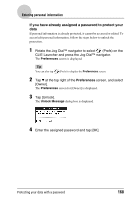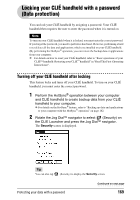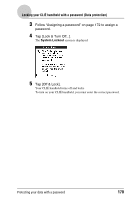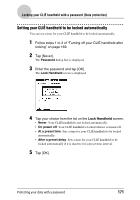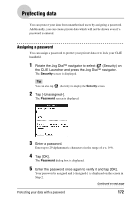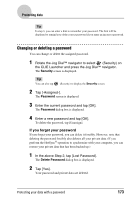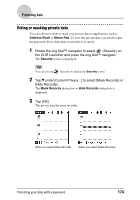Sony PEG-TJ35 CLIE Handbook (primary manual) - Page 169
Locking your CLIÉ handheld with a password (Data protection)
 |
UPC - 027242636811
View all Sony PEG-TJ35 manuals
Add to My Manuals
Save this manual to your list of manuals |
Page 169 highlights
Locking your CLIÉ handheld with a password (Data protection) You can lock your CLIÉ handheld by assigning a password. Your CLIÉ handheld then requires the user to enter the password when it is turned on. Note To turn on your CLIÉ handheld when it is locked, you must enter the correct password. If you forget the password, you need to perform a hard reset. However, performing a hard reset deletes all the data and applications which you installed on your CLIÉ handheld. (By performing the HotSync® operation, you can restore the backup data or applications from your computer. b For details on how to reset your CLIÉ handheld, refer to "Basic operations of your CLIÉ™ handheld: Restarting your CLIÉ™ handheld" in "Read This First (Operating Instructions)". Turning off your CLIÉ handheld after locking This feature locks and turns off your CLIÉ handheld. To turn on your CLIÉ handheld, you must enter the correct password. 1 Perform the HotSync® operation between your computer and CLIÉ handheld to create backup data from your CLIÉ handheld to your computer. b For details on the HotSync® feature, refer to "Backing up data and applications to your computer with the HotSync® operation" on page 162. 2 Rotate the Jog Dial™ navigator to select (Security) on the CLIE Launcher and press the Jog Dial™ navigator. The Security screen is displayed. Tip You can also tap (Security) to display the Security screen. Protecting your data with a password Continued on next page 169