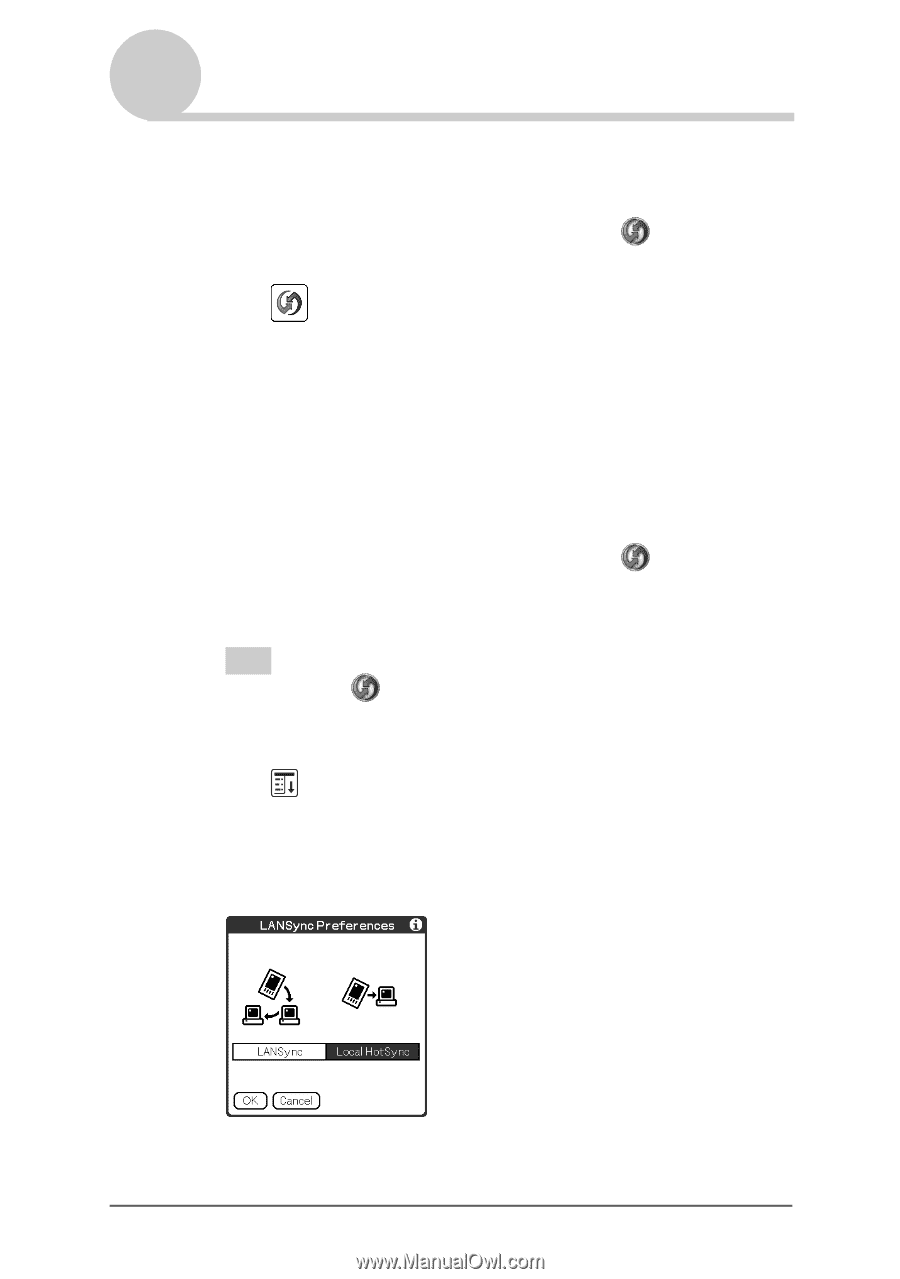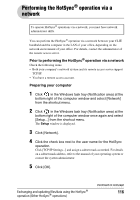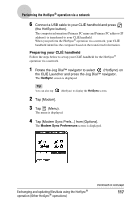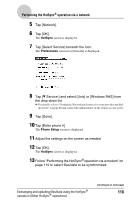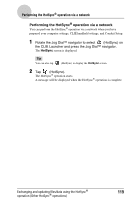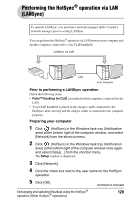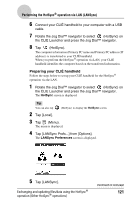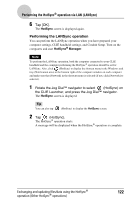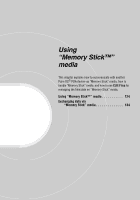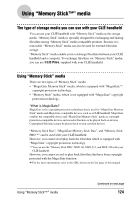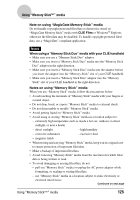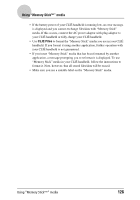Sony PEG-TJ35 CLIE Handbook (primary manual) - Page 121
Performing the HotSync, operation via LAN LANSync, HotSync, LANSync Preferences
 |
UPC - 027242636811
View all Sony PEG-TJ35 manuals
Add to My Manuals
Save this manual to your list of manuals |
Page 121 highlights
Performing the HotSync® operation via LAN (LANSync) 6 Connect your CLIÉ handheld to your computer with a USB cable. 7 Rotate the Jog Dial™ navigator to select (HotSync) on the CLIE Launcher and press the Jog Dial™ navigator. 8 Tap (HotSync). The computer information (Primary PC name and Primary PC address (IP address)) is transferred to your CLIÉ handheld. When you perform the HotSync® operation via LAN, your CLIÉ handheld identifies the computer based on the transferred information. Preparing your CLIÉ handheld Follow the steps below to set up your CLIÉ handheld for the HotSync® operation via the LAN. 1 Rotate the Jog Dial™ navigator to select (HotSync) on the CLIE Launcher and press the Jog Dial™ navigator. The HotSync screen is displayed. Tip You can also tap (HotSync) to display the HotSync screen. 2 Tap [Local]. 3 Tap (Menu). The menu is displayed. 4 Tap [LANSync Prefs...] from [Options]. The LANSync Preferences screen is displayed. 5 Tap [LANSync]. Exchanging and updating files/data using the HotSync® operation (Other HotSync® operations) Continued on next page 121