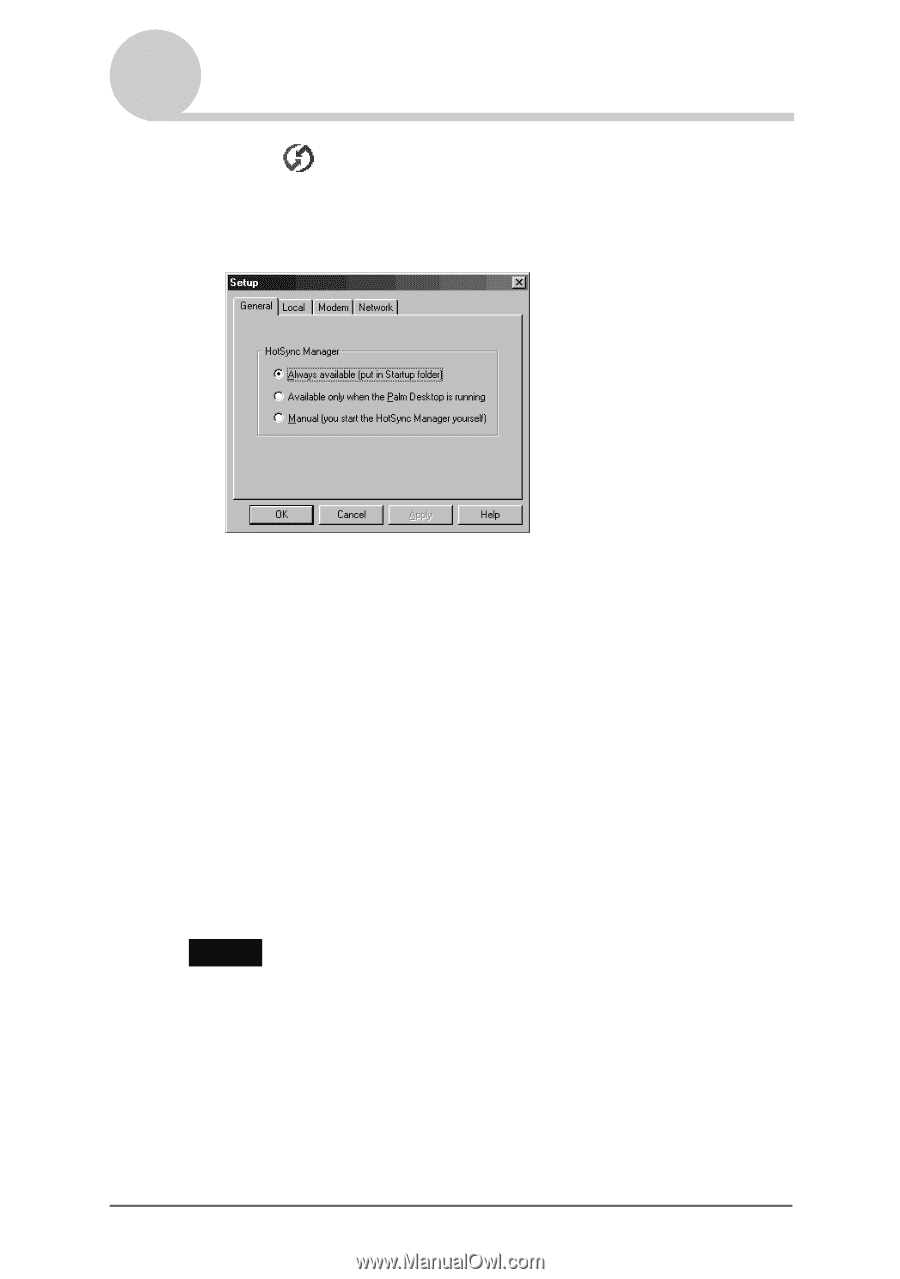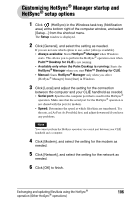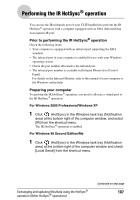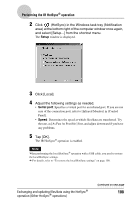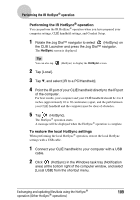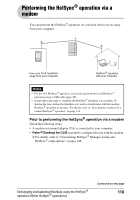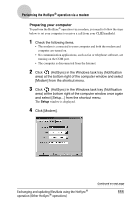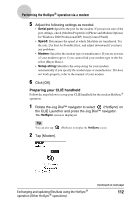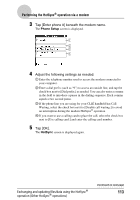Sony PEG-TJ35 CLIE Handbook (primary manual) - Page 108
Setup, Serial port, Speed, Click [Local].
 |
UPC - 027242636811
View all Sony PEG-TJ35 manuals
Add to My Manuals
Save this manual to your list of manuals |
Page 108 highlights
Performing the IR HotSync® operation 2 Click (HotSync) in the Windows task tray (Notification area) at the bottom right of the computer window once again, and select [Setup...] from the shortcut menu. The Setup window is displayed. 3 Click [Local]. 4 Adjust the following settings as needed. • Serial port: Specifies a virtual port for an infrared port. If you are not sure of the connection port, refer to [Infrared Monitor] in [Control Panel]. • Speed: Determines the speed at which files/data are transferred. Try the rate, as [As Fast As Possible ] first, and adjust downward if you have any problems. 5 Tap [OK]. The IR HotSync® operation is enabled. Note When performing the local HotSync® operation with a USB cable, you need to restore the local HotSync settings. b For details, refer to "To restore the local HotSync settings" on page 109. Exchanging and updating files/data using the HotSync® operation (Other HotSync® operations) Continued on next page 108