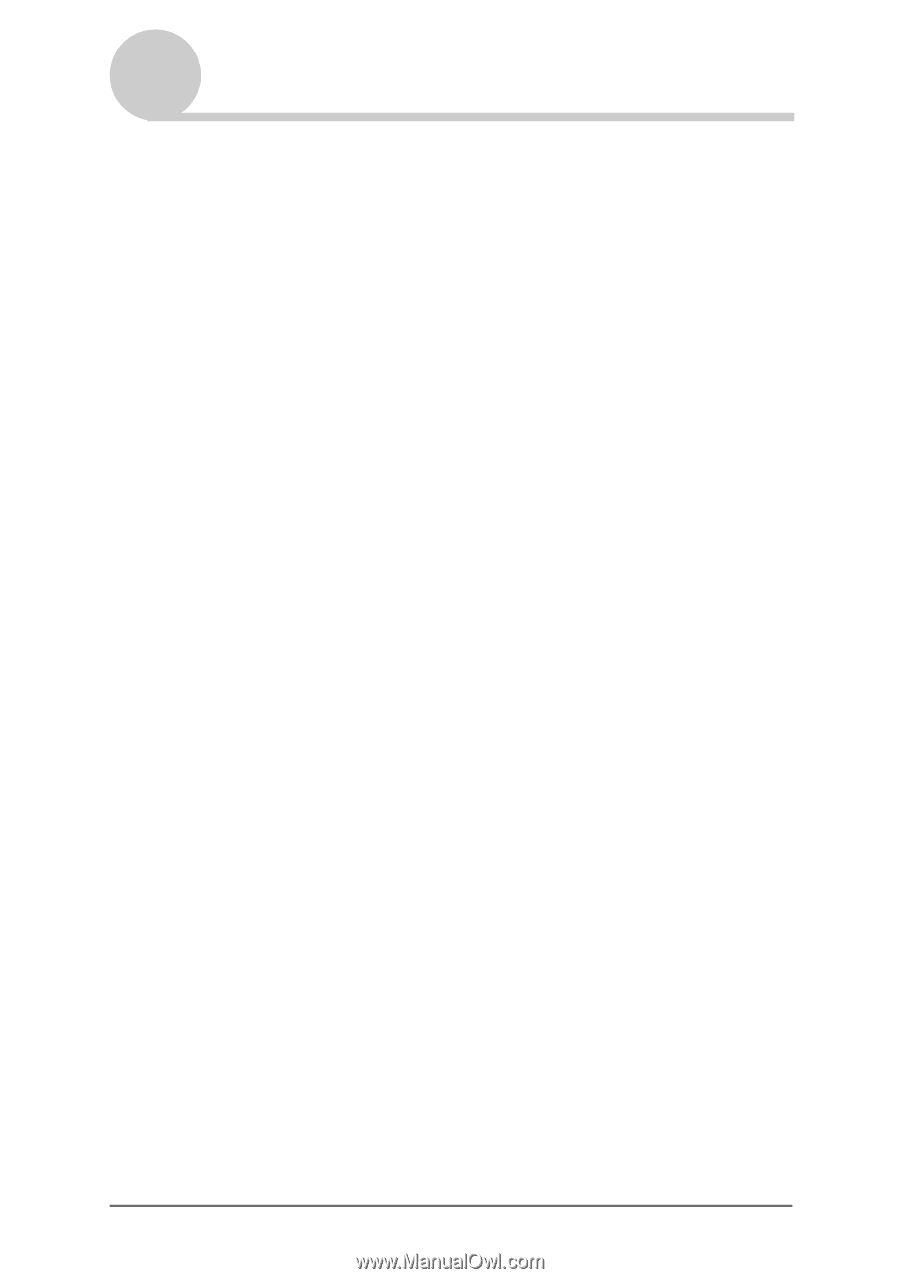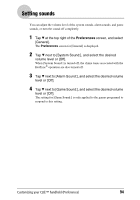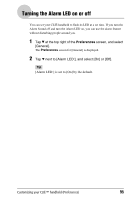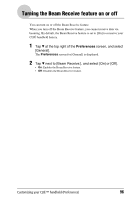Sony PEG-TJ35 CLIE Handbook (primary manual) - Page 99
Adding/Changing communication device preferences
 |
UPC - 027242636811
View all Sony PEG-TJ35 manuals
Add to My Manuals
Save this manual to your list of manuals |
Page 99 highlights
Adding/Changing communication device preferences You can customize the preference for a communication device to be connected to your CLIÉ handheld. The applications using the communication device will comply with this preference. 1 Tap V at the top right of the Preferences screen, and select [Connection]. 2 Tap [New...]. 3 Enter the connection name in the field for [Name:] . Enter a suitable name. 4 Tap V next to [Connect to:], and select what you connect your CLIÉ handheld to. 5 Tap V next to [Via:], and select what you use to connect your CLIÉ handheld to your computer. If you select a modem for [Connect to:] 1 Tap V next to [Dialing:], and select the type of line you want to use. The recommended setting is [TouchTone™]. Do not select [Rotary] unless you are sure that the telephone service being used is not [TouchTone™]. 2 Tap V next to [Volume:], and select the volume of the modem speaker at the time of connection. 3 Tap [Details...]. The Details screen is displayed. 4 Tap V next to [Speed:], and select the maximum speed for the transmission between the modem and your CLIÉ handheld. 5 Tap V next to [Flow Ctl:], and select the flow control of the modem connection. The recommended setting is [Automatic]. 6 Enter the modem initialization command in the field for [Init String:]. By default, it is set to either AT&FX4 or ATZ. If the modem initialization command is not specified on the modem, changes are not required. 7 Tap [OK]. 6 Tap [OK]. The configuration for the communication device is changed and the Preferences screen for [Connection] is displayedC. ontinued on next page Customizing your CLIÉ™ handheld (Preferences) 99