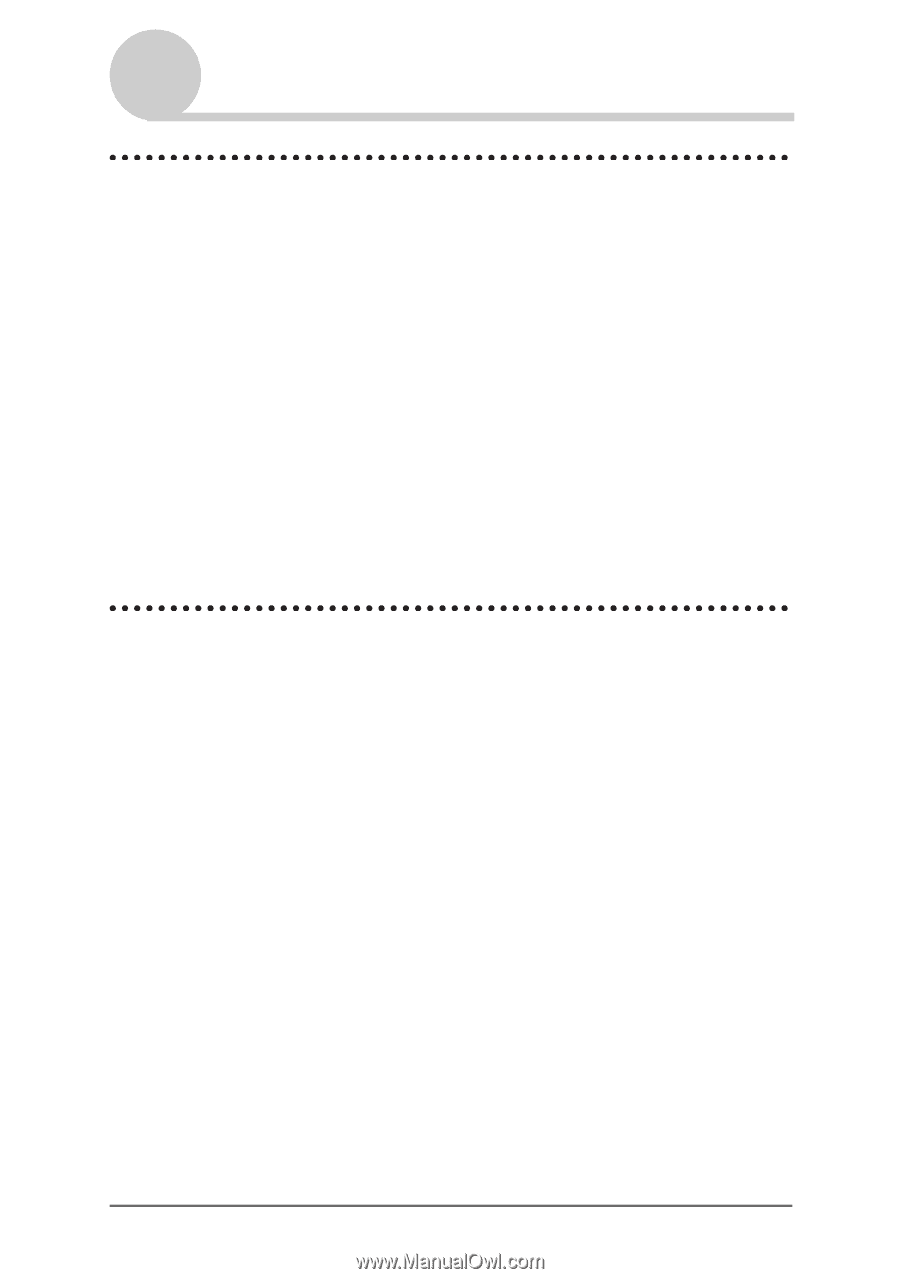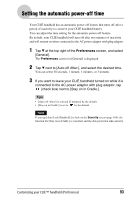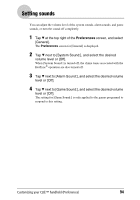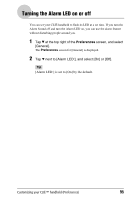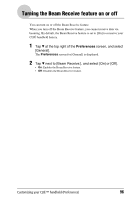Sony PEG-TJ35 CLIE Handbook (primary manual) - Page 98
Setting the display format for time, date, and numbers, Selecting a regional default
 |
UPC - 027242636811
View all Sony PEG-TJ35 manuals
Add to My Manuals
Save this manual to your list of manuals |
Page 98 highlights
Setting the display format for time, date, and numbers Selecting a regional default When you select the region where you use your CLIÉ handheld, the display format for time, date, week start day, and numbers are adjusted to the regional default. For example, in the United Kingdom, time is expressed using a 24-hour clock; in the United States, time is expressed using a 12-hour clock with an AM or PM suffix. The regional default setting is applied to the display formats of all your CLIÉ handheld applications. However, you can customize your own settings for each unit, such as time or date. 1 Tap V at the top right of the Preferences screen, and select [Formats]. 2 Tap V next to [Preset to:], and select a country. Customizing your own settings You can customize your own settings for the display formats for time, date, week start day, and numbers. The settings are applied to the display formats of all your CLIÉ handheld applications. 1 Tap V at the top right of the Preferences screen, and select [Formats]. 2 Tap V next to [Time:], and select the desired format. 3 Tap V next to [Date:], and select the desired format. 4 Tap V next to [Week starts:], and select [Sunday] or [Monday]. This setting is applied to the Day, Week, Month, and Agenda views in Date Book and all other applications displaying calendars. 5 Tap V next to [Numbers:], and select the desired format. Customizing your CLIÉ™ handheld (Preferences) 98