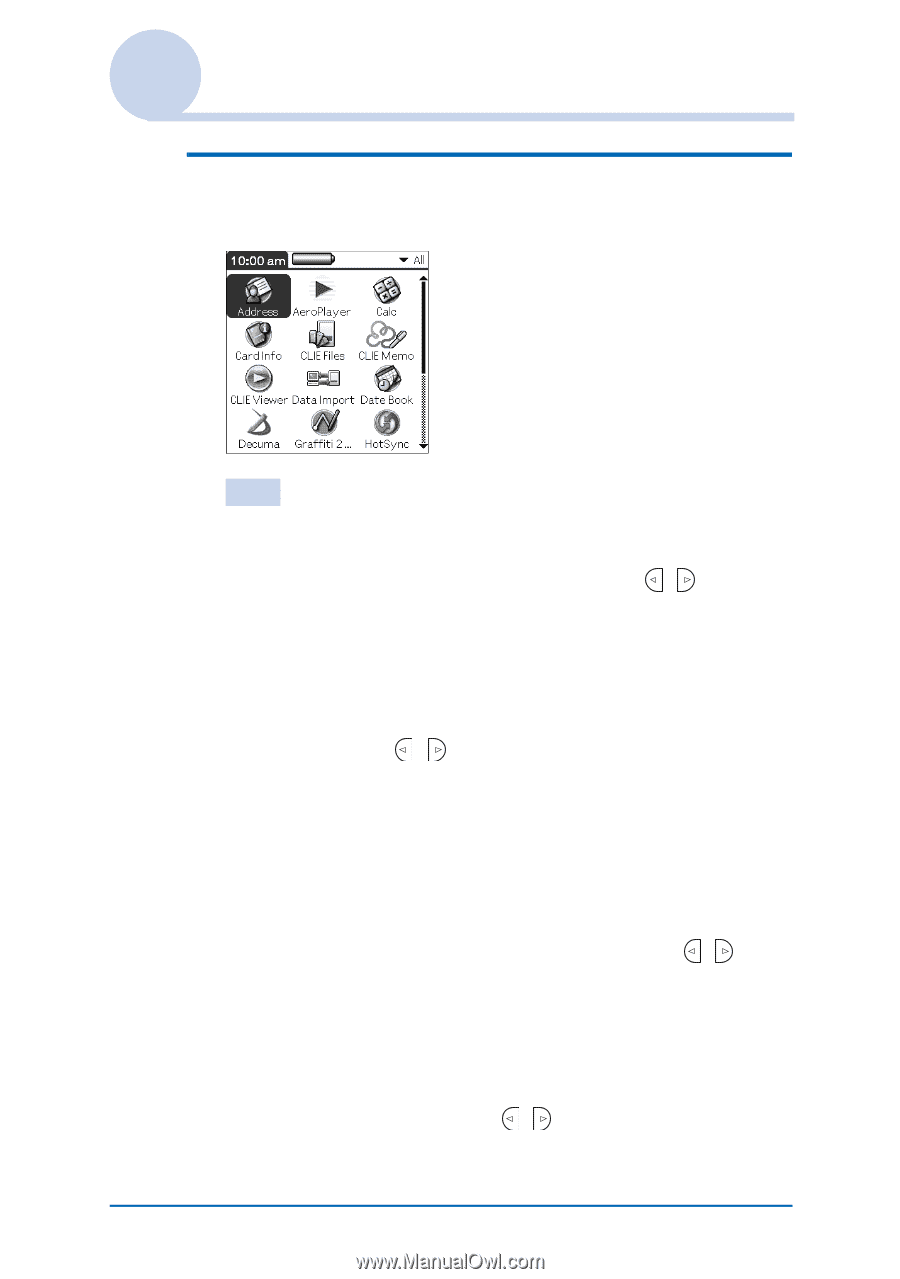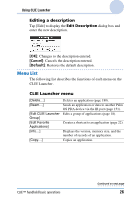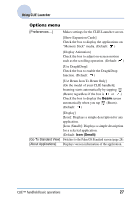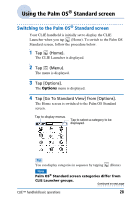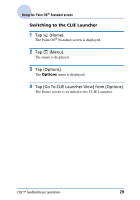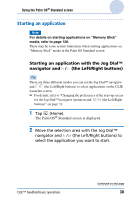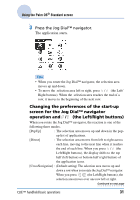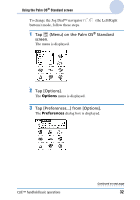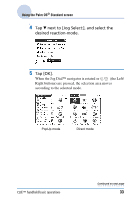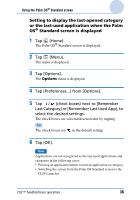Sony PEG-TJ35 CLIE Handbook (primary manual) - Page 31
Changing the preferences of the start-up, screen for the Jog Dial™ navigator, operation
 |
UPC - 027242636811
View all Sony PEG-TJ35 manuals
Add to My Manuals
Save this manual to your list of manuals |
Page 31 highlights
Using the Palm OS® Standard screen 3 Press the Jog Dial™ navigator. The application starts. Tips • When you rotate the Jog Dial™ navigator, the selection area moves up and down. • To move the selection area left or right, press / (the Left/ Right buttons). When the selection area reaches the end of a row, it moves to the beginning of the next row. Changing the preferences of the start-up screen for the Jog Dial™ navigator operation and / (the Left/Right buttons) When you rotate the Jog Dial™ navigator, the reaction is one of the following three modes. [PopUp] : The selection area moves up and down in the pop- up list of applications. [Direct] : The selection area moves from left to right across each line, moving to the next line when it reaches the end of each line. When you press / (the Left/Right buttons), the display shifts to the top half (left button) or bottom half (right button) of the application icons. [CrossNavigation] : (Default setting) The selection area moves up and down a row when you rotate the Jog Dial™ navigator. When you press / (the Left/Right buttons), the selection area moves over one row left or right. Continued on next page CLIÉ™ handheld basic operations 31