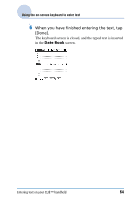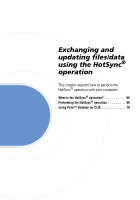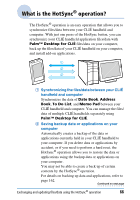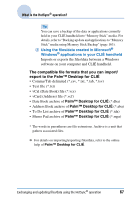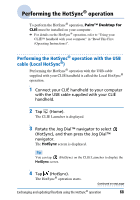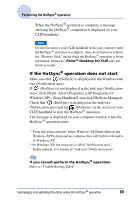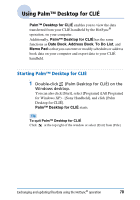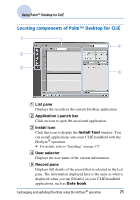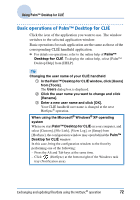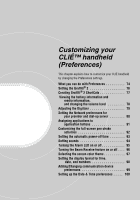Sony PEG-TJ35 CLIE Handbook (primary manual) - Page 69
If the HotSync, operation does not start, Windows XP - [Sony Handheld], and click [HotSync Manager].
 |
UPC - 027242636811
View all Sony PEG-TJ35 manuals
Add to My Manuals
Save this manual to your list of manuals |
Page 69 highlights
Performing the HotSync® operation When the HotSync® operation is complete, a message showing the HotSync® completion is displayed on your CLIÉ handheld. Note Do not disconnect your CLIÉ handheld from your computer until the HotSync® operation is complete. Also, do not insert or remove the "Memory Stick" media while the HotSync® operation is being performed. Otherwise, Palm™ Desktop for CLIÉ may not finish normally. If the HotSync® operation does not start Make sure that (HotSync) is displayed in the Windows task tray (Notification area). If (HotSync) is not displayed in the task tray (Notification area), click [Start], select [Programs] ([All Programs] for Windows XP) - [Sony Handheld], and click [HotSync Manager]. Check that (HotSync) is displayed in the task tray (Notification area) and tap (HotSync) on the screen of your CLIÉ handheld to start the HotSync® operation. The message is displayed on your computer window when the HotSync® operation starts. * From this point onwards, where Windows XP Home Edition and Windows XP Professional are common, they will both be referred to as Windows XP. **In Windows XP, the task tray is called "Notification area". In this manual, it is written as "task tray (Notification area)". Tip If you cannot perform the HotSync® operation Refer to "Troubleshooting Q&A". Exchanging and updating files/data using the HotSync® operation 69