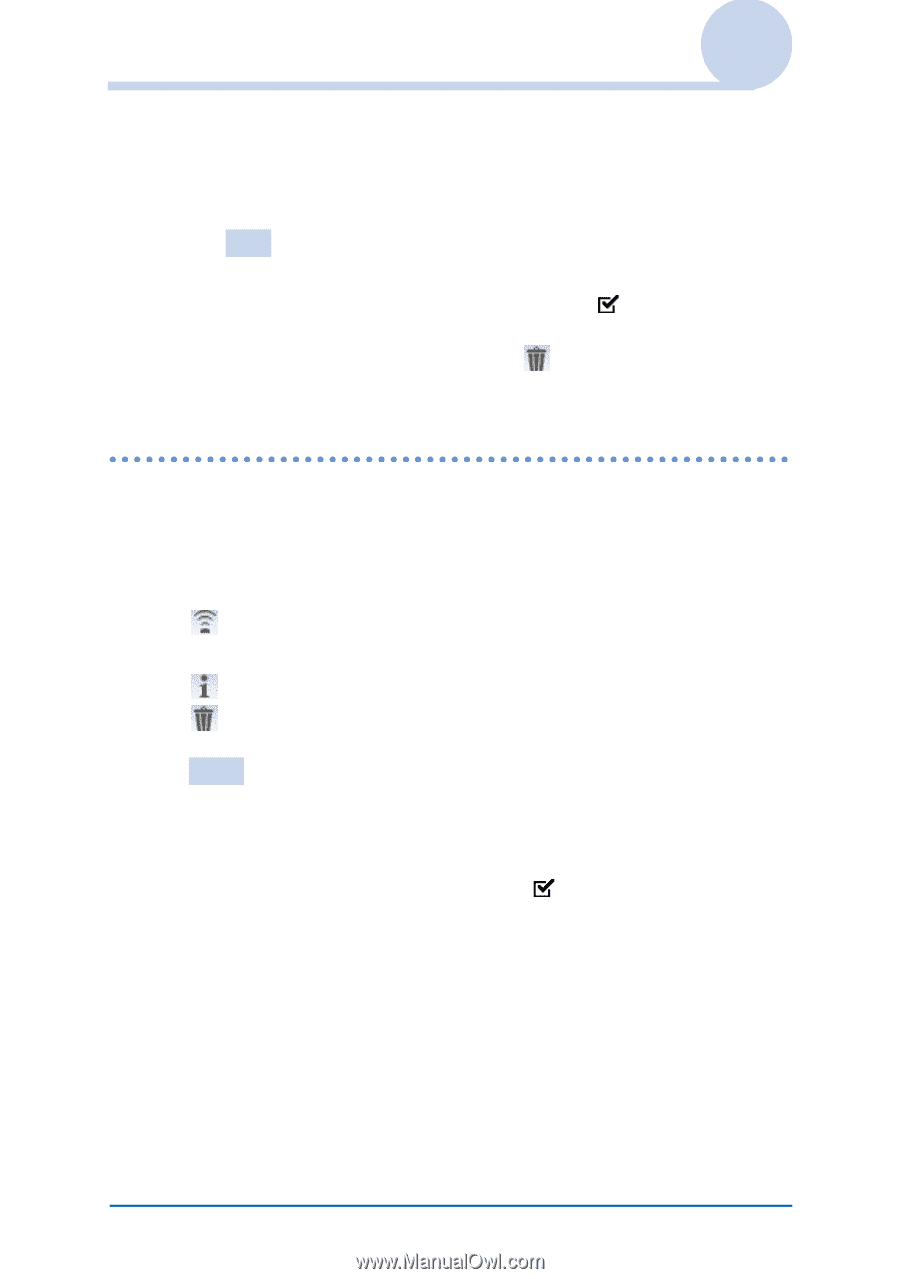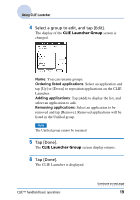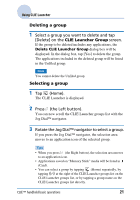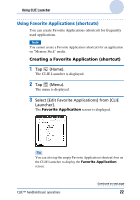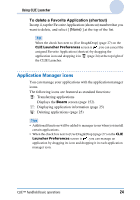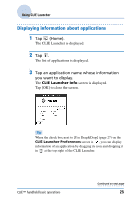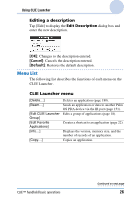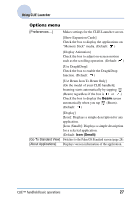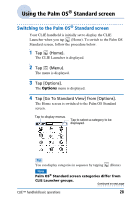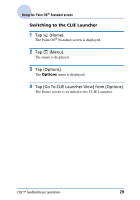Sony PEG-TJ35 CLIE Handbook (primary manual) - Page 24
Application Manager icons, To delete a Favorite Application shortcut
 |
UPC - 027242636811
View all Sony PEG-TJ35 manuals
Add to My Manuals
Save this manual to your list of manuals |
Page 24 highlights
Using CLIE Launcher To delete a Favorite Application (shortcut) In step 4, tap the Favorite Application (shortcut) number that you want to delete, and select [ (None) ] at the top of the list. Tip When the check box next to [Use Drag&Drop] (page 27) on the CLIE Launcher Preferences screen is , you can cancel the assigned Favorite Application (shortcut) by dragging the application icon and dropping it in (page 24) at the top right of the CLIE Launcher. Application Manager icons You can manage your applications with the application manager icons. The following icons are featured as standard functions: : Transferring applications Displays the Beam screen (page 152). : Displaying application information (page 25) : Deleting applications (page 25) Tips • Additional functions will be added to manager icons when you install certain applications. • When the check box next to [Use Drag&Drop] (page 27) on the CLIE Launcher Preferences screen is , you can manage an application by dragging its icon and dropping it in each application manager icon. CLIÉ™ handheld basic operations 24