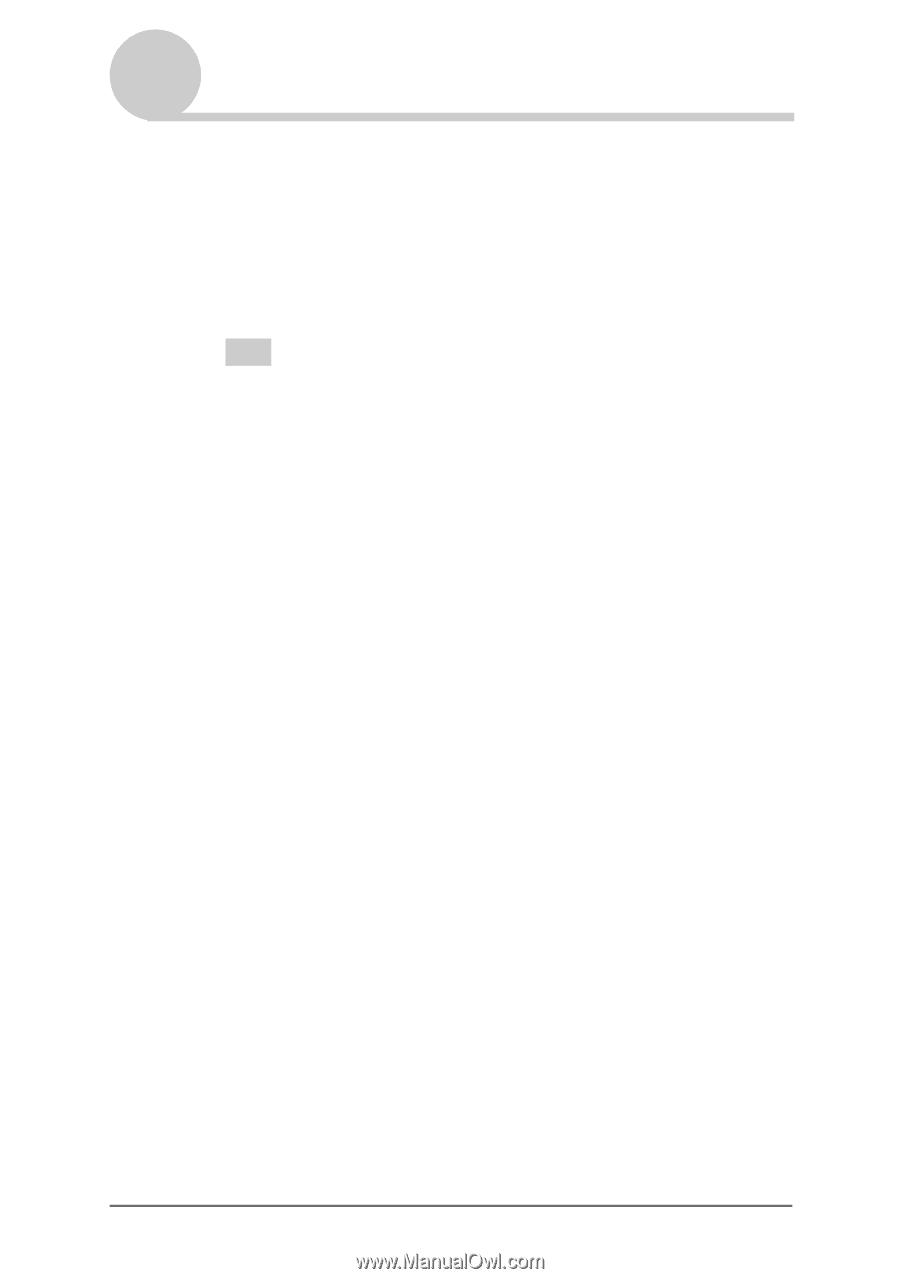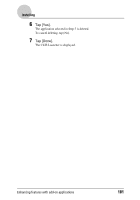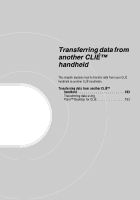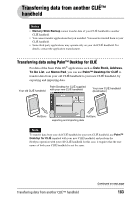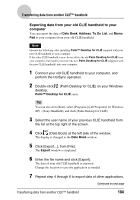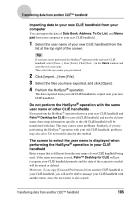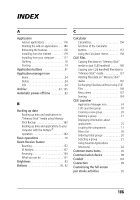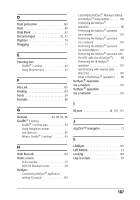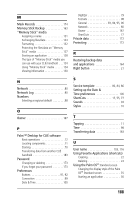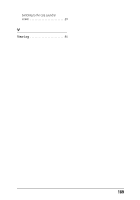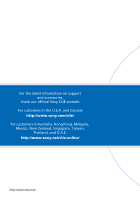Sony PEG-TJ35 CLIE Handbook (primary manual) - Page 185
The screen to select the user name is displayed when, operation in your CLIÉ
 |
UPC - 027242636811
View all Sony PEG-TJ35 manuals
Add to My Manuals
Save this manual to your list of manuals |
Page 185 highlights
Transferring data from another CLIÉ™ handheld Importing data to your new CLIÉ handheld from your computer You can import the data of Date Book, Address, To Do List, and Memo pad from your computer to your new CLIÉ handheld. 1 Select the user name of your new CLIÉ handheld from the list at the top right of the screen. Tip If you have never performed the HotSync® operation with your new CLIÉ handheld, select [Users...] from [Tools]. Click [New...] in the Users window and enter the new user name. Then select the user name you just entered. 2 Click [Import...] from [File]. 3 Select the files you have exported, and click [Open]. 4 Perform the HotSync® operation. The data exported from your old CLIÉ handheld is copied onto your new CLIÉ handheld. Do not perform the HotSync® operation with the same user name of other CLIÉ handhelds If you perform the HotSync® operation between your new CLIÉ handheld and Palm™ Desktop for CLIÉ for your old CLIÉ handheld, and use the old user name, then setup information specific to the old CLIÉ handheld will be transferred with data. This may causes some problems. Similarly, if you try performing the HotSync® operation with your old CLIÉ handheld, problems may also arise. Do not transfer data by this method. The screen to select the user name is displayed when performing the HotSync® operation in your CLIÉ handheld Enter a name that is different from the user name of your CLIÉ handheld being used. If the same user name is used, Palm™ Desktop for CLIÉ will not recognize your CLIÉ handheld properly and the data of the respective models will be mixed or deleted. Moreover, if you copy [Unsaved Preferences] from another CLIÉ handheld to your CLIÉ handheld, you will not be able to manage your CLIÉ handheld with another name, since the user name is also copied. Transferring data from another CLIÉ™ handheld 185