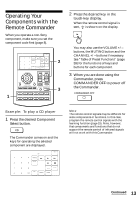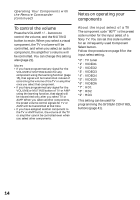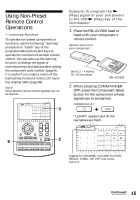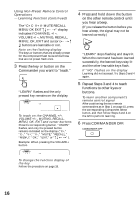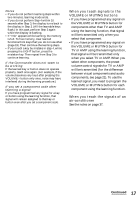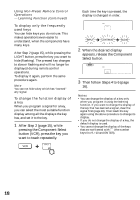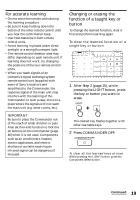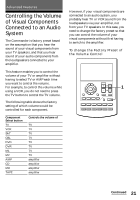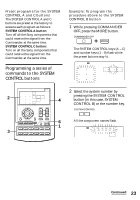Sony RM-AV2500 Operating Instructions (primary manual) - Page 18
appears, release the Component, Then follow Steps 4 to 6 - how to program
 |
View all Sony RM-AV2500 manuals
Add to My Manuals
Save this manual to your list of manuals |
Page 18 highlights
Using Non-Preset Remote Control Operations - Learning Function (continued) To display only the frequently used keys You can hide keys you do not use. This makes operations even easier to understand, when the components have many keys. After Step 2 (page 15), while pressing the LIGHT button, press the key you want to hide (flashing). The pressed key changes to slower flashing and will no longer be displayed during remote control operations. To display it again, perform the same procedure again. Note You can not hide a key which has "learned" any signal. To change the function display of a key When you program a signal for a key, you can select the most suitable function display among all the displays the key has, and set it to the key. 1 After Step 2 (page 15), while pressing the Component Select button (VCR), press the key you want to teach repeatedly. Each time the key is pressed, the display is changed in order. 2 When the desired display appears, release the Component Select button. 3 Then follow Steps 4 to 6 (page 16). Notes • You can change the display of a key only when you program it using the learning function. If you want to change the display of the key that has learned a signal, clear the signal first (page 19). Then teach the key again using the above procedure to change its display. • If you do not change the display of a key, the default display is used. • You cannot change the display of the keys that are not framed with (the number keys 0 to 9, +10 and ENTER). 18