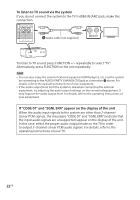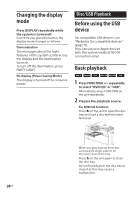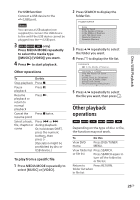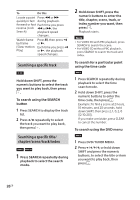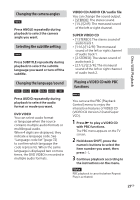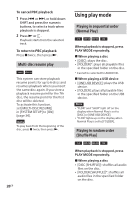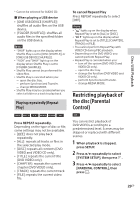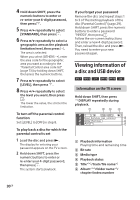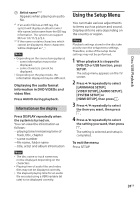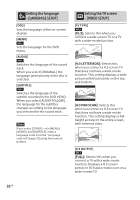Sony SHAKE-X10D Operating Instructions - Page 27
VIDEO CD/AUDIO CD/audio file, SUPER VIDEO CD, Changing the camera angles
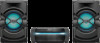 |
View all Sony SHAKE-X10D manuals
Add to My Manuals
Save this manual to your list of manuals |
Page 27 highlights
Changing the camera angles Press ANGLE repeatedly during playback to select the camera angle you want. Selecting the subtitle setting Press SUBTITLE repeatedly during playback to select the subtitle language you want or turn off the subtitle. Changing the language/sound VIDEO CD/AUDIO CD/audio file You can change the sound output. •• [STEREO]: The stereo sound. •• [1/L]/[2/R]: The monaural sound of the left or right channel. SUPER VIDEO CD •• [1:STEREO]: The stereo sound of audio track 1. •• [1:1/L]/[1:2/R]: The monaural sound of the left or right channel of audio track 1. •• [2:STEREO]: The stereo sound of audio track 2. •• [2:1/L]/[2:2/R]: The monaural sound of the left or right channel of audio track 2. Playing a VIDEO CD with PBC functions Disc/USB Playback Press AUDIO repeatedly during playback to select the audio format or mode you want. DVD VIDEO You can select audio format or language when the source contains multiple audio formats or multilingual audio. When 4 digits are displayed, they indicate a language code. See "Language code list" (page 72) to confirm which language the code represents. When the same language is displayed two or more times, the DVD VIDEO is recorded in multiple audio formats. You can use the PBC (Playback Control) menu to enjoy the interactive features of VIDEO CD (VIDEO CD Version 2.0 and Super VCD). 1 Press to play a VIDEO CD with PBC functions. The PBC menu appears on the TV screen. 2 Hold down SHIFT, press the numeric buttons to select the item number you want, then press . 3 Continue playback according to the instructions on the menu. Note PBC playback is canceled when Repeat Play is activated. 27GB