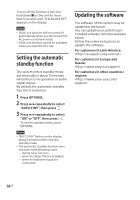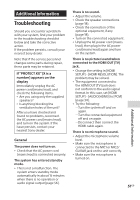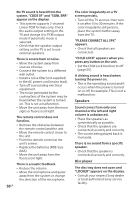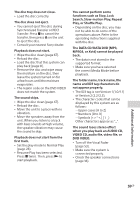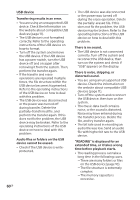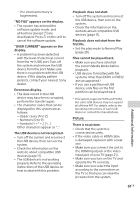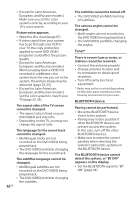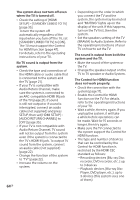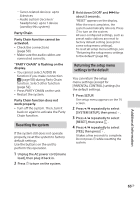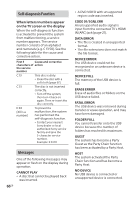Sony SHAKE-X10D Operating Instructions - Page 61
Picture, The USB device is not recognized.
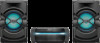 |
View all Sony SHAKE-X10D manuals
Add to My Manuals
Save this manual to your list of manuals |
Page 61 highlights
--The internal memory is fragmented. "NO FILE" appears on the display. •• The system has entered the software update mode, and all buttons (except ) are deactivated. Press on the unit to cancel the software update. "OVER CURRENT" appears on the display. •• A problem has been detected with the level of electrical current from the (USB) port. Turn off the system and remove the USB device from the port. Make sure there is no problem with the USB device. If this display pattern persists, contact your nearest Sony dealer. Erroneous display. •• The data stored in the USB device may have been corrupted, perform the transfer again. •• The character codes that can be displayed by this system are as follows: --Upper cases (A to Z) --Numbers (0 to 9) --Symbols Other characters appear as "_". The USB device is not recognized. •• Turn off the system and reconnect the USB device, then turn on the system. •• Check the information on the website about compatible USB devices (page 11). •• The USB device is not working properly. Refer to the operating instructions of the USB device on how to deal with this problem. Playback does not start. •• Turn off the system and reconnect the USB device, then turn on the system. •• Check the information on the website about compatible USB devices (page 11). Playback does not start from the first file. •• Set the play mode to Normal Play (page 28). Files cannot be played back. •• Make sure you have selected the correct Media Mode before playback. •• USB devices formatted with file systems other than FAT16 or FAT32 are unsupported.* •• If you use a partitioned USB device, only files on the first partition can be played back. * This system supports FAT16 and FAT32, but some USB devices may not support all of these FAT. For details, refer to the operating instructions of each USB device or contact the manufacturer. Picture There is no picture. •• Check that the system is connected securely. •• If the video cable or HDMI cable is damaged, replace it with a new one. •• Make sure you connect the unit to the HDMI input jack or the video input jack of your TV (page 21). •• Make sure you turn on the TV and operate the TV correctly. •• Make sure you select the input according to the connection on the TV so that you can view the pictures from the system. Additional Information 61GB