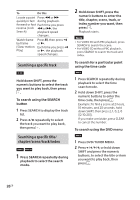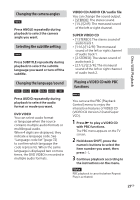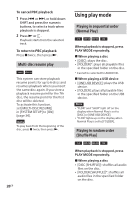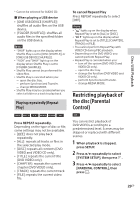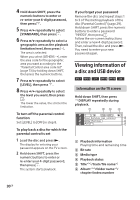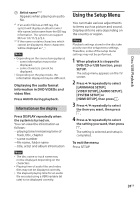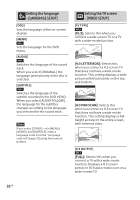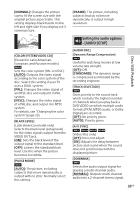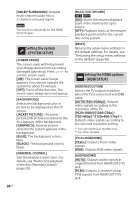Sony SHAKE-X10D Operating Instructions - Page 31
Using the Setup Menu, Information on the display
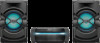 |
View all Sony SHAKE-X10D manuals
Add to My Manuals
Save this manual to your list of manuals |
Page 31 highlights
Artist name*1*2 Appears when playing an audio file. *1 If an audio file has an ID3 tag, the system will display an album name/ title name/artist name from the ID3 tag information. The system can support ID3 ver 1.0/1.1/2.2/2.3. *2 If the name contains characters which cannot be displayed, those characters will be displayed as "_". Note ••Depending on the source being played, -- some information may not be displayed. -- some characters cannot be displayed. ••Depending on the play mode, the information displayed may be different. Displaying the audio format information in DVD VIDEOs and video files Press AUDIO during playback. Information on the display Press DISPLAY repeatedly when the system is turned on. You can view the information as follows: --playing time/remaining time of track, title, chapter --scene number --file name, folder name --title, artist and album information Note ••The disc name or track name may not be displayed depending on the characters. ••Playing time of audio files and video files may not be displayed correctly. ••The elapsed playing time for an audio file encoded using a VBR (variable bit rate) is not displayed correctly. Using the Setup Menu You can make various adjustments to items such as picture and sound. Displayed items vary depending on the country or region. Note Playback settings stored in the disc take priority over the setup menu settings. Therefore, some of the setup menu settings may not be performed. 1 When playback is stopped in DVD/CD or USB function, press SETUP. The setup menu appears on the TV screen. 2 Press / repeatedly to select [LANGUAGE SETUP], [VIDEO SETUP], [AUDIO SETUP], [SYSTEM SETUP] or [HDMI SETUP], then press . 3 Press / repeatedly to select the item you want, then press . 4 Press / repeatedly to select the setting you want, then press . The setting is selected and setup is completed. To exit the menu Press SETUP. 31GB Disc/USB Playback