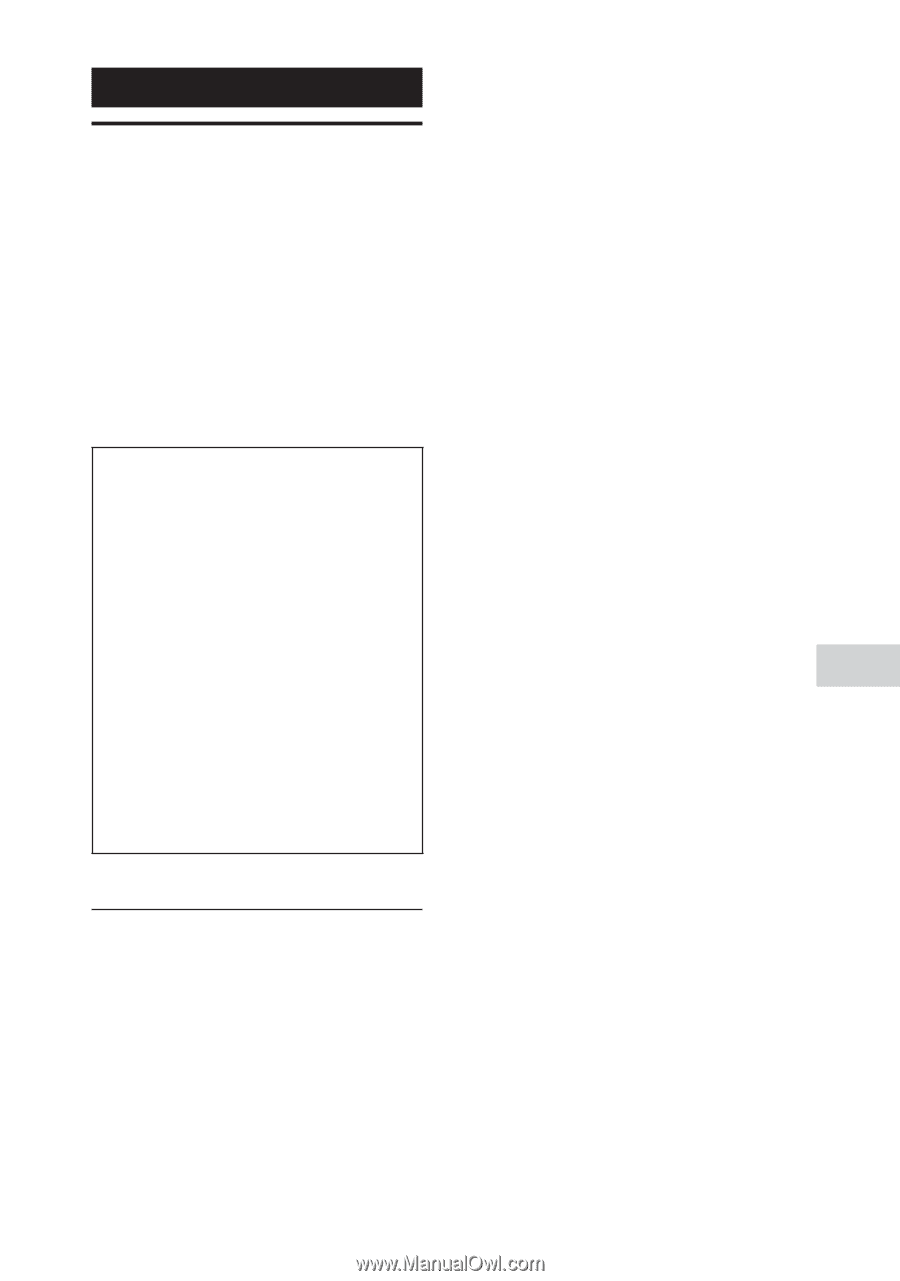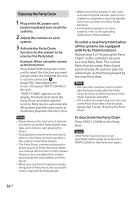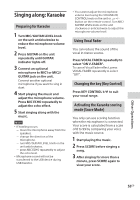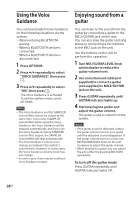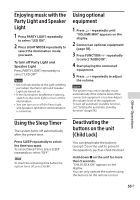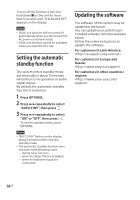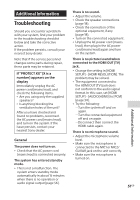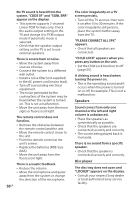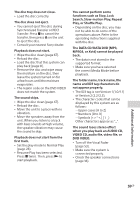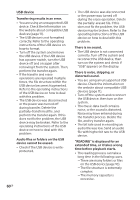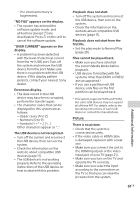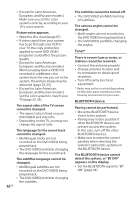Sony SHAKE-X10D Operating Instructions - Page 57
Additional Information, Troubleshooting
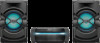 |
View all Sony SHAKE-X10D manuals
Add to My Manuals
Save this manual to your list of manuals |
Page 57 highlights
Additional Information Troubleshooting Should you encounter a problem with your system, find your problem in the troubleshooting checklist below and take the corrective action. If the problem persists, consult your nearest Sony dealer. Note that if the service personnel changes some parts during repair, these parts may be retained. If "PROTECT XX" (X is a number) appears on the display Immediately unplug the AC power cord (mains lead), and check the following items. •• Are you using only the supplied speakers? •• Is anything blocking the ventilation holes of the unit? After you have checked and found no problems, reconnect the AC power cord (mains lead), and turn on the system. If the issue persists, contact your nearest Sony dealer. General The power does not turn on. •• Check that the AC power cord (mains lead) is connected securely. The system has entered standby mode. •• This is not a malfunction. The system enters standby mode automatically in about 15 minutes when there is no operation or audio signal output (page 56). There is no sound. •• Adjust the volume. •• Check the speaker connections (page 18). •• Check the connection of the optional equipment, if any (page 18). •• Turn on the connected equipment. •• Unplug the AC power cord (mains lead), then plug in the AC power cord (mains lead) again and turn on the system. There is no picture/sound when connected to the HDMI OUT (TV) jack. •• Change the setting in [HDMI SETUP] - [HDMI RESOLUTION]. The problem may be solved. •• The equipment connected to the HDMI OUT (TV) jack does not conform to the audio signal format. In this case, set [HDMI SETUP] - [AUDIO(HDMI)] to [PCM] (page 34). •• Try the following: --Turn the system off and on again. --Turn the connected equipment off and on again. --Disconnect then connect the HDMI cable again. There is no microphone sound. •• Adjust the microphone volume level. •• Make sure the microphone is connected to the MIC1 or MIC2/ GUITAR jack on the unit correctly. •• Make sure the microphone is turned on. 57GB Additional Information