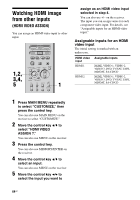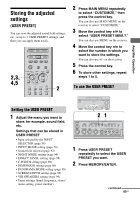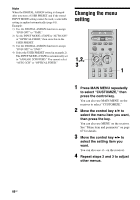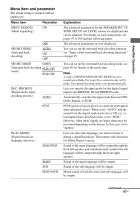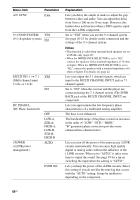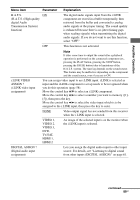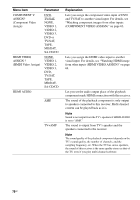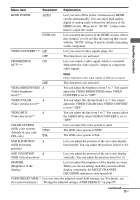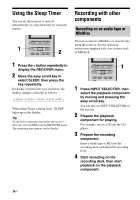Sony STR-DA7100ES Operating Instructions - Page 69
Amplifier Operation, Menu item, Parameter, Explanation, H.A.T.S. High quality
 |
View all Sony STR-DA7100ES manuals
Add to My Manuals
Save this manual to your list of manuals |
Page 69 highlights
Amplifier Operation Menu item Parameter Explanation H.A.T.S. ON (H.A.T.S. (High quality digital Audio Transmission System) function) The digital audio signals input from the i.LINK component are stored in a buffer temporarily, then retrieved from the buffer and converted to analog audio signals at the proper timing. The sound quality is enhanced because there is no jitter (timing gaps when reading signals) when transmitting the digital audio signals. If you do not want to use this function, select "OFF." OFF This function is not activated. i.LINK VIDEO ASSIGN ? (i.LINK video input assignment) Note It takes some time to output the sound after a playback operation is performed on the connected component (ex., pressing the PLAY button, pressing the STOP button, pressing the PAUSE button) due to limitations of the H.A.T.S. system. The time lag depends on the sound source. This feature may be ineffective depending on the component and the sound source, even if you set to ON. You can assign video input to an i.LINK input. i.LINK is selected as input and the i.LINK component to set up needs to be recognized when you do this operation (page 58). Move the control key V/v to select an i.LINK component. Move the control key B/b to select a number you want to memory ([1][5]), then press the key. Move the control key B/b to select the video input which is to be assigned to the i.LINK input, then press the key to enter. NONE Video output signal has not sended from this receiver when the i.LINK input is selected. VIDEO 1, VIDEO 2, VIDEO 3, DVD, TV/SAT, HDMI 1, HDMI 2 An image of the selected input is on the monitor when the i.LINK input is selected. DIGITAL ASSIGN ? (Digital audio input assignment) Lets you assign the digital audio input to other input source. For details, see "Listening to digital sound from other inputs (DIGITAL ASSIGN)" on page 61. continued 69GB