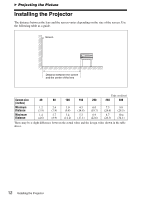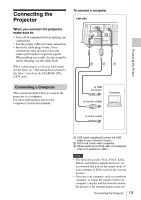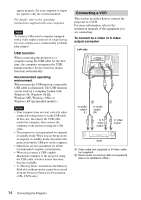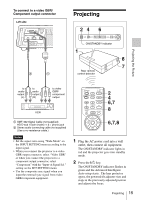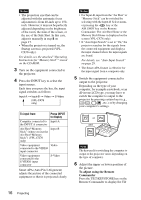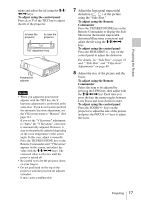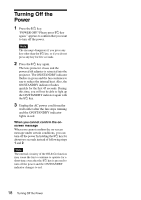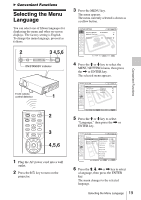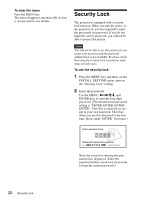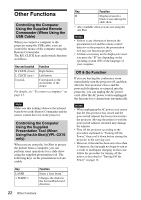Sony VPL-CX76 Operating Instructions - Page 17
To adjust using the control panel, To adjust using the Remote, Commander - no power
 |
UPC - 027242666238
View all Sony VPL-CX76 manuals
Add to My Manuals
Save this manual to your list of manuals |
Page 17 highlights
Projecting the Picture menu and adjust the tilt using the M/m/
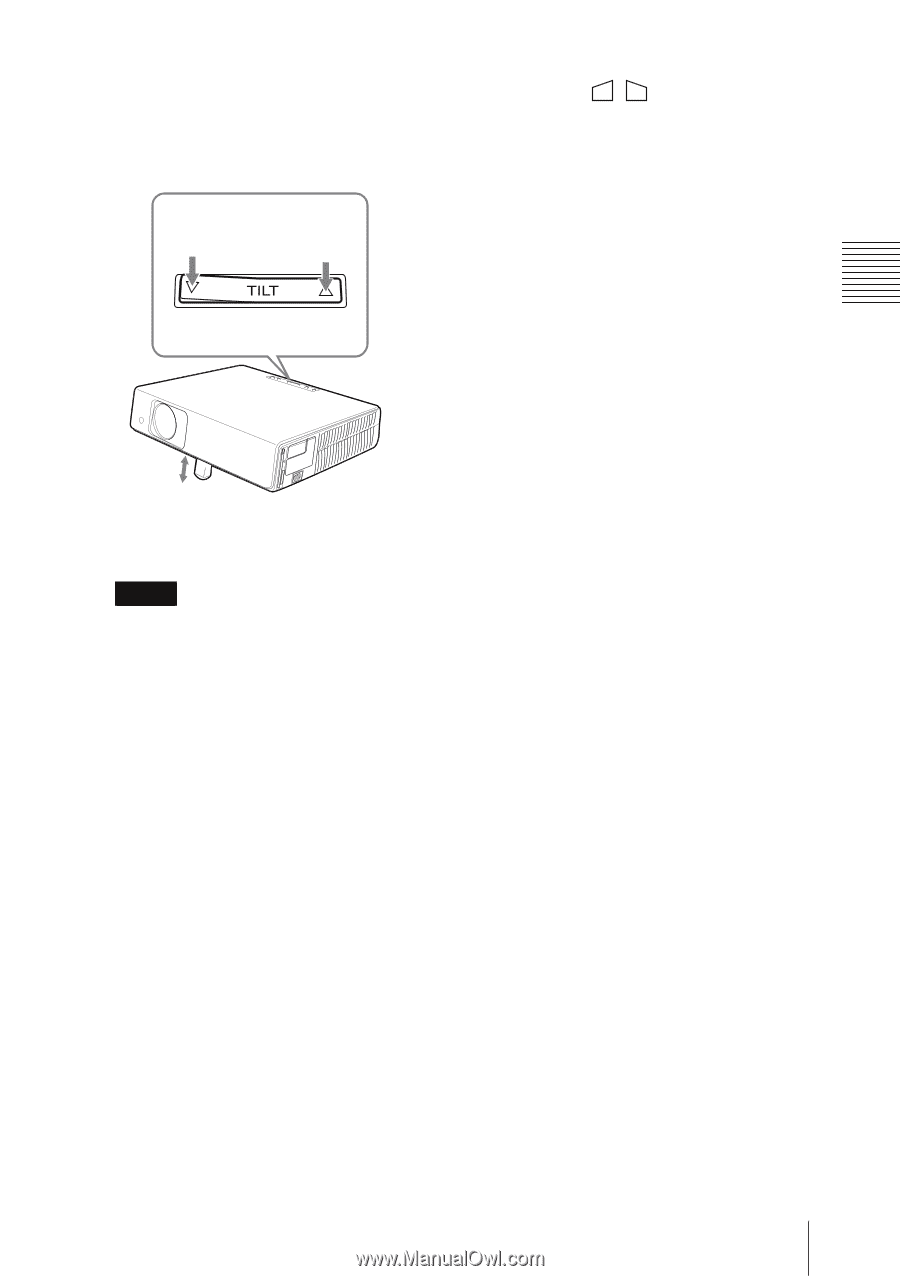
17
Projecting
Projecting the Picture
menu and adjust the tilt using the
M
/
m
/
<
/
,
keys.
To adjust using the control panel
Press
f
or
F
of the TILT key to adjust
the tilt of the projector.
•
When you adjust the powered tilt
adjuster with the TILT key, the V
keystone adjustment is performed at the
same time.
If you do not want to perform
the automatic keystone adjustment, set
the V Keystone menu to “Manual.” (See
page 32.)
If you set the “V Keystone” adjustment
to “Auto,” the “V Keystone” correction
is automatically adjusted. However, it
may not be perfectly adjusted depending
on the room temperature or the screen
angle. In this case, adjust it manually.
Press the TILT/KEYSTONE key on the
Remote Commander until “V Keystone”
appears on the screen, and adjust the
value with the
M
/
m
/
<
/
,
keys. The
corrected value is effective until the
power is turned off.
•
Be careful not to let the projector down
on your fingers.
•
Do not push hard on the top of the
projector with the powered tilt adjuster
extended.
It may cause a malfunction.
7
Adjust the horizontal trapezoidal
distortion (
) of the picture
using the “Side Shot.”
To adjust using the Remote
Commander
Press the TILT/KEYSTONE key on the
Remote Commander to display the Side
Shot menu (horizontal trapezoidal
distortion/H keystone correction) and
adjust the tilt using the
M
/
m
/
<
/
,
keys.
To adjust using the control panel
Press the SIDE SHOT +/ – key on the
control panel to adjust the distortion.
For details, see “Side Shot” on page 32
and ““Side Shot” and “V Keystone”
Adjustments” on page 49.
8
Adjust the size of the picture and the
focus.
To adjust using the Remote
Commander
Select the item to be adjusted by
pressing the LENS key, then adjust with
the
M
/
m
/
<
/
,
key. Each time you
press the key, the menu toggles between
Lens Focus and Lens Zoom in order.
To adjust using the control panel
Press the ZOOM +/– keys on the
projector to adjust the size of the picture
and press the FOCUS +/– keys to adjust
the focus.
Notes
to lower the
projector
TILT adjustment key
to raise the
projector
Powered tilt
adjuster