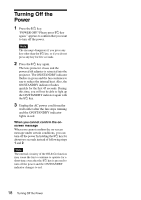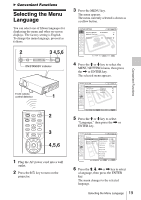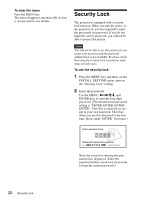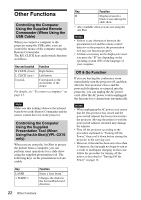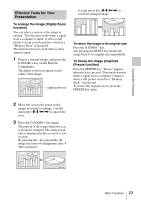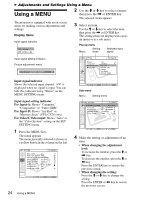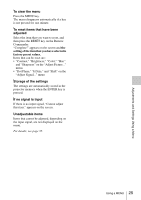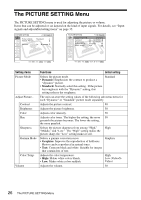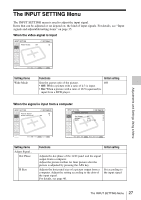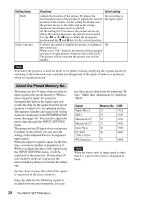Sony VPL-CX76 Operating Instructions - Page 23
Effective Tools for Your Presentation, To enlarge the image Digital Zoom, function
 |
UPC - 027242666238
View all Sony VPL-CX76 manuals
Add to My Manuals
Save this manual to your list of manuals |
Page 23 highlights
Convenient Functions Effective Tools for Your Presentation To enlarge the image (Digital Zoom function) You can select a section of the image to enlarge. This function works when a signal from a computer is input, or when a still picture (except a movie picture) stored in a "Memory Stick" is projected. This function does not work when a video signal is input. 1 Project a normal image, and press the D ZOOM + key on the Remote Commander. The digital zoom icon appears in the center of the image. Digital zoom icon Use the arrow key (M/m/

23
Other Functions
Convenient Functions
To enlarge the image (Digital Zoom
function)
You can select a section of the image to
enlarge.
This function works when a signal
from a computer is input, or when a still
picture (except a movie picture) stored in a
“Memory Stick” is projected.
This function does not work when a video
signal is input.
1
Project a normal image, and press the
D ZOOM + key on the Remote
Commander.
The digital zoom icon appears in the
center of the image.
2
Move the icon to the point on the
image you want to enlarge. Use the
arrow key (
M
/
m
/
<
/
,
) to move the
icon.
3
Press the D ZOOM + key again.
The portion of the image where the icon
is located is enlarged. The enlargement
ratio is displayed on the screen for a few
seconds.
By pressing the + key repeatedly, the
image size (ratio of enlargement: max. 4
times) increases.
Use the arrow key (
M
/
m
/
<
/
,
) to
scroll the enlarged image.
To return the image to its original size
Press the D ZOOM – key.
Just pressing the RESET key returns the
image back to its original size immediately.
To freeze the image projected
(Freeze function)
Press the FREEZE key. “Freeze” appears
when the key is pressed. This function works
when a signal from a computer is input or
when a still picture stored in a “Memory
Stick” is projected.
To restore the original screen, press the
FREEZE key again.
Effective Tools for Your
Presentation
Digital zoom icon