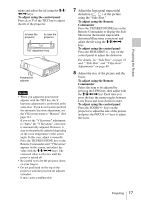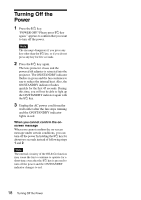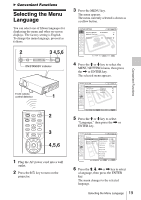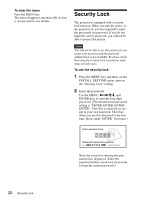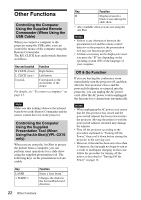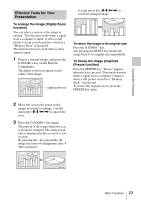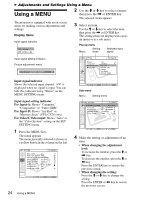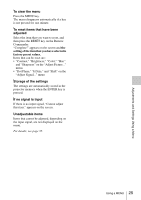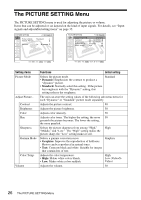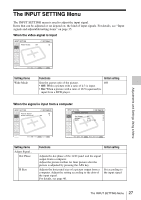Sony VPL-CX76 Operating Instructions - Page 22
Other Functions
 |
UPC - 027242666238
View all Sony VPL-CX76 manuals
Add to My Manuals
Save this manual to your list of manuals |
Page 22 highlights
Other Functions Controlling the Computer Using the Supplied Remote Commander (When Using the USB Cable) When you connect a computer to the projector using the USB cable, you can control the mouse of the computer using the Remote Commander. The R/L CLICK keys and joystick function as follows. Key and joystick R CLICK (front) L CLICK (rear) Joystick Function Right button Left button Corresponds to the movements of the mouse For details, see "To connect a computer" on page 13. Note Make sure that nothing obstructs the infrared beam between the Remote Commander and the remote control detector on the projector. Controlling the Computer Using the Supplied Presentation Tool (When Using the Air Shot) (VPL-CX76 only) When you are using the Air Shot to project the picture from a computer, you can perform some operations for a slide show using the supplied presentation tool. The following keys on the presentation tool are usable. Key LASER G SLIDE g Function Emits a laser beam.* Changes the slides in the forward/backward direction. 22 Other Functions Key Function B Displays/cancels a black screen during the slide show. * Also available when you are not using the Air Shot. Notes • If there is any obstruction between the presentation tool and the remote control detector on the projector, the presentation tool may not function properly. • A black screen may not be displayed even if you press the "B" key depending on the operating system (OS) of the language of your computer. Off & Go Function If you are leaving the conference room immediately, turn the projector off, and then, after the lens protector closes and the powered tilt adjuster is retracted into the projector, you can unplug the AC power cord. After the AC power cord is unplugged, the fan runs for a certain time automatically. Notes • When unplugging the AC power cord, ensure that the lens protector has closed and the powered tilt adjuster has been retracted into the projector. Moving the projector with the powered tilt adjuster extended may damage the adjuster. • Turn off the projector according to the procedure explained in "Turning Off the Power," then cool it down before storing the projector in the carrying case. • However, if the unit has been on for less than 15 minutes, the fan might not begin to turn as a result of inadequate charging. In that case, follow the procedure for turning off the power as described in "Turning Off the Power" on page 18.