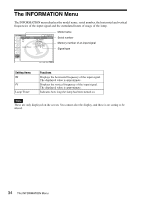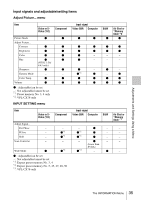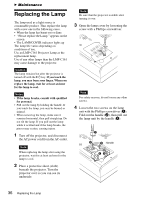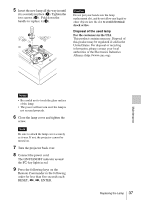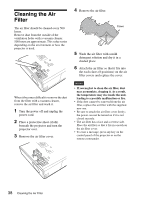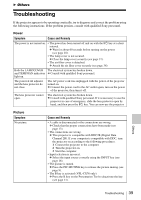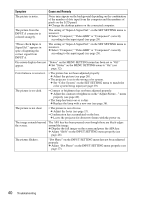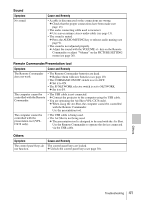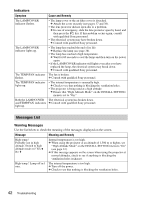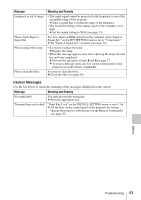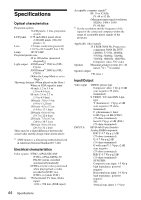Sony VPL-CX76 Operating Instructions - Page 39
Others, Troubleshooting
 |
UPC - 027242666238
View all Sony VPL-CX76 manuals
Add to My Manuals
Save this manual to your list of manuals |
Page 39 highlights
B Others Troubleshooting If the projector appears to be operating erratically, try to diagnose and correct the problem using the following instructions. If the problem persists, consult with qualified Sony personnel. Power Symptom Cause and Remedy The power is not turned on. • The power has been turned off and on with the ?/1 key at a short interval. c Wait for about 60 seconds before turning on the power (see page 18). • The lamp cover is not secured. c Close the lamp cover securely (see page 37). • The air filter cover is detached. c Attach the air filter cover securely (see page 38). Both the LAMP/COVER The electrical system has broken down. and TEMP/FAN indicators c Consult with qualified Sony personnel. light up. The powered tilt adjuster and the lens protector do not close. The AC power cord was unplugged with the power of the projector turned on. c Connect the power cord to the AC outlet again, turn on the power of the projector, then turn it off. The lens protector cannot open. The electrical system has broken down. c Consult with qualified Sony personnel. If it is necessary to use the projector in case of emergency, slide the lens protector open by hand, and then press the ?/1 key. You can now use the projector. Picture Symptom No picture. Cause and Remedy • A cable is disconnected or the connections are wrong. c Check that the proper connections have been made (see page 13). • The connections are wrong. c This projector is compatible with DDC2B (Digital Data Channel 2B). If your computer is compatible with DDC, turn the projector on according to the following procedures. 1 Connect the projector to the computer. 2 Turn the projector on. 3 Start the computer. • Input selection is incorrect. c Select the input source correctly using the INPUT key (see page 16). • The picture is muted. c Press the PIC MUTING key to release the picture muting (see page 9). • The B key is activated (VPL-CX76 only). c Press the B key on the Presentation Tool to deactivate the key (see page 11). Others Troubleshooting 39