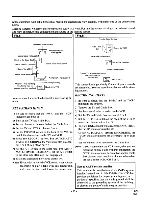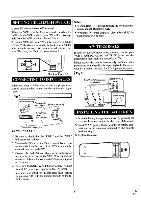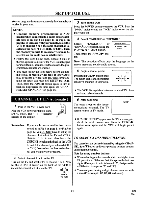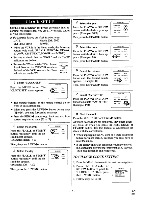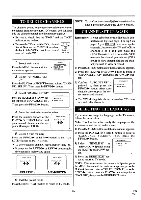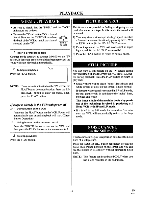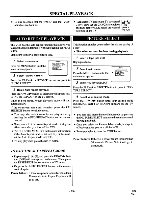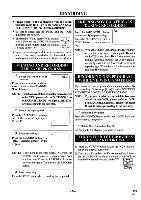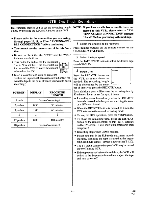Symphonic SF225A Owner's Manual - Page 17
Playback
 |
View all Symphonic SF225A manuals
Add to My Manuals
Save this manual to your list of manuals |
Page 17 highlights
PLAYBACK NORMAL PL-kl'IlACK PICTI:RI: SEARCH • Be sure to check that the "PWR." and the "VCR" indicators are both on. • Turn on the TV and set the TV to channel 3 or 4. Now set the CH3/CH4 switch on the back of the VCR to match the channel selected on the TV. Cli3 CH4 [Back of the VCR] 1 Insert a prerecorded tape Counter mode appears at counter 0:00:00 on the TV screen. If the erase-protection tab has been removed, the VCR will start playback automatically. This feature is very useful in finding or skipping over a particular scene on a tape. In this mode, the sound will be muted. 1) You may view a video tape at a high speed in either a forward or reverse direction by pressing the F.FWD or REW button. (in the SP / LP / SLP modes) 2) Press it again and the VCR will now search in super high speed. (in the LP / SLP modes only) 3) Press the PLAY button to return to normal speed. STILI, PICTURE 2 To begin playback PLAY I. Press the PLAY button. You can view a still picture on the TV screen during playback (the Still mode). Press the PAUSE/STILL button during playback. Press the PLAY button to return to playback. NOTE: If any menu is activated on the TV screen, the PLAY button does not function. Press the RESET/EXIT button to clear the menu. Then, press the PLAY button. If a tape is already in the VCR with power off 2A l Using button on the VCR Just press the PLAY button on the VCR. Power will automatically turn on and playback will start. (Direct Button Operation) • Usually there will be video "noise" lines (black and white streaks or dots) on the screen. This is normal. If the tape was originally recorded in SP or LP mode, the still picture will, in addition to the "noise" lines, be black and white. This is not a fault of the machine but is a by-product of the technology involved in producing a 2 Head VCR with SP and LP mode. • If it is left in the Still mode for more than five minutes, the VCR will automatically switch to the Stop mode. 21t) Using button on the remote control Press the POWER button to turn on the VCR, and then press the PLAY button on the remote control. NOISE CANCEL (in the Still mode) 3 To stop playback Press the STOP button. This feature allows you to reposition or reduce the noise lines of a still picture. Press the PAUSE/STILL button repeatedly so that the noise lines change position on the screen and you can see the picture in its entirety without distracting noise lines. NOTE: This feature can be activated ONLY when you use a tape recorded in the SLP mode. - 17 - EN 9I21