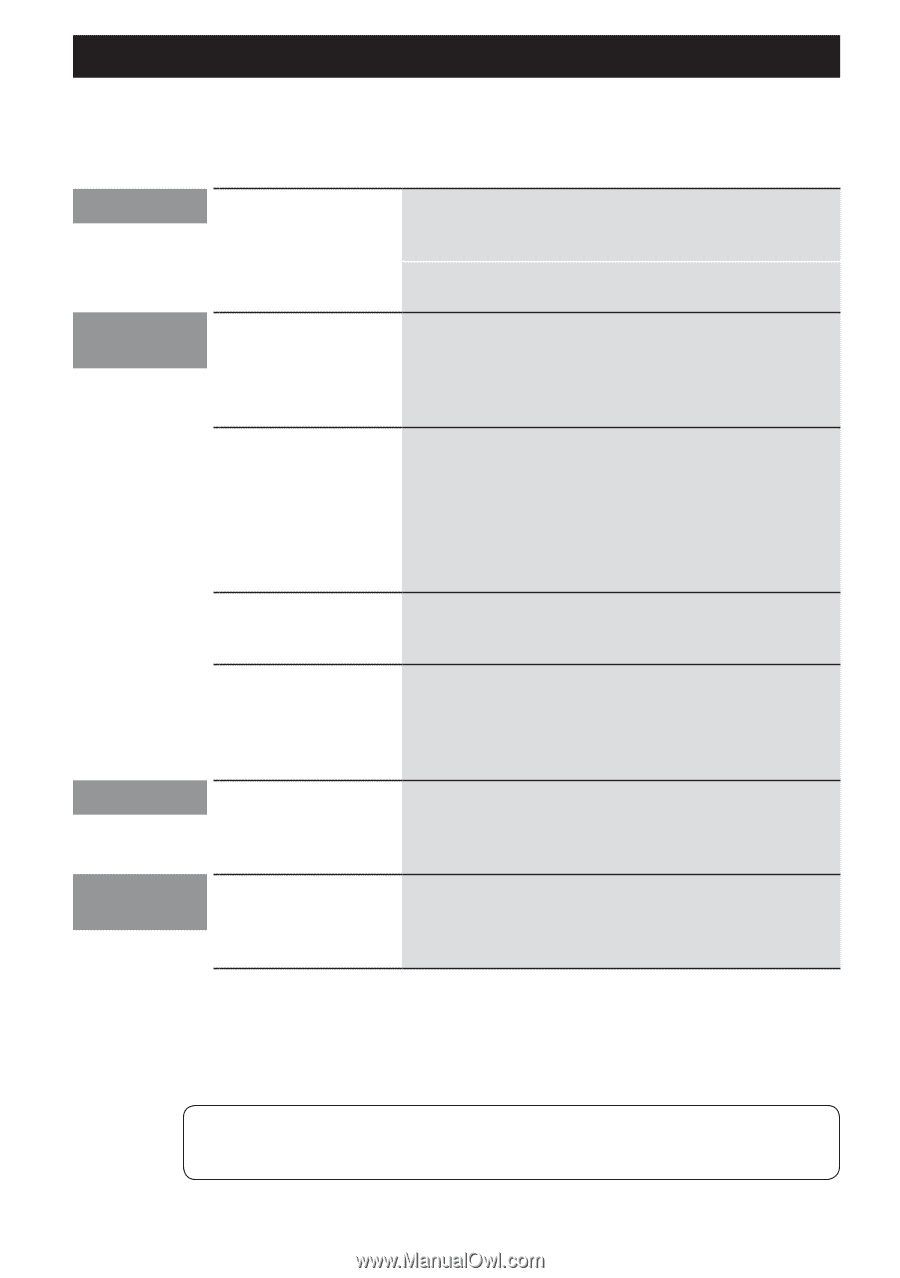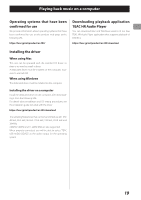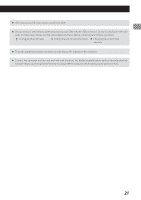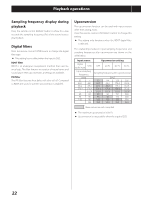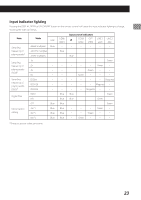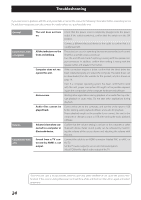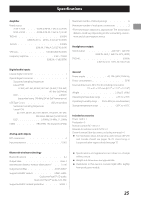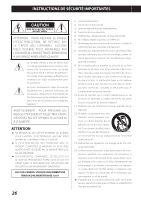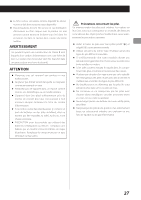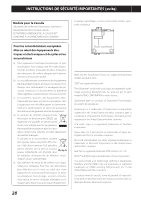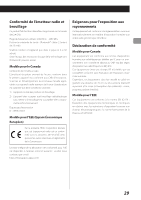TEAC AI-303 Owners Manual English Francais Espanol - Page 24
Troubleshooting, General, Connections with, a computer, Volume
 |
View all TEAC AI-303 manuals
Add to My Manuals
Save this manual to your list of manuals |
Page 24 highlights
Troubleshooting If you experience a problem with the unit, please take a moment to review the following information before requesting service. If it still does not operate correctly, contact the retailer where you purchased the unit. General Connections with a computer Volume Connections with a TV The unit does not turn on. All the indicators on the front are blinking. Computer does not recognize this unit. Noise occurs. Audio files cannot be played back. Volume is low when connected to a computer or Bluetooth device. Sound from a TV connected by HDMI is not output. Check that the power cord is completely plugged into the power outlet. If the outlet is switched, confirm that the switch is in the ON position. Connect a different electrical device to the outlet to confirm that it is supplying power. The protection circuit is operating because excessive electrical current flowed to a speaker output connector. Turn the unit off and check if anything is wrong with the speaker output connectors. In addition, confirm that nothing is wrong with the speaker cables and speakers themselves. If the connection requires a driver, confirm that the latest driver has been installed properly and restart the computer. The latest driver can be downloaded from the website for this product, which is shown on page 19. Even if a computer operating system has been confirmed to work with this unit, proper connection still might not be possible depending on the composition of the computer hardware and software. Starting other applications during playback of an audio file may interrupt playback or cause noise. Do not start other applications during playback. Connect this unit to the computer, and set this unit's input to USB before starting audio playback software and audio file playback. Proper playback might not be possible if you connect this unit to the computer or change its input to USB after starting the audio playback software. Confirm that the volume setting is not low on the computer or other Bluetooth device. Better sound quality can be achieved by maximizing the volume of the source device and adjusting the volume with this unit. Connect the cable to an HDMI connector labeled ARC or eARC on the TV. Set the TV audio output to use an external sound system. Select PCM for the digital audio output of the TV. 24 Since this unit uses a microcontroller, external noise and other interference can cause the unit to malfunction. If this occurs, unplug the power cord, wait for a while, and then turn the unit on again and restart operations.