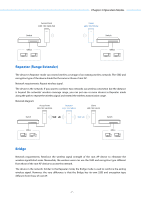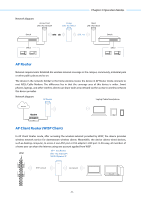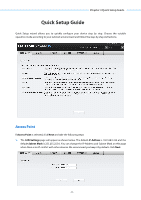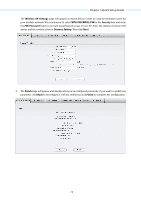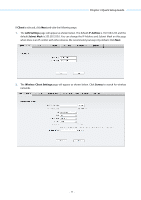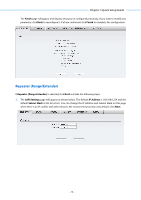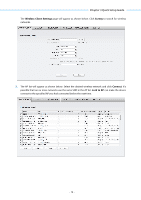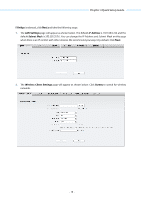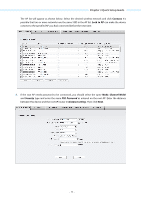TP-Link 16dBi PharOSUN V1 User Guide - Page 15
Connect, Lock to AP, Channel Width, Security, PSK Password, Distance setting
 |
View all TP-Link 16dBi manuals
Add to My Manuals
Save this manual to your list of manuals |
Page 15 highlights
Chapter 3 Quick Setup Guide 3." The AP list will appear as shown below. Select the desired wireless network and click Connect. It's possible that two or more networks use the same SSID in the AP list. Lock to AP can make the device connect to the specified AP you had connected before the next time. 4." If the root AP needs password to be connected, you should select the same Mode, Channel Width and Security type and enter the same PSK Password as entered on the root AP/router. Enter the distance between this device and the root AP in Distance setting. Then click Next. - 12 -
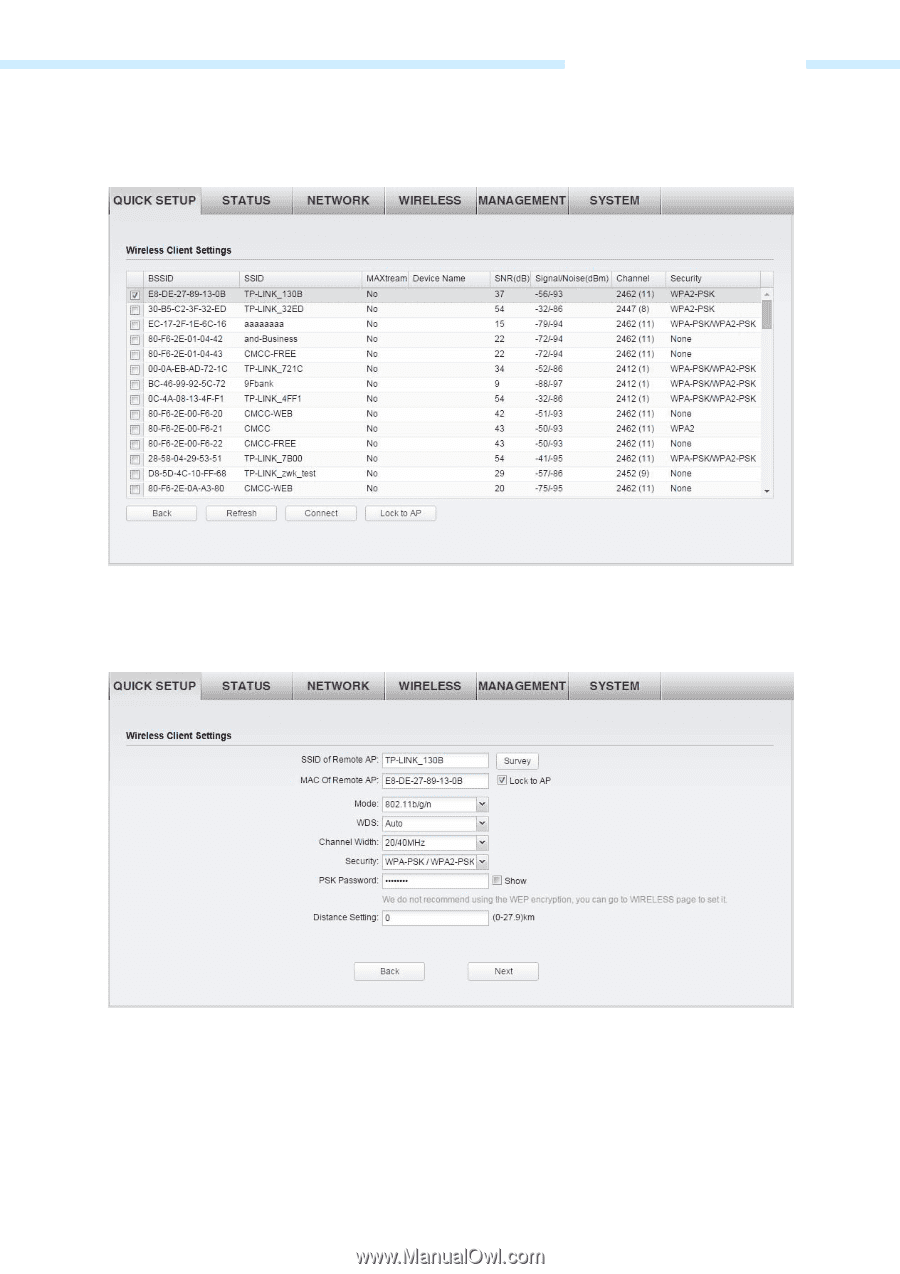
Chapter 3 Quick Setup Guide
The AP list will appear as shown below. Select the desired wireless network and click
Connect
. It’s
possible that two or more networks use the same SSID in the AP list.
Lock to AP
can make the device
connect to the specified AP you had connected before the next time.
4.
If the root AP needs password to be connected, you should select the same
Mode
,
Channel Width
and
Security
type
and enter the same
PSK Password
as entered on the root AP/router. Enter the
distance between this device and the root AP in
Distance setting
.
Then click
Next
.
-
12
-