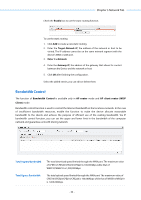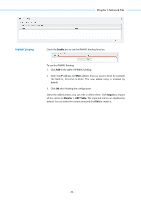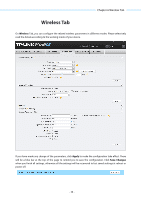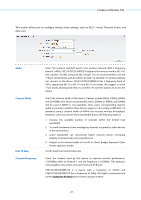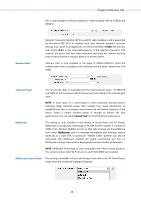TP-Link 16dBi PharOSUN V1 User Guide - Page 61
Antenna Gain, Transmit Power, MAXtream, MAXtream Station Mode, Speed Test
 |
View all TP-Link 16dBi manuals
Add to My Manuals
Save this manual to your list of manuals |
Page 61 highlights
DFS Antenna Gain Chapter 6 Wireless Tab DFS is only available in devices working in 5GHz including CPE510, CPE520 and WBS510. Dynamic Frequency Selection (DFS) is used for radar avoidance and is supported by the novel IEEE 802.11h wireless local area network standard. Incorrect settings may violate local regulations. It is recommended to enable the function and choose Auto in the Channel/Frequency. If the selected channel is DFS channel, the device will start radar detection and avoid the channel used by radar. If other channel is selected, there is no need to detect. Antenna Gain is only available in the page of WBS210/WBS510. Enter the antenna gain value according to the antennas and the value ranges from 0 to 30dBi. Transmit Power You can use the slider or manually enter the transmit power value. For WBS210 and WBS510, the maximum transmit power varies according to the antenna gain value. NOTE: In most cases, it is unnecessary to select maximum transmit power. Selecting larger transmit power than needed may cause interference to neighborhood. Also it consumes more power and will reduce longevity of the device. Select a certain transmit power is enough to achieve the best performance. You can use the Speed Test tool to find the best performance. MAXtream This setting is only available in the modes of Access Point and AP Router. MAXtream is a proprietary technology of TP-LINK for Wi-Fi system. It is based on TDMA (Time Division Multiple Access) so that data streams are transmitted in strict order. MAXtream aims to maximize throughput and minimize latency especially in a multi-STAs circumstance. "Hidden nodes" problem can also be eliminated with MAXtream enabled. We highly recommend you turn on MAXtream in a large scale wireless deployment to achieve better performance. NOTE: MAXtream Technology is only compatible with Pharos series products. You cannot connect other Wi-Fi devices to an AP with MAXtream enabled. MAXtream Station Mode This setting is available in Client and Bridge mode and in the AP Client Router mode when the wireless AP settings is disabled. - 58 -