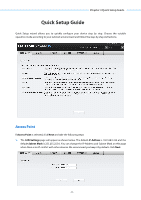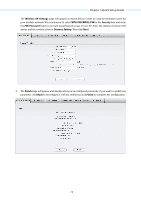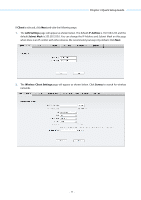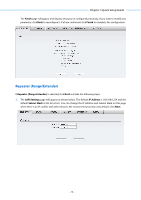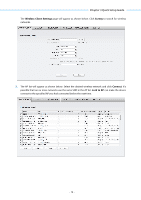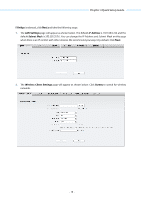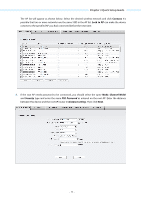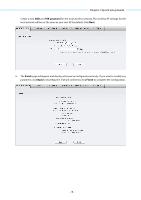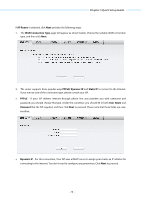TP-Link 16dBi PharOSUN V1 User Guide - Page 17
Wireless Client Settings, Survey, Connect, Lock to AP
 |
View all TP-Link 16dBi manuals
Add to My Manuals
Save this manual to your list of manuals |
Page 17 highlights
Chapter 3 Quick Setup Guide 2." The Wireless Client Settings page will appear as shown below. Click Survey to search for wireless networks. 3." The AP list will appear as shown below. Select the desired wireless network and click Connect. It's possible that two or more networks use the same SSID in the AP list. Lock to AP can make the device connect to the specified AP you had connected before the next time. - 14 -

Chapter 3 Quick Setup Guide
The
Wireless Client Settings
page will appear as shown below. Click
Survey
to search for wireless
networks.
3.
The AP list will appear as shown below. Select the desired wireless network and click
Connect
. It’s
possible that two or more networks use the same SSID in the AP list.
Lock to AP
can make the device
connect to the specified AP you had connected before the next time.
-
14
-