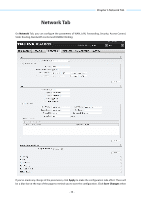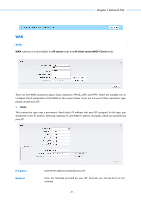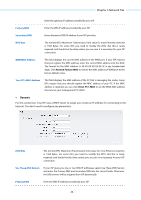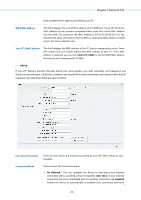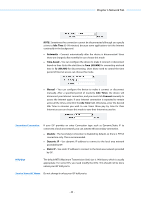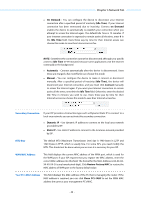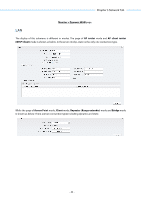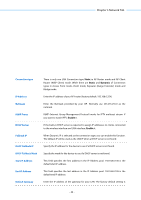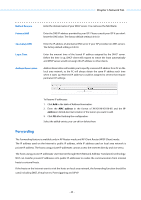TP-Link 16dBi PharOSUN V1 User Guide - Page 44
Connect, Monitor > Dynamic WAN, L2TP/PPTP, Use ISP-Specified IP, Use These DNS Servers
 |
View all TP-Link 16dBi manuals
Add to My Manuals
Save this manual to your list of manuals |
Page 44 highlights
Chapter 5 Network Tab Detect Interval The default value is 0. You can input the value between 0 and 120. The device will detect Access Concentrator online every interval seconds. If the value is 0, it means not detecting. Use ISP-Specified IP If your service provider give you an IP address along with the user name and password, Enable "Use ISP-specified IP" and enter the IP address, which is provided by your ISP. Use These DNS Servers If the ISP specifies a DNS server IP address for you, Enable Use These DNS Server, and fill the Primary DNS and Secondary DNS fields below. Otherwise, the DNS servers will obtain automatically from ISP. WAN MAC Address This field displays the current MAC address of the WAN port. If your ISP binds the MAC address of your previous computer/router, enter the correct MAC address into this field. The format for the MAC Address is XX-XX-XX-XX-XX-XX (X is any hexadecimal digit). Click Restore Factory MAC to restore the MAC address of WAN port to the factory default value. Your PC's MAC Address This field displays the MAC address of the PC that is managing the router. You can click Clone PC's MAC to set the WAN MAC address the same as your management PC's MAC. Click Connect to connect immediately. Click Disconnect to disconnect immediately. You can check and control the status of WAN connection on Monitor > Dynamic WAN page. L2TP/PPTP The configuration steps of these two WAN connections are the same. Take L2TP as an example to introduce. Server IP/Name Enter the server IP address or the domain name given by your ISP. User Name/Password Enter the User Name and Password provided by your ISP. These fields are casesensitive. - 41 -