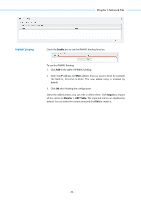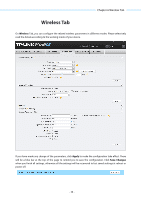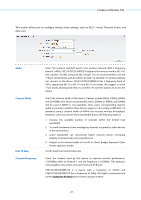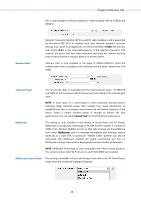TP-Link 16dBi PharOSUN V1 User Guide - Page 63
Wireless AP Settings, Security Mode
 |
View all TP-Link 16dBi manuals
Add to My Manuals
Save this manual to your list of manuals |
Page 63 highlights
Chapter 6 Wireless Tab WEP - Select this option if the security mode of the root AP is WEP. Enter the parameters including authentication type, key format and WEP key, which must coincide with those of the root AP. Wireless AP Settings Wireless AP settings are only available in the modes of Access Point, Bridge, AP Router, and AP Client Router. Wireless Radio Check the Wireless Radio box to enable this device to send and receive the wireless signal. SSID Enter a character string no more than 32 characters to name your wireless network. The default SSID is TP-LINK_Outdoor_xxxxxx (xxxxxx is the last six characters of the MAC address of this device). We suggest you to set an easy-toremember SSID to conveniently identify your wireless network. Enable SSID Broadcast With this option checked, AP will broadcast its SSID to hosts in the surrounding environment, as thus hosts can find the wireless network identified by this SSID. If SSID Broadcast is not enabled, hosts must enter the AP's SSID manually to connect to this AP. Security Mode Select the security mode of wireless network. This device provides four security modes: None, WPA (Wi-Fi Protected Access), WPA-PSK (WPA Pre-Shared Key) and WEP (Wired Equivalent Privacy). WPA-PSK is recommended. Settings vary in different security modes as the details in the following introduction. Security Mode You can select one of the following security modes: 1." None: If you want an open network without wireless security, select pqpg. In this mode, network data is not encrypted, but you can still authenticate clients by enabling the RADIUS MAC Authentication function. - 60 -