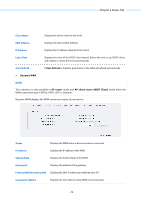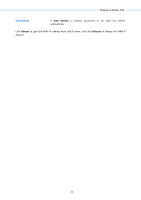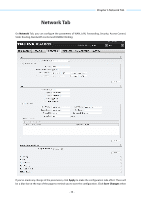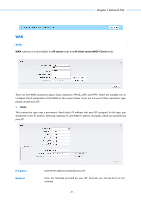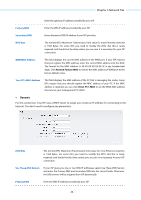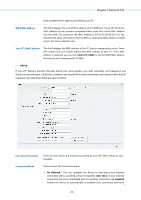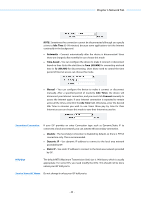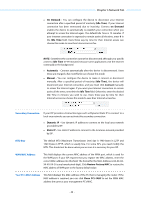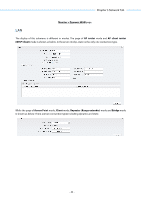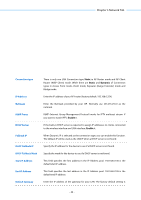TP-Link 16dBi PharOSUN V1 User Guide - Page 42
WAN MAC Address, Your PC's MAC Address, User Name/Password, Connection Mode, Clone PC's MAC, On Demand
 |
View all TP-Link 16dBi manuals
Add to My Manuals
Save this manual to your list of manuals |
Page 42 highlights
Chapter 5 Network Tab Secondary DNS Enter another DNS IP address provided by your ISP. WAN MAC Address This field displays the current MAC address of the WAN port. If your ISP binds the MAC address of your previous computer/router, enter the correct MAC address into this field. The format for the MAC Address is XX-XX-XX-XX-XX-XX (X is any hexadecimal digit). Click Restore Factory MAC to restore the MAC address of WAN port to the factory default value. Your PC's MAC Address This field displays the MAC address of the PC that is managing the router. Some ISPs require that you should register the MAC address of your PC. If the MAC address is required, you can click Clone PC's MAC to set the WAN MAC address the same as your management PC's MAC. PPPoE If your ISP delivers Internet through phone line and provides you with username and password, you should choose this type. Under this condition, you should fill in both User Name and Password that the ISP supplied, note that these fields are case-sensitive. User Name/Password Enter the User Name and Password provided by your ISP. These fields are casesensitive. Connection Mode Please choose the Connection mode. On Demand - You can configure the device to disconnect your Internet connection after a specified period of inactivity (Idle Time). If your Internet connection has been terminated due to inactivity, Connection on Demand enables the device to automatically re-establish your connection when you - 39 -