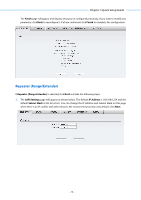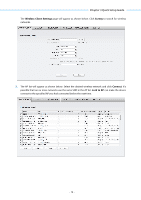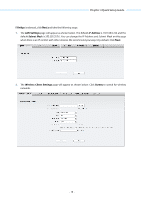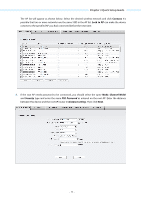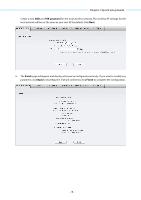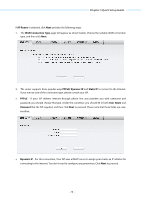TP-Link 16dBi PharOSUN V1 User Guide - Page 21
PSK password
 |
View all TP-Link 16dBi manuals
Add to My Manuals
Save this manual to your list of manuals |
Page 21 highlights
Chapter 3 Quick Setup Guide 5." Create a new SSID and PSK password for the local wireless network. The wireless AP settings for the local network will be set the same as your root AP by default. Click Next. 6." The Finish page will appear and display what you've configured previously. If you want to modify any parameter, click Back to reconfigure it. If all are confirmed, click Finish to complete the configuration. - 18 -

Chapter 3 Quick Setup Guide
Create a new
SSID
and
PSK password
for the local wireless network. The wireless AP settings for the
local network will be set the same as your root AP by default. Click
Next
.
6.
The
Finish
page will appear and display what you’ve configured previously. If you want to modify any
parameter, click
Back
to reconfigure it. If all are confirmed, click
Finish
to complete the configuration.
-
18
-