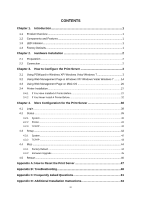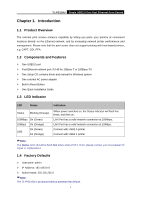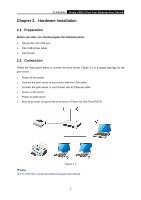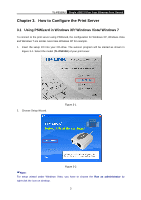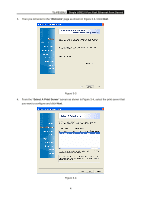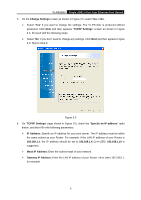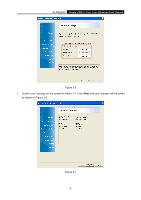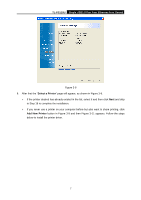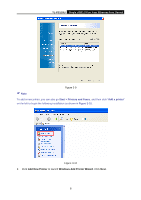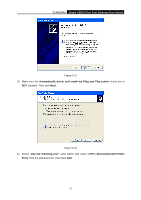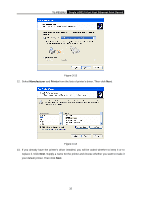TP-Link TL-PS110U User Manual - Page 10
TL-PS110U, Change Settings, TCP/IP Settings, Specify an IP address, IP Address, 168.1.1, 168.1.X,
 |
UPC - 845973031008
View all TP-Link TL-PS110U manuals
Add to My Manuals
Save this manual to your list of manuals |
Page 10 highlights
TL-PS110U Single USB2.0 Port Fast Ethernet Print Server 5. On the Change Settings screen as shown in Figure 3-5, select Yes or No. ¾ Select "Yes" if you want to change the settings. The TL-PS110U is produced without password. Click Next and then appears "TCP/IP Settings" screen as shown in Figure 3-6. Proceed with the following steps. ¾ Select "No" if you don't need to change any settings. Click Next and then appears Figure 3-9. Skip to Step 8. Figure 3-5 6. On "TCP/IP Settings" page shown in Figure 3-6, check the "Specify an IP address" radio button, and then fill in the following parameters. ¾ IP Address: Specify an IP address for your print server. The IP address must be within the same subnet as your Router. For example, if the LAN IP address of your Router is 192.168.1.1, the IP address should be set to 192.168.1.X (1