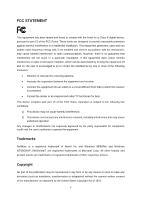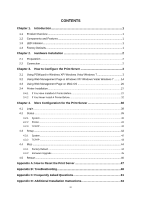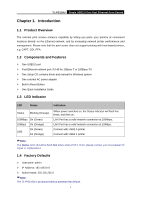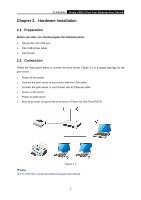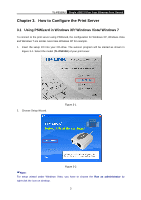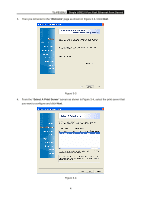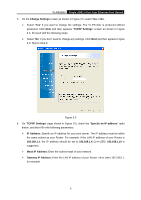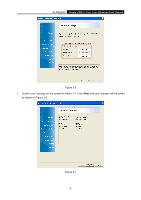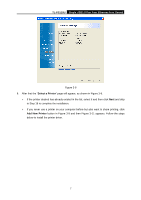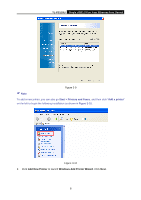TP-Link TL-PS110U User Manual - Page 8
How to Con the Print Server - usb2 0 fast ethernet print server
 |
UPC - 845973031008
View all TP-Link TL-PS110U manuals
Add to My Manuals
Save this manual to your list of manuals |
Page 8 highlights
TL-PS110U Single USB2.0 Port Fast Ethernet Print Server Chapter 3. How to Configure the Print Server 3.1 Using PSWizard in Windows XP/ Windows Vista/ Windows 7 To connect to the print server using PSWizard, the configuration for Windows XP, Windows Vista and Windows 7 are similar. Here take Windows XP for example. 1. Insert the setup CD into your CD-drive. The autorun program will be started as shown in Figure 3-1. Select the model (TL-PS110U) of your print sever. 2. Choose Setup Wizard. Figure 3-1 Figure 3-2 )Note: For setup wizard under Windows Vista, you have to choose the Run as administrator by right-click the icon on desktop. 3
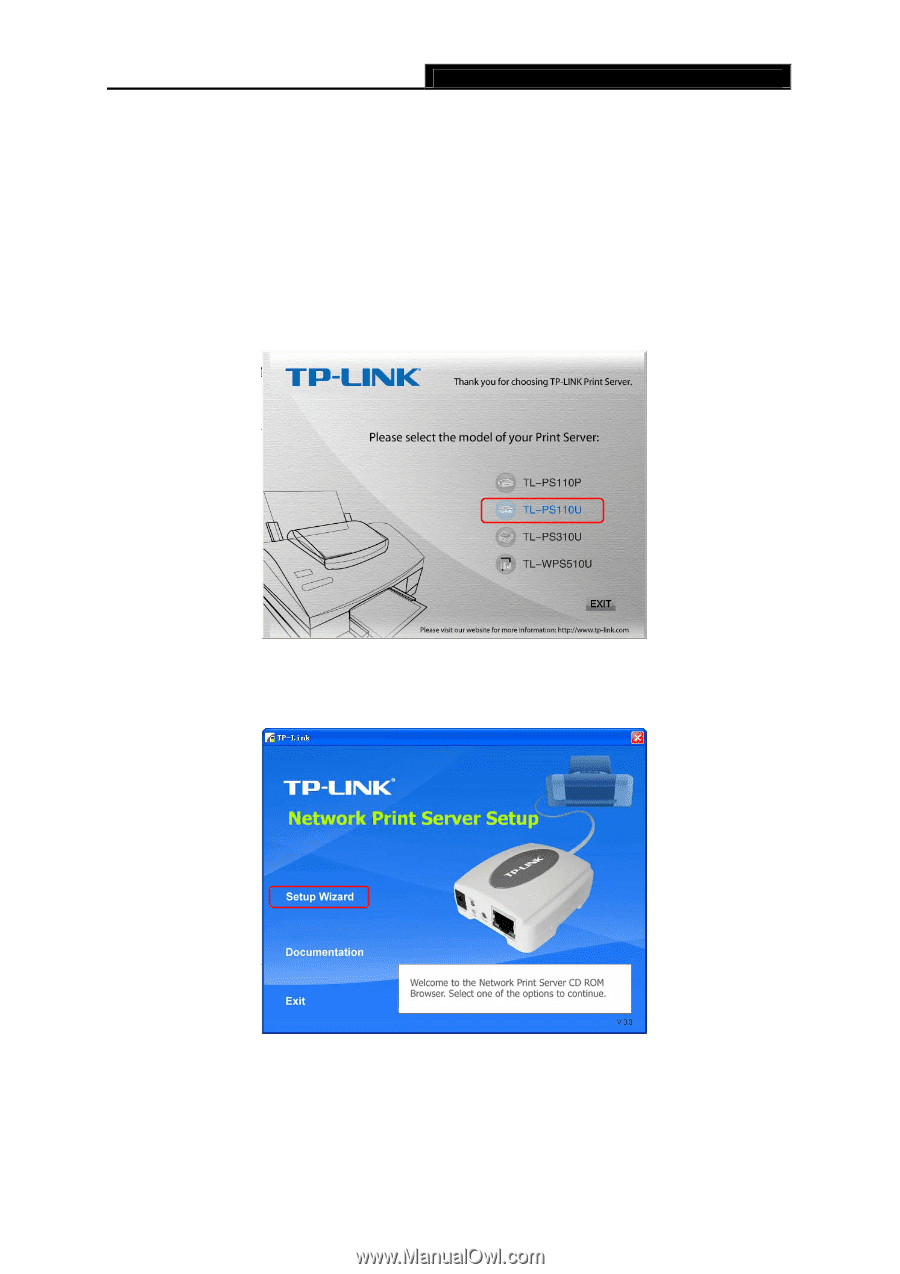
TL-PS110U
Single USB2.0 Port Fast Ethernet Print Server
3
Chapter 3. How to Configure the Print Server
3.1
Using PSWizard in Windows XP/ Windows Vista/ Windows 7
To connect to the print server using PSWizard, the configuration for Windows XP, Windows Vista
and Windows 7 are similar. Here take Windows XP for example.
1.
Insert the setup CD into your CD-drive. The autorun program will be started as shown in
Figure 3-1. Select the model (
TL-PS110U
) of your print sever.
Figure 3-1
2.
Choose Setup Wizard.
Figure 3-2
)
Note:
For setup wizard under Windows Vista, you have to choose the
Run as administrator
by
right-click the icon on desktop.